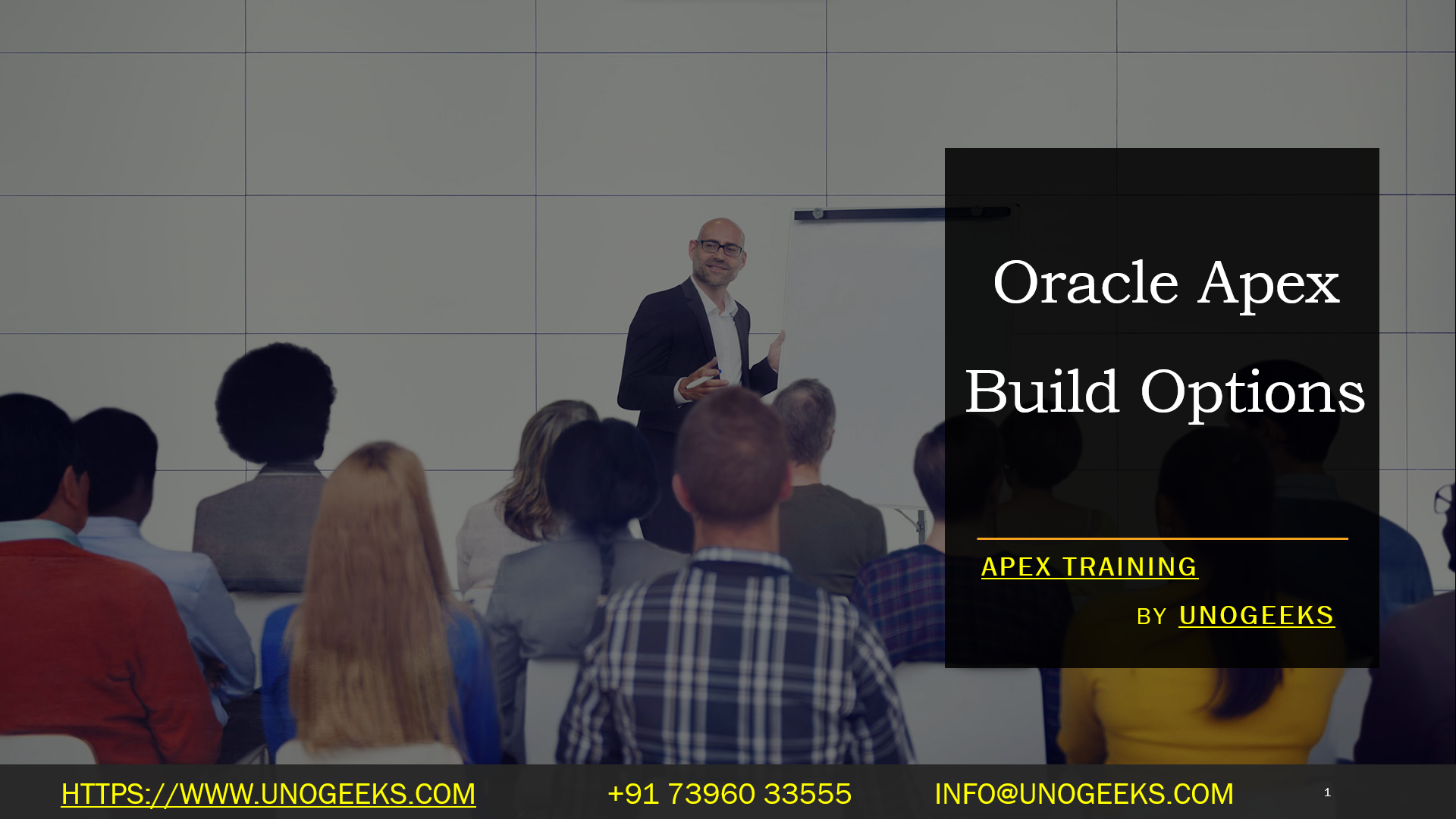Oracle Apex Build Options
Oracle APEX Build Options: Controlling Application Features
Oracle APEX, a low-code development platform, offers a powerful mechanism called “Build Options” to customize your applications during installation or even at runtime. This enables you to cater to different deployment scenarios and user requirements with flexibility and ease.
What are Build Options?
In essence, Build Options act as switches that determine the inclusion or exclusion of specific components within your APEX application. These components can include:
- Pages
- Regions
- Items
- Processes
- Validations
- Dynamic Actions
- And more!
Each Build Option has two states:
- Include: The associated component is part of the application.
- Exclude: The component is disabled and treated as if it doesn’t exist.
Why Use Build Options
Here are some of the main benefits of using Build Options in your APEX development:
- Modular Development: Build optional features and package them independently within your application. This improves code organization and maintainability.
- Targeted Deployments: Tailor installations based on client requirements or deployment environments. For example, you might have a ‘premium’ feature set for specific clients.
- A/B Testing: Enable or disable experimental features to gather user feedback before making them permanent.
- Dynamic Control: Use the APEX_UTIL.GET_BUILD_OPTION_STATUS and APEX_UTIL.SET_BUILD_OPTION_STATUS APIs to modify Build Option states programmatically at runtime. This allows for user-driven customization within the application.
Creating and Using Build Options
- Creating a Build Option:
- Navigate to Shared Components in your APEX application.
- Under Build Options, click Create.
- Give your Build Option a descriptive name and an optional status (Include/Exclude).
- Associating with Components:
- Edit the page, region, item, or other components you want to control.
- In the properties, find the “Build Option” setting.
- Select your Build Option from the list.
- Managing at Runtime:
- To Check Status:
- Code snippet
- IF APEX_UTIL.GET_BUILD_OPTION_STATUS(‘MY_BUILD_OPTION’) = ‘INCLUDE’ THEN
- — Do something if included
- END IF;
- content_copy
- To Set Status:
- Code snippet
- APEX_UTIL.SET_BUILD_OPTION_STATUS(‘MY_BUILD_OPTION’, ‘EXCLUDE’)
- content_copy
Example Use Case
Let’s say you’re building a project management application. You have a “Reporting” module that generates detailed charts and analytics. You can create a Build Option called “ADVANCED_REPORTING”:
- Associate the pages and components of the reporting module with this Build Option.
- During installation, clients can choose whether to include advanced reporting or not.
- Optionally, you could let users within the application enable/disable this feature with a settings page, using the runtime APIs.
In Conclusion
Oracle APEX Build Options are a valuable tool for any developer aiming to create adaptable and customizable applications. By understanding their use, you can streamline your development process, cater to diverse needs, and ultimately deploy more effective APEX solutions.
Conclusion:
Unogeeks is the No.1 IT Training Institute for Oracle Apex Training. Anyone Disagree? Please drop in a comment
You can check out our other latest blogs on Oracle Apex here – Oarcle Apex Blogs
You can check out our Best In Class Oracle Apex Details here – Oracle Apex Training

———————————-
For Training inquiries:
Call/Whatsapp: +91 73960 33555
Mail us at: info@unogeeks.com
Our Website ➜ https://unogeeks.com
Follow us:
Instagram: https://www.instagram.com/unogeeks
Facebook: https://www.facebook.com/UnogeeksSoftwareTrainingInstitute
Twitter: https://twitter.com/unogeek