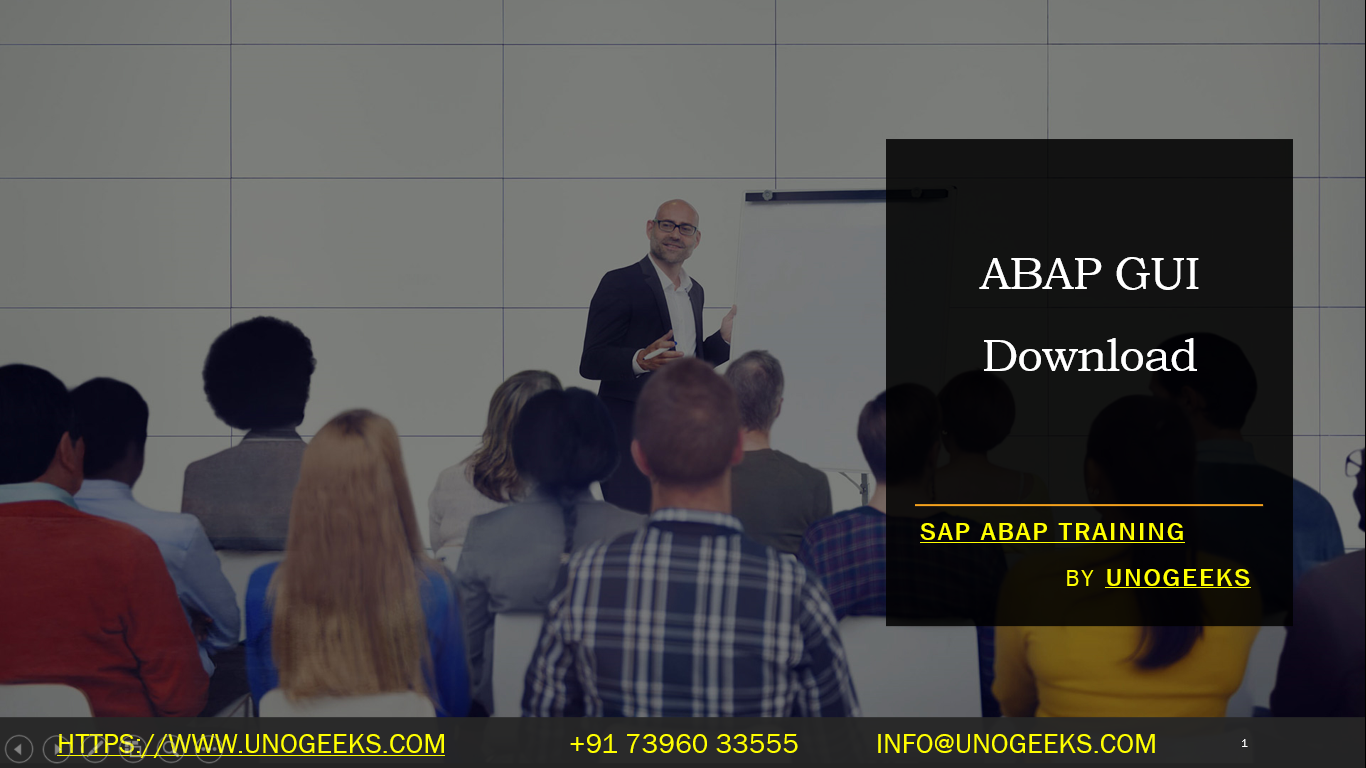ABAP GUI Download
ABAP GUI Download: Your Gateway to SAP Development
If you’re ready to dive into the world of ABAP development on SAP systems, one of the first things you’ll need is the SAP GUI (Graphical User Interface). This software is your essential window for interacting with your SAP systems. Let’s cover how to get it installed and ready to go.
Understanding the SAP GUI
- What it is: The SAP GUI is the front-end client that allows you to connect to SAP servers. It gives you a visual way to navigate SAP programs, input data, run reports, and perform all the development tasks essential to mastering ABAP.
- Why you need it: Unless you want to write ABAP code in a basic text editor (not recommended!), you absolutely need the SAP GUI to interact with the system in a meaningful way.
Where to Download the SAP GUI
- The SAP Support Portal: The official source for SAP software downloads is the SAP Support Portal (https://support.sap.com/en/my-support/software-downloads.html). You will need an S-user ID associated with your organization to access downloads.
- SAP Developers Website: Sometimes you can find the latest SAP GUI versions on the SAP Developers website (https://developers.sap.com/trials-downloads.html)
Step-by-Step Download Guide
- Access: Head to one of the websites listed above and log in with your S-user ID or developer account.
- Locate the SAP GUI: Search for “SAP GUI for Windows” under the appropriate section on the downloads page.
- Choose Version: Select the most recent stable version of the SAP GUI (e.g., 7.60 or later).
- Download: Initiate the download. Depending on your company, there might be specific versions that you need to use.
Installation
- Unzip: The download will likely be a zip file. Extract the contents.
- Setup: Find the setup file (often named “SetupAll.exe” or similar) and double-click to start the installation wizard.
- Follow Instructions: The installation process is straightforward. Follow the on-screen prompts.
Configuring Your First Connection
Once installed, you’ll need to create a connection to your SAP system. Here’s where your SAP administrator or team will provide:
- System ID: A short identifier for the SAP system.
- Application Server Hostname or IP Address: The location of the SAP server.
- Router String (optional): Required in some network setups.
- Instance Number: Identifies a specific SAP instance on a server.
- Client Number: The client within the SAP system you need to connect to.
Get Started with ABAP Development
Congratulations! You have your ABAP development cockpit ready. Now, fire up the SAP GUI, connect to your SAP system, and get ready to start your ABAP coding journey.
Important Notes
- Licensing: SAP software generally requires licensing. Make sure your organization has the correct licenses before using the SAP GUI.
- Compatibility: Choose a version of the SAP GUI compatible with your target SAP system(s).
Conclusion:
Unogeeks is the No.1 IT Training Institute for SAP ABAP Training. Anyone Disagree? Please drop in a comment
You can check out our other latest blogs on SAP ABAP here – SAP ABAP Blogs
You can check out our Best In Class SAP ABAP Details here – SAP ABAP Training

———————————-
For Training inquiries:
Call/Whatsapp: +91 73960 33555
Mail us at: info@unogeeks.com
Our Website ➜ https://unogeeks.com
Follow us:
Instagram: https://www.instagram.com/unogeeks
Facebook:https://www.facebook.com/UnogeeksSoftwareTrainingInstitute
Twitter: https://twitter.com/unogeek