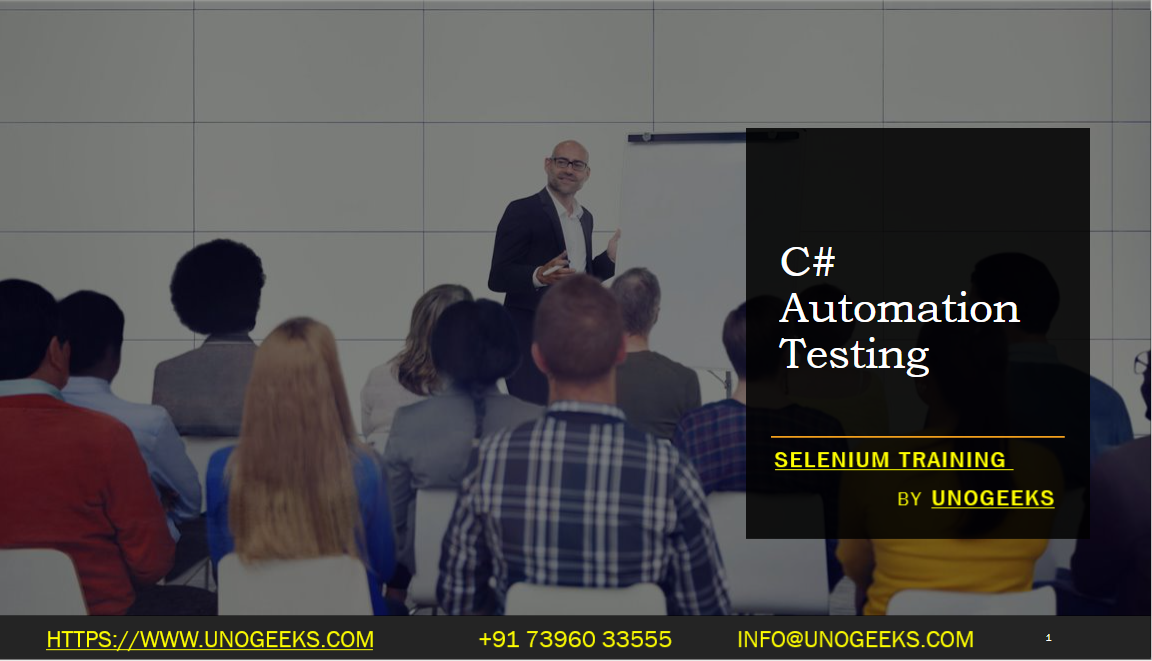C# Automation Testing
C# is a popular programming language for automation testing, especially for web application testing using tools like Selenium WebDriver. Here’s a basic outline of how you can set up automation testing in C#:
Environment Setup:
- Install Visual Studio: If you haven’t already, download and install Visual Studio, which is a powerful integrated development environment (IDE) for C# development.
Create a C# Project:
- Open Visual Studio and create a new C# project.
- Choose the appropriate project template based on the type of automation testing you want to perform (e.g., MSTest, NUnit, or xUnit).
Add Dependencies:
- Use NuGet Package Manager to add dependencies like Selenium WebDriver and any other necessary libraries for your testing framework.
Write Test Scripts:
- Create test scripts using C# to interact with the web application under test.
- Use Selenium WebDriver to automate actions like clicking buttons, filling forms, and verifying elements.
Organize Test Cases:
- Organize your test cases into classes and methods, making use of attributes provided by your testing framework (e.g.,
[TestMethod]for MSTest).
- Organize your test cases into classes and methods, making use of attributes provided by your testing framework (e.g.,
Set Up Test Data:
- Create test data or use data-driven testing techniques to parameterize your tests.
Implement Test Framework:
- Depending on your testing framework, implement features like setup/teardown methods, test runners, and test data management.
Run Tests:
- Use the testing framework’s test runner to execute your test cases. You can run tests from within Visual Studio or via command-line tools.
Report Generation:
- Implement reporting mechanisms to capture test results. This can include generating HTML or XML reports.
Continuous Integration (CI):
- Integrate your C# automation tests with a CI/CD pipeline (e.g., Jenkins, Azure DevOps) for automated test execution and reporting.
Debugging and Logging:
- Use debugging tools within Visual Studio to troubleshoot any issues in your test scripts.
- Implement logging to capture relevant information during test execution.
Maintenance:
- Regularly update your test scripts to keep up with changes in the application’s UI or functionality.
Handle Waits and Timeouts:
- Implement explicit and implicit waits to ensure that your tests interact with elements when they are ready.
Demo Day 1 Video:
Conclusion:
Unogeeks is the No.1 IT Training Institute for Selenium Training. Anyone Disagree? Please drop in a comment
You can check out our other latest blogs on Selenium here – Selenium Blogs
You can check out our Best In Class Selenium Training Details here – Selenium Training

———————————-
For Training inquiries:
Call/Whatsapp: +91 73960 33555
Mail us at: info@unogeeks.com
Our Website ➜ https://unogeeks.com
Follow us:
Instagram: https://www.instagram.com/unogeeks
Facebook:https://www.facebook.com/UnogeeksSoftwareTrainingInstitute
Twitter: https://twitter.com/unogeeks