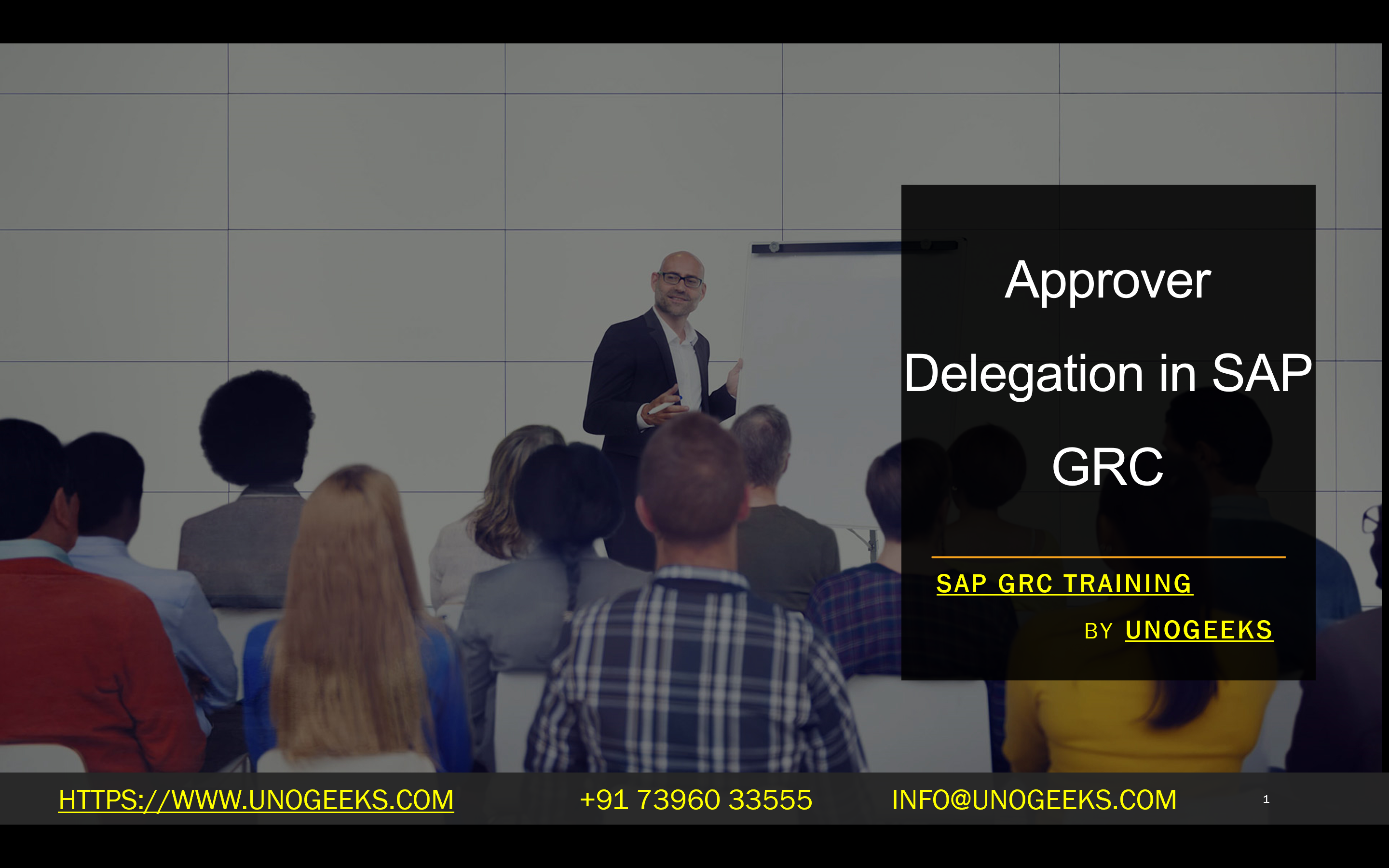Approver Delegation in SAP GRC
Approver Delegation in SAP GRC: Ensuring Business Continuity
In the complex world of access governance, unforeseen circumstances can disrupt approval processes. Vacations, extended leaves, or sudden absences can lead to stalled critical access requests. This is where approver delegation in SAP GRC (Governance, Risk, and Compliance) steps in as a lifesaver. Let’s explore what it is and how to use it effectively.
What is Approver Delegation?
SAP GRC’s approver delegation feature enables a designated approver to temporarily transfer their approval responsibilities to another user within the system. This ensures that access requests and other approval workflows continue seamlessly, even when the primary approver is unavailable.
Why is Approver Delegation Important?
- Business Continuity: Approver delegation prevents approval bottlenecks, processes access requests promptly, and minimizes operational delays.
- Risk Mitigation: Unattended access requests can create security vulnerabilities and compliance risks. Delegation promotes timely decision-making, mitigating these risks.
- Flexibility: The delegation feature offers adaptability for organizations with dynamic staffing or unforeseen absences.
Types of Approver Delegation in SAP GRC
SAP GRC supports two main types of approver delegation:
- Approver Delegation: Standard approvers can delegate their responsibilities to another user within their authority area.
- Admin Delegation: GRC administrators can delegate approval responsibilities to any user across the GRC system.
How to Set Up Approver Delegation
Here’s a step-by-step guide to setting up approver delegation in SAP GRC:
- Access My Home: In the SAP GRC NWBC (NetWeaver Business Client), the approver navigates to the “My Home” section.
- Approver Delegation: Locate and click on the “Approver Delegation” tab.
- Delegate: Click on the “Delegate” button.
- Delegatee Information: Enter the user ID of the person you want to delegate your approval tasks to.
- Validity Period: Specify the start and end dates for the delegation period.
- Save: Click “Save” to activate the delegation.
Best Practices for Approver Delegation
- Clearly Define Delegation Periods: Limit delegation to specific timeframes, preventing indefinite responsibility transfers.
- Choose Delegatees Wisely: Select delegatees with the necessary knowledge and understanding of the approval processes.
- Regular Review: Admins should periodically review active delegations to ensure they align with current organizational needs.
- Communication is Key: Inform relevant stakeholders about the delegation to maintain transparency and manage expectations.
Considerations
- SAP GRC may have configuration options to tailor delegation settings, such as limiting delegation to specific roles or workflows.
- Consider incorporating approver delegation into your organization’s overall access governance and change management processes.
Conclusion
Approver delegation is a valuable tool within SAP GRC that contributes to streamlining approval processes, promoting efficiency, and safeguarding compliance. Organizations can reap its benefits by understanding the feature and following recommended practices while ensuring robust access governance.
Conclusion:
Unogeeks is the No.1 IT Training Institute for SAP GRC Training. Anyone Disagree? Please drop in a comment
You can check out our other latest blogs on SAP GRC here – SAP GRC Blogs
You can check out our Best In Class SAP GRC Details here – SAP GRC Training
Follow & Connect with us:
———————————-
For Training inquiries:
Call/Whatsapp: +91 73960 33555
Mail us at: info@unogeeks.com
Our Website ➜ https://unogeeks.com
Follow us:
Instagram: https://www.instagram.com/unogeeks
Facebook: https://www.facebook.com/UnogeeksSoftwareTrainingInstitute
Twitter: https://twitter.com/unogeeks