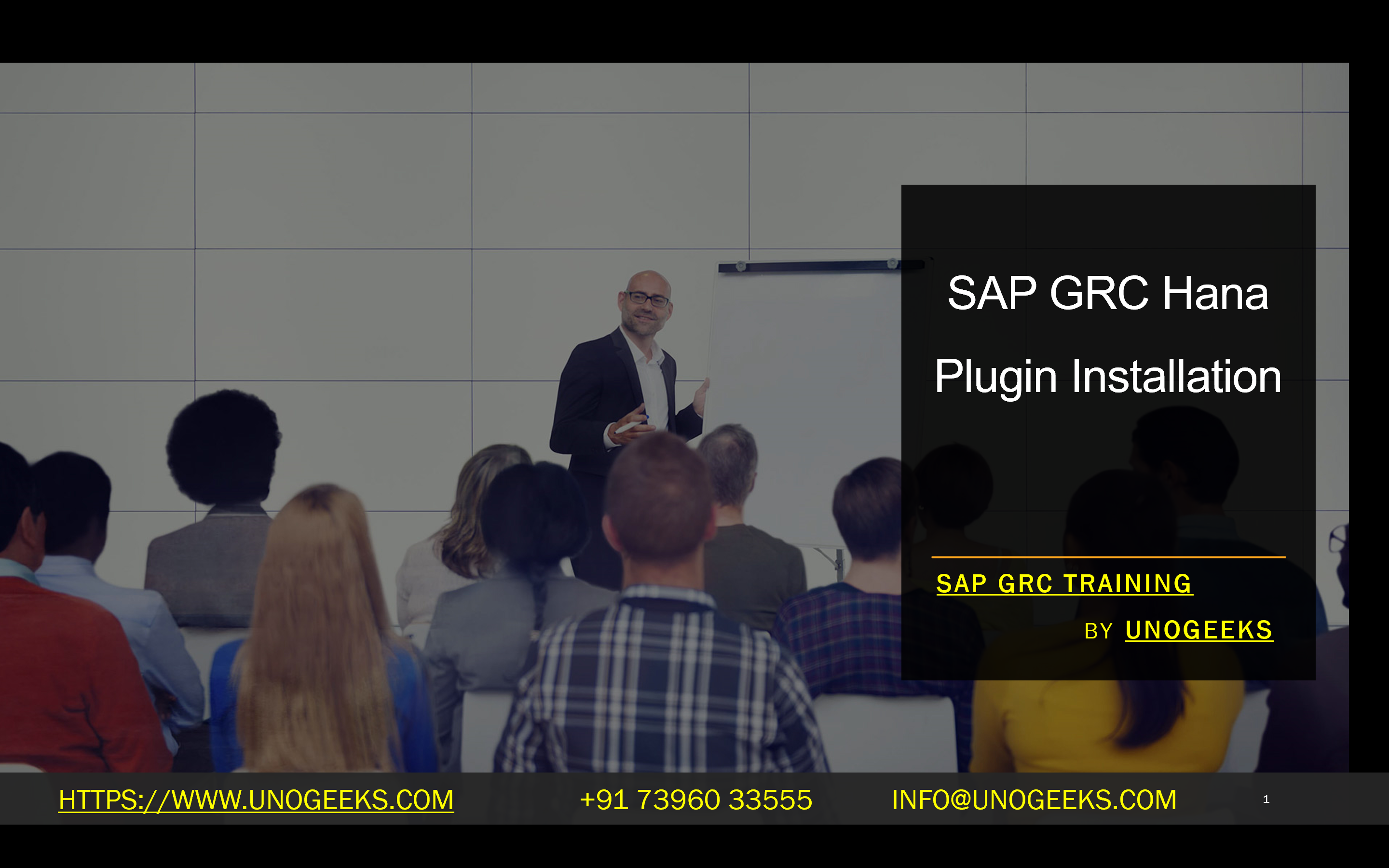SAP GRC Hana Plugin Installation
SAP GRC HANA Plugin Installation: A Step-by-Step Guide
SAP Governance, Risk, and Compliance (GRC) solutions are essential for companies seeking to streamline compliance processes, reduce risk, and improve overall security. By integrating SAP GRC with SAP HANA, organizations can leverage the power of in-memory computing to optimize performance and gain real-time insights into their compliance landscape.
In this blog, we’ll guide you through the installation process of the SAP GRC HANA plugin, providing detailed steps and essential considerations for a seamless deployment.
Prerequisites
Before we start, please ensure you meet the following requirements:
- SAP GRC System: You must have a properly installed and configured SAP GRC system (version 10.0 or above).
- SAP HANA Database: An accessible SAP HANA database instance.
- SAP HANA Studio: This tool is required to deploy the plugin delivery unit to your HANA database.
- Authorizations: Ensure you have the necessary SAP authorizations to download the plugin and perform the Installation.
Step-by-Step Installation
- Downloading the SAP GRC HANA Plugin
- Navigate to the SAP Support Portal:
- Go to Software Downloads > Installations and Upgrades > A – Z Index > G > SAP GRC Access Control.
- Select your SAP GRC version (e.g., SAP Access Control 10.1 or 12.0) and choose Installation.
- Locate and download the HC0_GRC_PI download object.
- Extracting the Delivery Unit
- Suppose the downloaded file is in. TGZ format, you’ll need to extract the delivery unit using a tool like SAPCAR.
- Deploying the Plugin to SAP HANA
- Launch SAP HANA Studio and open the Modeler perspective.
- Provide the hostname, instance number, description, and user credentials to add your SAP HANA database system. The user should have the required authorizations for deployment.
- Select the newly added system.
- From the modeler’s perspective, under “SAP HANA Content,” click on “Delivery Unit” and then “Next.”
- Set the file location to “Client” and browse to the extracted delivery unit file.
- Click “Finish” to start the deployment process.
- Post-Installation Configuration
- Once the plugin is deployed, log in to your SAP GRC system.
- Follow the necessary configuration steps within GRC to fully integrate the HANA database for compliance and risk reporting purposes.
Additional Considerations
- Compatibility: Always verify the compatibility of the SAP GRC HANA plugin with your specific SAP GRC and SAP HANA versions.
- Troubleshooting: If you encounter issues, check SAP documentation, knowledge base articles, and community forums for guidance and assistance.
- BC Sets: After the HANA plugin is installed, Business Configuration (BC) Sets may be available to simplify your GRC configuration.
Benefits of Integrating SAP GRC with HANA
- Enhanced Performance: SAP HANA’s in-memory technology significantly speeds up GRC processes, particularly for complex risk analysis and reporting tasks.
- Real-Time Insights: Monitor and analyze compliance and risk data in real-time, enabling swift decision-making for risk mitigation.
- Scalability: The HANA platform provides a scalable foundation to manage the growth of your compliance data.
Conclusion
Installing the SAP GRC HANA plugin sets the stage for a more efficient, accurate, and responsive GRC framework. By following this guide and considering the additional considerations, you’ll smoothly integrate your GRC system with the power of SAP HANA.
Conclusion:
Unogeeks is the No.1 IT Training Institute for SAP GRC Training. Anyone Disagree? Please drop in a comment
You can check out our other latest blogs on SAP GRC here – SAP GRC Blogs
You can check out our Best In Class SAP GRC Details here – SAP GRC Training
Follow & Connect with us:
———————————-
For Training inquiries:
Call/Whatsapp: +91 73960 33555
Mail us at: info@unogeeks.com
Our Website ➜ https://unogeeks.com
Follow us:
Instagram: https://www.instagram.com/unogeeks
Facebook: https://www.facebook.com/UnogeeksSoftwareTrainingInstitute
Twitter: https://twitter.com/unogeeks