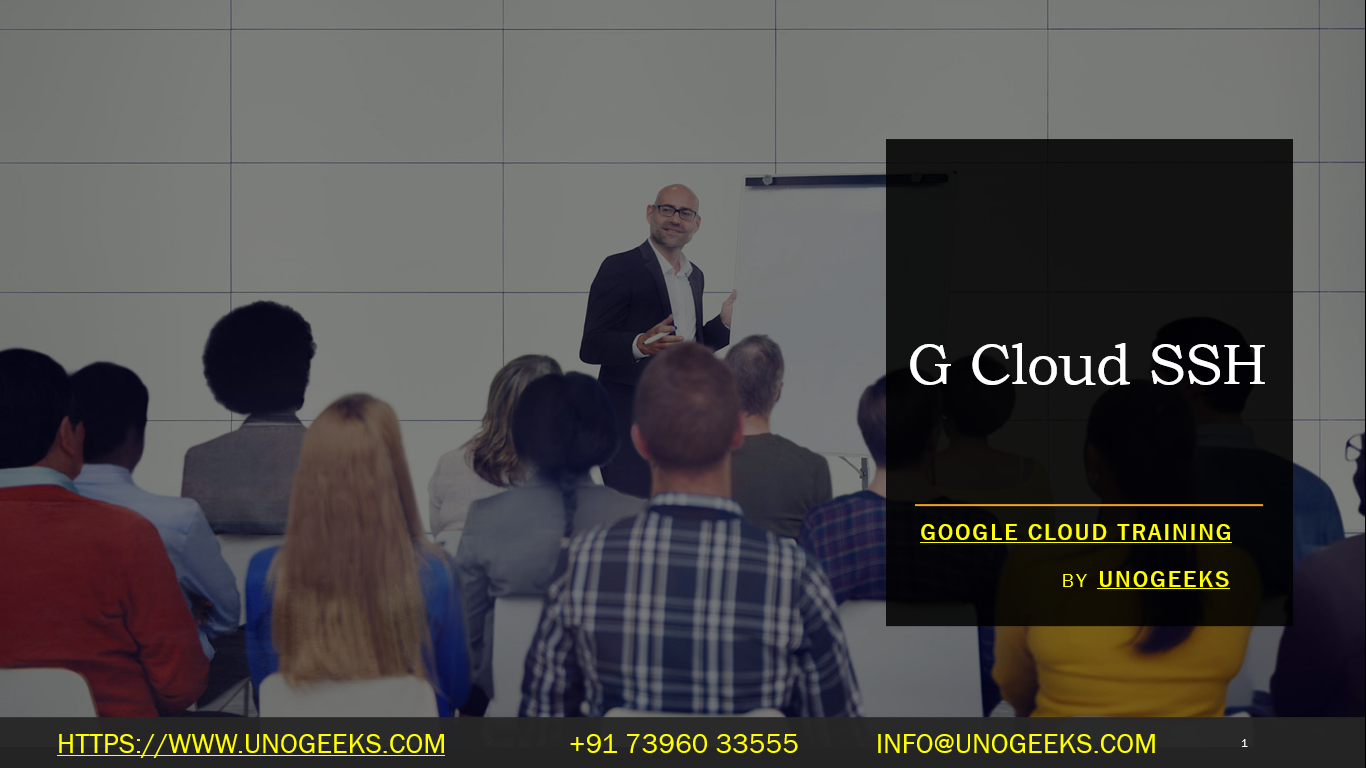G Cloud SSH
Using gcloud to SSH into a Google Compute Engine (GCE) instance is a common task when managing virtual machines on Google Cloud Platform (GCP). The gcloud command-line tool provides a convenient way to connect to your instances directly from your terminal.
Prerequisites
- Google Cloud SDK: Ensure that you have the Google Cloud SDK installed, which includes the
gcloudcommand-line tool. You can download it from the Google Cloud SDK page. - GCP Project and Compute Engine Instance: Have a GCP project with a Compute Engine instance created. You should have the necessary permissions to access the instance.
Connecting to a GCE Instance via SSH
Open Terminal or Command Prompt: Start your command-line interface.
Set the Default Project: (Optional) Set your default project to avoid specifying the project ID for every command.
bashgcloud config set project [PROJECT_ID]SSH into the Instance:
Basic SSH command:
bashgcloud compute ssh [INSTANCE_NAME]If your instance is in a different zone or project, specify them:
bashgcloud compute ssh [INSTANCE_NAME] --zone [ZONE] --project [PROJECT_ID]
Authenticate:
- The first time you connect,
gcloudwill create and upload an SSH key to your instance and then connect you to it. - Follow any on-screen prompts for authentication.
- The first time you connect,
Working in the Instance:
- Once connected, you can run commands in your instance as you would in any other Linux/Unix server.
- To disconnect, simply type
exit.
Additional SSH Options
Using Custom SSH Keys: If you have a specific SSH key you want to use, you can specify it with
--ssh-key-fileflag.Running Commands Remotely: You can run a command on the remote instance without entering into an interactive shell by appending the command at the end of the
gcloud compute sshcommand.bashgcloud compute ssh [INSTANCE_NAME] --zone [ZONE] --command "echo Hello, World"
Troubleshooting SSH Issues
- Firewall Rules: Ensure that your GCP firewall rules allow inbound connections on TCP port 22 (the default SSH port) to your instance.
- Instance Status: Check that your instance is running and that there are no network issues.
- Permissions: Verify that your GCP user account has the necessary permissions to access the instance.
Conclusion
gcloud compute ssh is a powerful and convenient way to connect to your Compute Engine instances. It simplifies key management and provides various options for customization and automation. For more detailed information, you can always refer to the official documentation.
Google Cloud Training Demo Day 1 Video:
Conclusion:
Unogeeks is the No.1 IT Training Institute for Salesforce (SFDC) Training. Anyone Disagree? Please drop in a comment
You can check out our other latest blogs on Salesforce (SFDC) here – Salesforce Blogs
You can check out our Best In Class Salesforce Training Details here – Salesforce Training

———————————-
For Training inquiries:
Call/Whatsapp: +91 73960 33555
Mail us at: info@unogeeks.com
Our Website ➜ https://unogeeks.com
Follow us:
Instagram: https://www.instagram.com/unogeeks
Facebook: https://www.facebook.com/UnogeeksSoftwareTrainingInstitute
Twitter: https://twitter.com/unogeeks