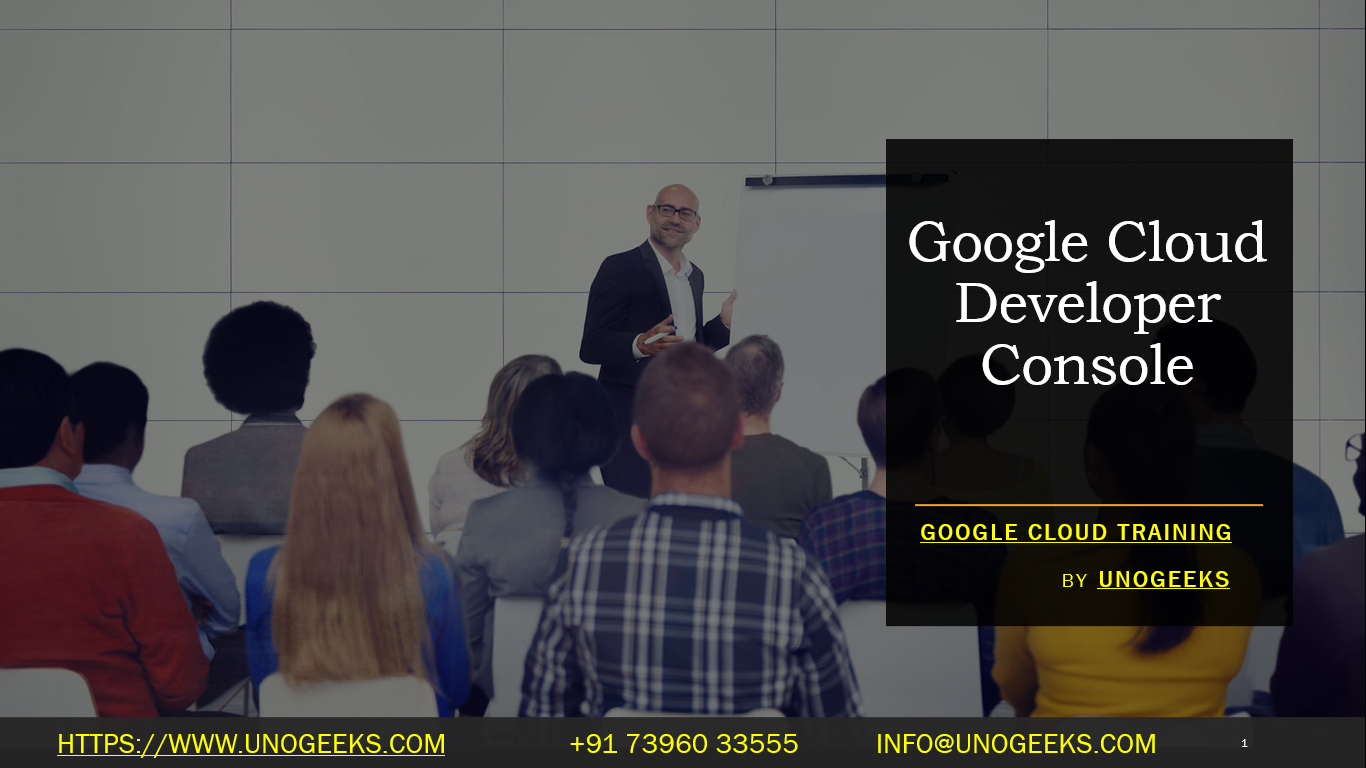Google Cloud Developer Console
The Google Cloud Developer Console, more commonly known as the Google Cloud Console, is a web-based interface provided by Google Cloud Platform (GCP) for managing GCP resources and services. This console allows developers and administrators to interact with nearly every aspect of GCP, from setting up and managing compute instances and databases to monitoring the performance of applications.
Key Features of the Google Cloud Console
Resource Management:
- View and manage resources like Compute Engine instances, App Engine applications, Kubernetes clusters, and more.
- Organize resources with projects, folders, and billing accounts.
Billing and Cost Management:
- View current and projected costs.
- Set up billing alerts and manage budgets to control spending.
IAM & Admin:
- Manage Identity and Access Management (IAM) policies.
- Control who has access to resources and what actions they can perform.
APIs & Services:
- Enable or disable various GCP APIs and services for your projects.
- Manage API credentials, quotas, and usage.
Monitoring and Logging:
- Use Cloud Monitoring and Cloud Logging for insights into application performance and log management.
- Set up dashboards and alerts.
Data Storage and Databases:
- Manage SQL and NoSQL databases, including Cloud SQL, Cloud Spanner, Firestore, and Bigtable.
- Configure Cloud Storage including creating and managing storage buckets.
Networking:
- Set up and manage Virtual Private Cloud (VPC), load balancers, DNS, and Cloud Interconnect.
Marketplace:
- Explore and deploy third-party services that integrate with GCP.
Tools for Developers:
- Access to Cloud Shell for managing resources via command-line.
- Cloud Source Repositories for private Git repositories.
- Cloud Build for continuous integration and delivery services.
How to Use the Google Cloud Console
Accessing the Console:
- Visit the Google Cloud Console and sign in with your Google account associated with GCP.
Navigating the Interface:
- The console has a dashboard that provides an overview of your current resources and their status.
- The navigation menu on the left-hand side allows you to access different services and resources.
Project Selection and Management:
- Switch between projects using the project selector at the top of the page.
- Create new projects and manage existing ones.
Resource Deployment and Management:
- Deploy new resources like VM instances, Kubernetes clusters, or database instances using the intuitive UI.
- Monitor and manage these resources directly from the console.
Using the Cloud Shell:
- Activate Cloud Shell for a command-line interface that’s integrated in the console, allowing you to manage resources without local SDK setup.
Best Practices
- Monitor Usage and Costs: Regularly check your billing and usage to avoid unexpected charges.
- Manage Access: Use IAM roles and permissions to securely manage access to your GCP resources.
- Stay Informed: Keep an eye on the notifications area for any important updates or issues with your resources.
Conclusion
The Google Cloud Console is a central piece of the GCP experience, providing a comprehensive and user-friendly interface for managing all aspects of the cloud platform. Whether you’re a developer, an administrator, or a data analyst, the console is designed to help you efficiently interact with GCP’s wide array of cloud services and resources.
Google Cloud Training Demo Day 1 Video:
Conclusion:
Unogeeks is the No.1 IT Training Institute for Google Cloud Platform (GCP) Training. Anyone Disagree? Please drop in a comment
You can check out our other latest blogs on Google Cloud Platform (GCP) here – Google Cloud Platform (GCP) Blogs
You can check out our Best In Class Google Cloud Platform (GCP) Training Details here – Google Cloud Platform (GCP) Training

———————————-
For Training inquiries:
Call/Whatsapp: +91 73960 33555
Mail us at: info@unogeeks.com
Our Website ➜ https://unogeeks.com
Follow us:
Instagram: https://www.instagram.com/unogeeks
Facebook: https://www.facebook.com/UnogeeksSoftwareTrainingInstitute
Twitter: https://twitter.com/unogeeks