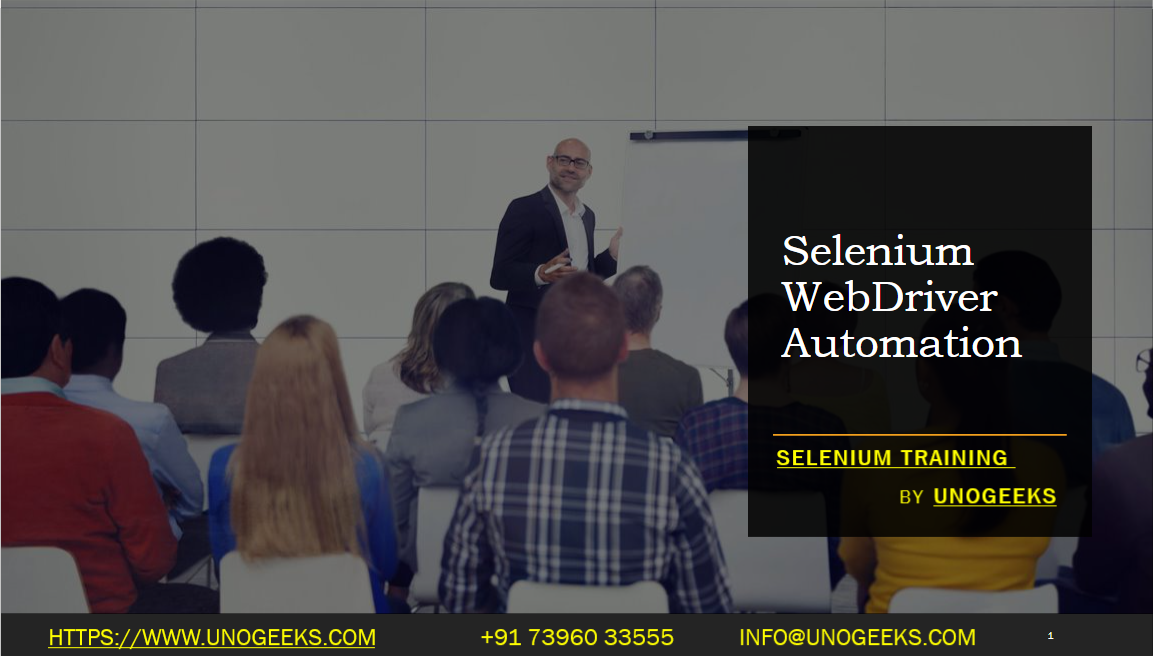Selenium WebDriver Automation
Selenium WebDriver is a powerful tool for automating browser interactions and performing web application testing.
Here’s an overview of how to use Selenium WebDriver for automation:
Setup: Set up your development environment by installing the necessary components. This includes the Selenium WebDriver library and the appropriate browser driver executable (e.g., ChromeDriver, GeckoDriver) for the browser you want to automate. Configure your project dependencies and ensure that the drivers are accessible in your system’s PATH.
Create WebDriver Instance: Instantiate a WebDriver object to establish a connection between your automation code and the browser. The WebDriver instance represents the browser and provides methods to interact with the browser and web elements within it. For example, in Java:
import org.openqa.selenium.WebDriver;
import org.openqa.selenium.chrome.ChromeDriver;
WebDriver driver = new ChromeDriver();
- Navigate to Web Pages: Use the WebDriver object to navigate to web pages. You can use the
get()method to open a specific URL or thenavigate().to()method to navigate to a new page. For example:
driver.get("https://www.example.com");
- Interact with Web Elements: Selenium provides various methods to locate and interact with web elements on a page. You can use different locators such as ID, name, class name, CSS selector, XPath, or link text. Once an element is located, you can perform actions like clicking, typing, or retrieving element attributes. For example:
import org.openqa.selenium.By;
import org.openqa.selenium.WebElement;
WebElement usernameField = driver.findElement(By.id("username"));
usernameField.sendKeys("john");
- Perform Assertions and Validations: Use assertions or other validation techniques to verify expected outcomes. Selenium WebDriver provides methods to retrieve element attributes or text content for comparison with expected values. You can use assertion libraries like JUnit or TestNG for performing assertions. For example:
import org.junit.Assert;
WebElement welcomeMessage = driver.findElement(By.xpath("//h1[contains(text(), 'Welcome')]"));
String message = welcomeMessage.getText();
Assert.assertEquals("Welcome, John!", message);
Handle Alerts and Frames: Selenium WebDriver allows you to handle alert dialogs and switch between frames or iframes within a web page. Use the
switchTo().alert()method to handle alerts and theswitchTo().frame()method to switch to frames.Take Screenshots: Selenium WebDriver enables you to capture screenshots of the browser window or specific elements on the page. Use the
getScreenshotAs()method to capture the screenshot and save it to a file. For example:
import org.openqa.selenium.OutputType;
import org.openqa.selenium.TakesScreenshot;
TakesScreenshot screenshot = (TakesScreenshot) driver;
File screenshotFile = screenshot.getScreenshotAs(OutputType.FILE);
- Close the Browser: After completing your automation tasks, make sure to close the browser to release system resources. Use the
close()method to close the current window or thequit()method to exit the browser session and terminate the WebDriver instance. For example:
driver.quit();
These are some basic steps involved in using Selenium WebDriver for automation. Selenium provides a rich set of APIs and additional features for handling waits, synchronization, browser profiles, and more. Refer to the Selenium documentation and language-specific bindings for detailed information and examples to explore more advanced scenarios and techniques in WebDriver automation.
Demo Day 1 Video:
Conclusion:
Unogeeks is the No.1 IT Training Institute for Selenium Training. Anyone Disagree? Please drop in a comment
You can check out our other latest blogs on Selenium here – Selenium Blogs
You can check out our Best In Class Selenium Training Details here – Selenium Training

———————————-
For Training inquiries:
Call/Whatsapp: +91 73960 33555
Mail us at: info@unogeeks.com
Our Website ➜ https://unogeeks.com
Follow us:
Instagram: https://www.instagram.com/unogeeks
Facebook:https://www.facebook.com/UnogeeksSoftwareTrainingInstitute
Twitter: https://twitter.com/unogeeks