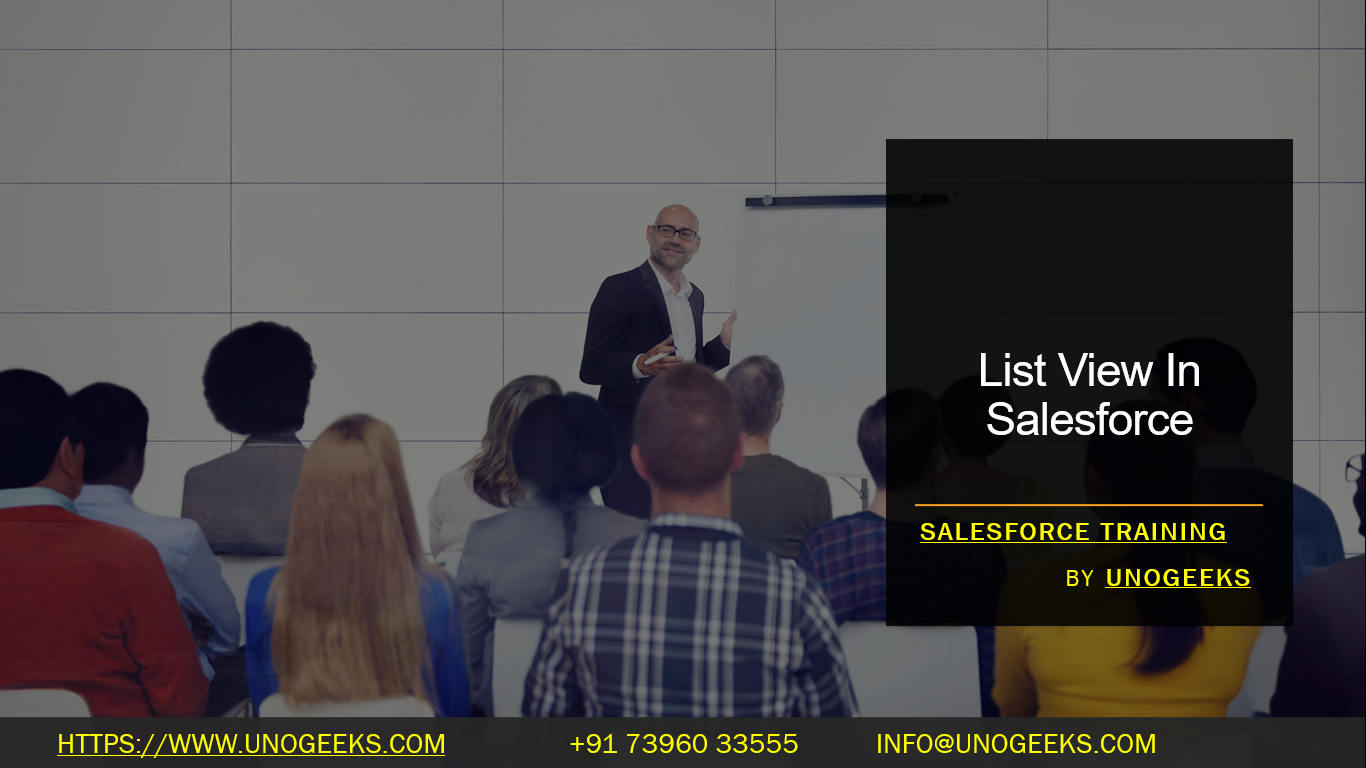List View In Salesforce
In Salesforce, a list view is a customizable display of records from a specific object that meets certain criteria. It allows users to see a subset of records based on predefined filter conditions and sort them according to specific fields.
Here’s how you can work with list views in Salesforce:
Accessing List Views:
- From the Salesforce App Launcher, click on the object tab (e.g., Leads, Accounts, Opportunities) for which you want to view the list.
- On the object’s tab, you’ll see a dropdown menu labeled “Recently Viewed” or “All” (depending on the Salesforce version). Click on it, and a list of available list views will appear.
Creating a List View:
- To create a new list view, click on the “Create New View” or “New” button, usually located near the top-right corner of the list view dropdown menu.
- Provide a name for the list view.
- Configure the filter criteria by selecting field values, operators, and logical conditions. This defines which records should appear in the list view.
- Optionally, choose sorting options to determine the order in which records are displayed.
- Save the list view.
Editing a List View:
- To modify an existing list view, select the view from the dropdown menu and click on the “Edit” button, usually represented by a pencil icon.
- Adjust the filter criteria, sorting options, or other settings as needed.
- Save the changes.
Deleting a List View:
- To remove a list view, select it from the dropdown menu, click on the “Edit” button, and then choose the “Delete” option.
- Confirm the deletion when prompted.
Switching between List Views:
- From the object’s tab, click on the dropdown menu to access the list views.
- Select the desired list view to display the records that meet its criteria.
List views are a powerful feature in Salesforce that allow users to quickly access and work with specific sets of records based on their filtering and sorting requirements. They provide a convenient way to organize and manage data within Salesforce.
Sales force training Demo Day 1 Video:
Conclusion:
Unogeeks is the No.1 IT Training Institute for Salesforce (SFDC) Training. Anyone Disagree? Please drop in a comment
You can check out our other latest blogs on Salesforce (SFDC) here – Salesforce Blogs
You can check out our Best In Class Salesforce Training Details here – Salesforce Training

———————————-
For Training inquiries:
Call/Whatsapp: +91 73960 33555
Mail us at: info@unogeeks.com
Our Website ➜ https://unogeeks.com
Follow us:
Instagram: https://www.instagram.com/unogeeks
Facebook: https://www.facebook.com/UnogeeksSoftwareTrainingInstitute
Twitter: https://twitter.com/unogeeks