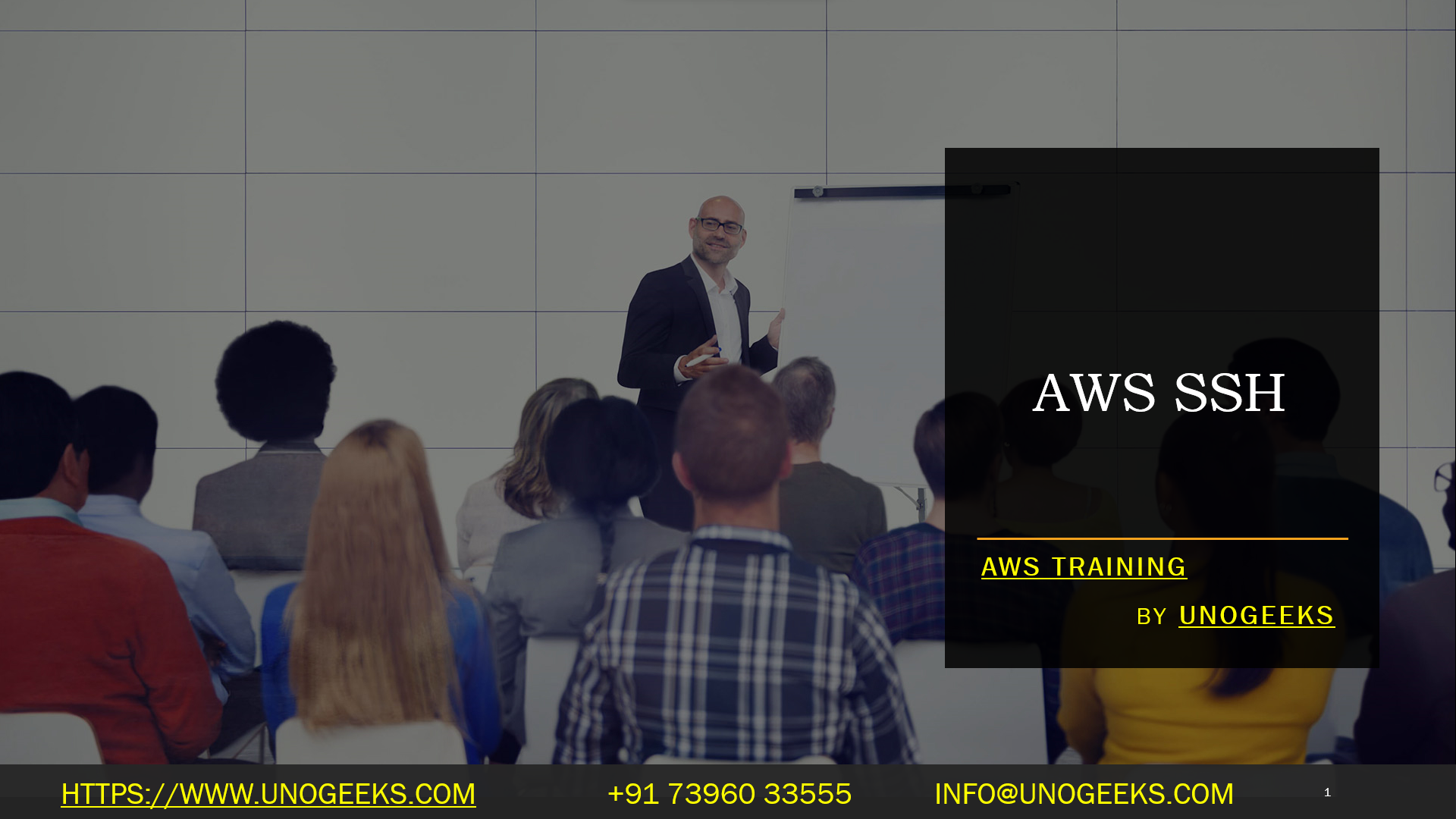To access an Amazon Web Services (AWS) instance via SSH (Secure Shell), follow these general steps:
1. Set up an AWS instance: First, you need to launch an EC2 (Elastic Compute Cloud) instance on AWS. Make sure you have the necessary permissions to create and access instances.
2. Generate or use an existing key pair: During the instance creation process, you can either choose an existing key pair or create a new one. If you create a new key pair, you will download the private key file (.pem) to your local machine. Keep this file secure, as it grants access to your instance.
3. Obtain the public IP or DNS of the instance: After the instance is running, you can find its public IP address or public DNS (if an Elastic IP is associated with it) in the AWS EC2 console.
4. Use SSH to connect: Now, you can use the SSH client on your local machine to connect to the AWS instance. On Unix-based systems (Linux, macOS), use the terminal. On Windows, you can use an SSH client like PuTTY or the built-in OpenSSH client (available in Windows 10 and later).
The SSH command to connect to your AWS instance will look like this (replace `your-key.pem` with the name of your private key file and `ec2-user` with the appropriate user based on the operating system of the instance, e.g., “ubuntu” for Ubuntu instances):
“`bash
ssh -i /path/to/your-key.pem ec2-user@your-instance-public-ip
“`
If you are using PuTTY on Windows, follow these steps:
– Open PuTTY.
– In the “Session” section, enter the public IP or DNS of your instance in the “Host Name (or IP address)” field.
– In the “Connection” > “SSH” > “Auth” section, browse and select your private key file (.pem) using the “Private key file for authentication” field.
– Click “Open” to initiate the SSH connection.
Note: Make sure the permissions on your private key file are set correctly so that only the owner can read and write to it. You can set appropriate permissions using the following command:
“`bash
chmod 400 /path/to/your-key.pem
“`
Once you’re connected via SSH, you’ll have access to your AWS instance’s command line to perform various operations and manage your server.
Remember to follow AWS security best practices and keep your instances and private keys secure to prevent unauthorized access to your infrastructure.
Demo Day 1 Video:
Conclusion:
Unogeeks is the No.1 IT Training Institute for Amazon Web Services (AWS) Training. Anyone Disagree? Please drop in a comment
You can check out our other latest blogs on Amazon Web Services (AWS) Training here – AWS Blogs
You can check out our Best In Class Amazon Web Services (AWS) Training Details here – AWS Training

———————————-
For Training inquiries:
Call/Whatsapp: +91 73960 33555
Mail us at: info@unogeeks.com
Our Website ➜ https://unogeeks.com
Follow us:
Instagram: https://www.instagram.com/unogeeks
Facebook:https://www.facebook.com/UnogeeksSoftwareTrainingInstitute
Twitter: https://twitter.com/unogeeks