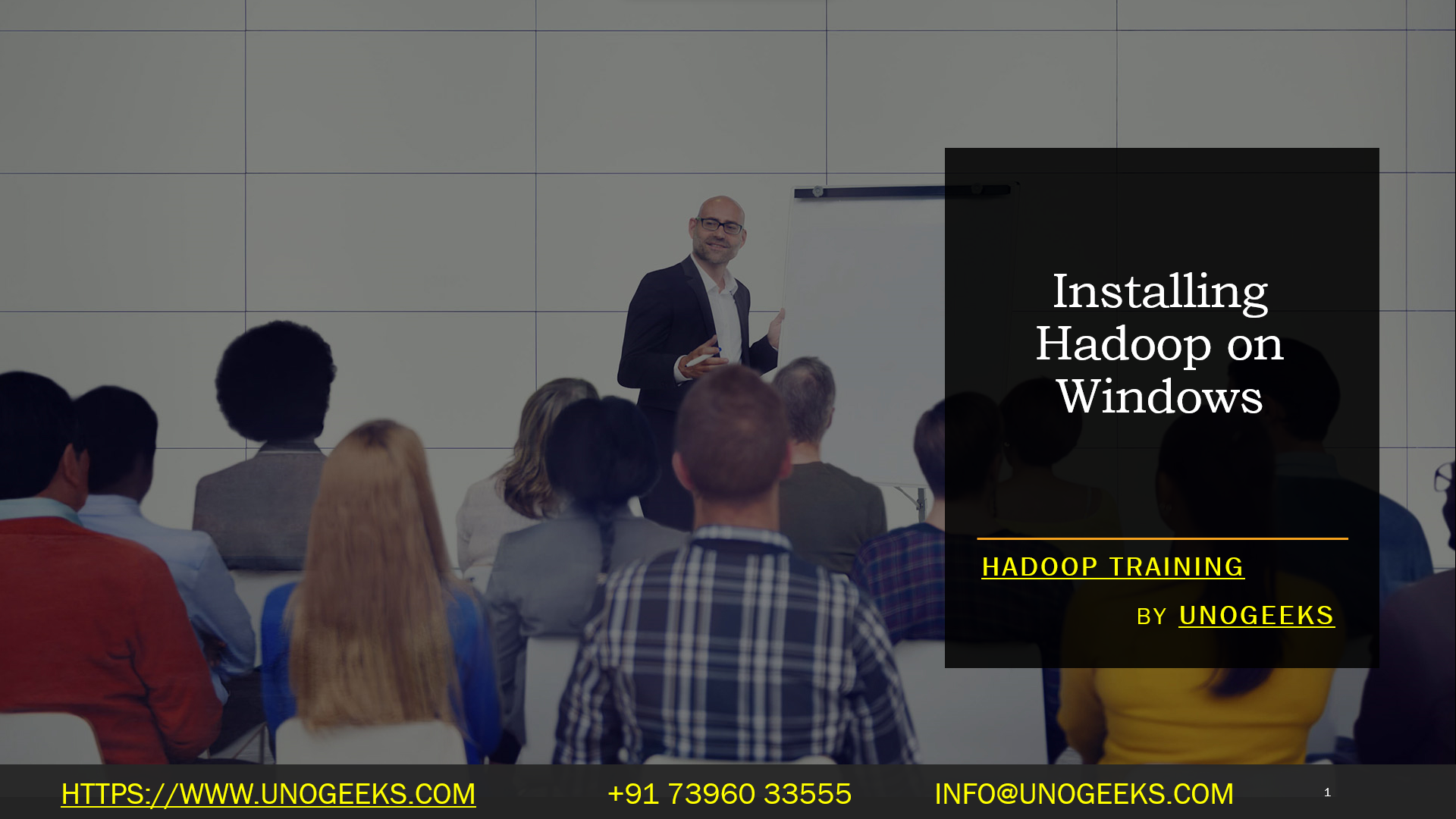Installing Hadoop on Windows
Installing Hadoop on Windows can be a bit more challenging compared to installing it on Linux or macOS because Hadoop is primarily designed for Unix-like operating systems. However, you can still set up Hadoop on a Windows machine by using the Windows Subsystem for Linux (WSL) or by running Hadoop in a virtual machine (VM). Here are two common approaches:
Method 1: Using Windows Subsystem for Linux (WSL)
This method involves installing a Linux distribution through WSL and then setting up Hadoop within that Linux environment.
Prerequisites:
- Windows 10 or later with WSL enabled.
Steps:
Enable Windows Subsystem for Linux (WSL):
Open PowerShell as Administrator.
Run the following command to enable WSL:
powershelldism.exe /online /enable-feature /featurename:Microsoft-Windows-Subsystem-Linux /all /norestartRestart your computer.
Install a Linux Distribution via Microsoft Store:
- Open the Microsoft Store and search for a Linux distribution of your choice, such as Ubuntu, Debian, or CentOS.
- Install the Linux distribution and follow the setup instructions.
Update and Upgrade the Linux Distribution:
Open the Linux distribution you installed from the Start menu.
Run the following commands to update the package repository and upgrade the system:
bashsudo apt update sudo apt upgrade
Install Java:
- You’ll need to install Java within the Linux distribution. You can install OpenJDK or Oracle JDK.
Download and Install Hadoop:
- Download Hadoop for Linux from the official Apache Hadoop website.
- Follow the Hadoop installation instructions for Linux. You’ll need to configure environment variables and set up Hadoop’s configuration files.
Verify the Installation:
- Test your Hadoop installation by running some sample MapReduce jobs.
Method 2: Using a Virtual Machine (VM)
Another approach is to use a virtual machine to run a Linux distribution with Hadoop. You can use software like VirtualBox or VMware Workstation to set up a VM.
Prerequisites:
- Virtualization software (e.g., VirtualBox, VMware Workstation).
- A Linux distribution image (e.g., Ubuntu).
Steps:
Install Virtualization Software:
- Download and install VirtualBox or VMware Workstation on your Windows machine.
Create a Virtual Machine:
- Create a new VM and select the Linux distribution image you want to use (e.g., Ubuntu).
- Follow the virtualization software’s instructions to set up the VM.
Install Java and Hadoop:
- Once the VM is set up and running, install Java and Hadoop within the VM, following the same steps as in the WSL method.
Configure Port Forwarding (if necessary):
- If you want to access Hadoop services running within the VM from your Windows host, you may need to configure port forwarding in your virtualization software.
Test Your Hadoop Installation:
- Test your Hadoop installation within the VM by running sample MapReduce jobs.
Hadoop Training Demo Day 1 Video:
Conclusion:
Unogeeks is the No.1 IT Training Institute for Hadoop Training. Anyone Disagree? Please drop in a comment
You can check out our other latest blogs on Hadoop Training here – Hadoop Blogs
Please check out our Best In Class Hadoop Training Details here – Hadoop Training

———————————-
For Training inquiries:
Call/Whatsapp: +91 73960 33555
Mail us at: info@unogeeks.com
Our Website ➜ https://unogeeks.com
Follow us:
Instagram: https://www.instagram.com/unogeeks
Facebook:https://www.facebook.com/UnogeeksSoftwareTrainingInstitute
Twitter: https://twitter.com/unogeeks