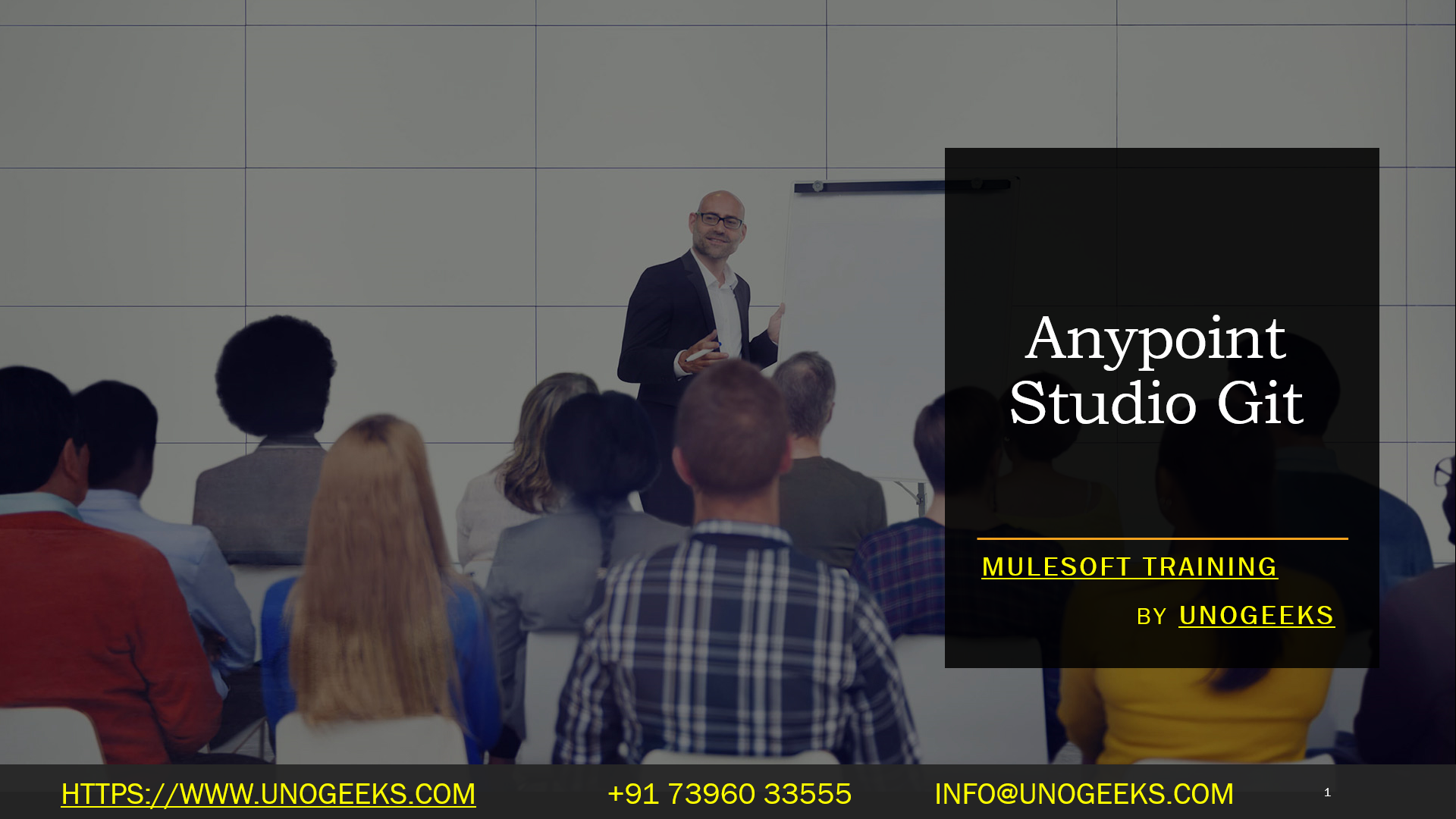Anypoint Studio Git
Anypoint Studio, developed by MuleSoft, serves as an integrated development environment (IDE) for creating, testing, and designing applications on the Anypoint Platform, which focuses on integration and API management solutions.
While Anypoint Studio doesn’t have native support for Git as a version control system, it is still possible to incorporate Git into your Anypoint Studio workflow. Here’s a unique approach to using Git with Anypoint Studio:
-
Establish a Git repository: Begin by setting up a Git repository, either locally or on a remote Git hosting service such as GitHub, GitLab, or Bitbucket.
-
Clone the repository: If you already have an existing Git repository, clone it to your local machine using Git commands or a Git client of your choice.
-
Import your project: Launch Anypoint Studio and import your Mule project into the workspace. You can do this by navigating to “File” -> “Import” -> “Anypoint Studio” -> “Anypoint Studio Project from File System” and selecting the relevant project directory.
-
Configure Git: Open a terminal or command prompt, navigate to your project directory, and initialize Git using the
git initcommand. Additionally, configure your Git username and email by utilizing the appropriategit configcommands. -
Stage and commit changes: Utilize Git commands or a Git client to stage and commit changes to your repository. This allows for precise tracking of project versions and facilitates collaboration among developers.
-
Push and pull changes: Employ the
git pushcommand to push your committed changes to the remote repository. Similarly, usegit pullto fetch and merge any updates from the remote repository. These actions enable seamless collaboration and synchronization with other team members.
It’s crucial to regularly commit and push your changes to maintain a reliable version history and enhance collaboration possibilities with fellow developers.
Despite the absence of direct Git integration in Anypoint Studio, by utilizing Git’s command-line interface or a Git client alongside the IDE, you can effectively manage your MuleSoft projects while leveraging the benefits of Git’s version control capabilities.
Demo Day 1 Video:
Conclusion:
Unogeeks is the No.1 Training Institute for Mulesoft Training. Anyone Disagree? Please drop in a comment
You can check out our other latest blogs on Mulesoft Training here – Mulesoft Blogs
You can check out our Best in Class Mulesoft Training details here – Mulesoft Training

———————————-
For Training inquiries:
Call/Whatsapp: +91 73960 33555
Mail us at: info@unogeeks.com
Our Website ➜ https://unogeeks.com
Follow us:
Instagram: https://www.instagram.com/unogeeks
Facebook: https://www.facebook.com/UnogeeksSoftwareTrainingInstitute
Twitter: https://twitter.com/unogeeks