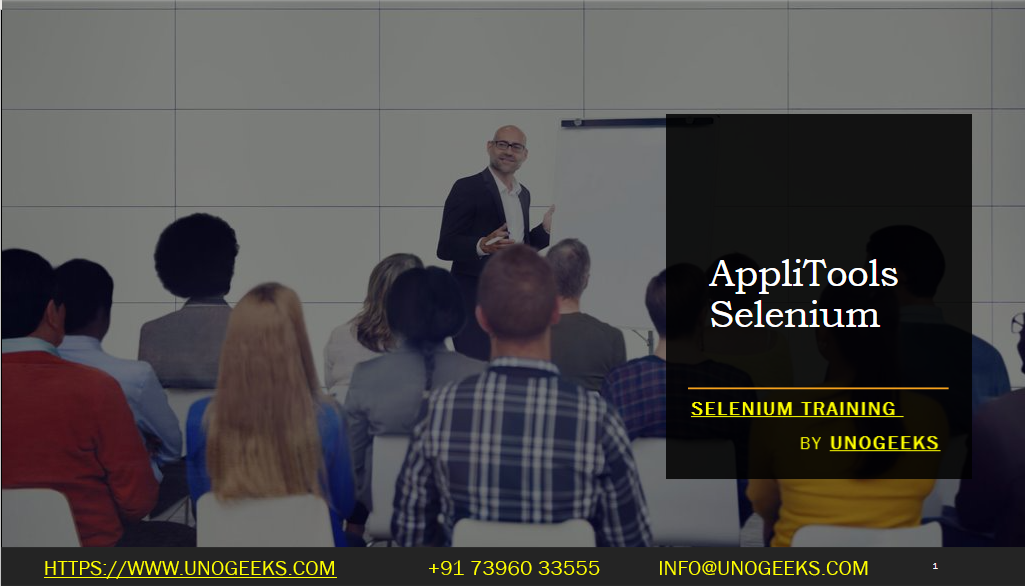Appli Tools Selenium
Applitools is a visual testing and monitoring tool that integrates with Selenium WebDriver to provide advanced visual testing capabilities. It allows you to automate visual validations of web applications across different browsers, devices, and screen resolutions. Here’s an overview of how to use Applitools with Selenium WebDriver:
Sign up and set up Applitools: Visit the Applitools website and sign up for an account. Once you have an account, you’ll need to set up the Applitools SDK in your project.
Add Applitools dependency: Include the Applitools SDK dependency in your project. Applitools provides SDKs for various programming languages. For example, for Java projects using Maven, add the following dependency to your project’s pom.xml file:
<dependency>
<groupId>com.applitools</groupId>
<artifactId>eyes-selenium-java3</artifactId>
<version>APPLITOOLS_VERSION</version>
</dependency>
Replace APPLITOOLS_VERSION with the appropriate version of the Applitools SDK.
- Initialize Applitools: In your code, initialize the Applitools Eyes object with your API key and the WebDriver instance you want to use for visual testing. The API key can be obtained from your Applitools account dashboard.
import com.applitools.eyes.selenium.Eyes;
import org.openqa.selenium.WebDriver;
Eyes eyes = new Eyes();
eyes.setApiKey("YOUR_API_KEY");
WebDriver driver = new ChromeDriver(); // or any other WebDriver instance
- Open an Applitools test: Before performing visual validations, use the
open()method of the Eyes object to start an Applitools test session.
eyes.open(driver, "Your App Name", "Test Name");
Specify your application name and a descriptive test name for better organization and tracking.
- Perform visual validations: Use the
checkWindow()orcheckElement()methods provided by the Eyes object to capture screenshots of the entire page or specific elements, respectively.
eyes.checkWindow("Page Name");
You can add multiple checkWindow() or checkElement() calls at different stages of your test to capture different visual states.
- Close and validate: After capturing screenshots, close the Applitools test session using the
close()method. Applitools will compare the captured screenshots with baseline images and generate a visual diff report.
eyes.close();
Additional configuration: Applitools provides various configuration options, such as ignoring specific regions, handling dynamic content, setting match levels, and more. Refer to the Applitools documentation for more advanced configuration options.
View and analyze test results: Visit your Applitools account dashboard to view and analyze the test results. Applitools provides a visual diff report highlighting any differences between the baseline and captured images.
Applitools enhances Selenium WebDriver’s capabilities by adding visual testing to your automated test suite. It helps identify visual bugs and inconsistencies across different environments, enabling you to deliver a visually consistent user experience.
Demo Day 1 Video:
Conclusion:
Unogeeks is the No.1 IT Training Institute for Selenium Training. Anyone Disagree? Please drop in a comment
You can check out our other latest blogs on Selenium here – Selenium Blogs
You can check out our Best In Class Selenium Training Details here – Selenium Training

———————————-
For Training inquiries:
Call/Whatsapp: +91 73960 33555
Mail us at: info@unogeeks.com
Our Website ➜ https://unogeeks.com
Follow us:
Instagram: https://www.instagram.com/unogeeks
Facebook:https://www.facebook.com/UnogeeksSoftwareTrainingInstitute
Twitter: https://twitter.com/unogeeks