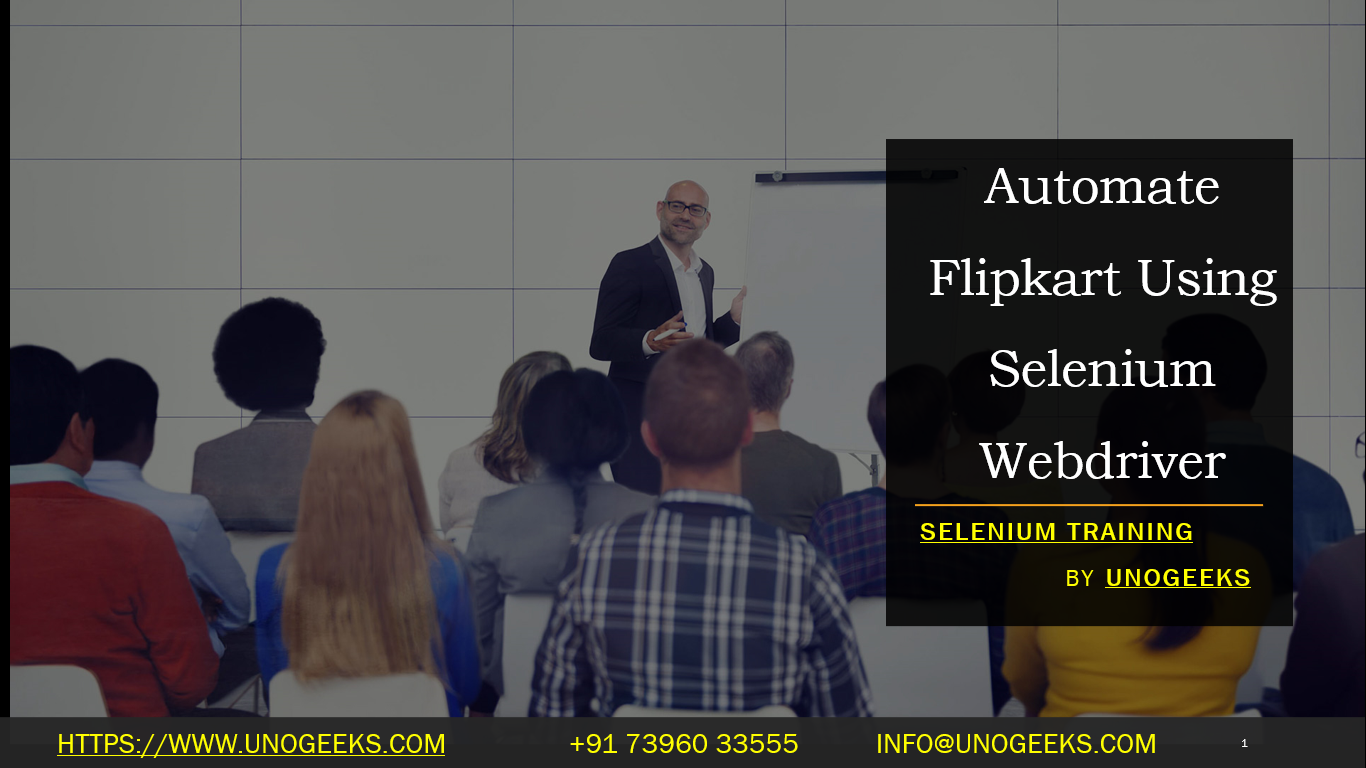Automate Flipkart Using Selenium Webdriver
I’d be happy to help you get started with automating Flipkart using the Selenium WebDriver in Python. Selenium is a tool commonly used for automating web browser interactions, and the WebDriver API provides a way to control web browsers like Chrome, Firefox, etc.
Please note that automating websites may violate the website’s terms of use, so make sure to use this knowledge responsibly and only for personal or educational purposes.
Here’s a step-by-step guide to get you started:
Step 1: Set Up Environment
- Install Python: If you haven’t already, install Python on your system.
- Install Selenium: You can install Selenium using pip by running the command: pip install selenium.
- Download WebDriver: You’ll need to download the appropriate WebDriver for the browser you want to automate (e.g., ChromeDriver for Google Chrome). Place the WebDriver executable in a directory that’s included in your system’s PATH.
Step 2: Writing the Automation Script Below is an example script that demonstrates how to automate Flipkart using Selenium WebDriver in Python. This script will search for a product, click on the first result, and print the title of the product:
pythonCopy code
from selenium import webdriver
from selenium.webdriver.common.keys import Keys
import time
# Initialize the WebDriver
driver = webdriver.Chrome() # Use appropriate driver based on your browser
# Open Flipkart
driver.get(“https://www.flipkart.com/”)
# Find the search input and enter the product name
search_box = driver.find_element_by_name(“q”)
search_box.send_keys(“laptop”)
search_box.send_keys(Keys.RETURN)
# Wait for search results to load
time.sleep(2)
# Click on the first search result
first_result = driver.find_element_by_css_selector(“div._1AtVbE”)
first_result.click()
# Wait for the product page to load
time.sleep(2)
# Get the product title
product_title = driver.find_element_by_css_selector(“span.B_NuCI”).text
print(“Product Title:”, product_title)
# Close the browser
driver.quit()
Step 3: Running the Script Save the above script to a .py file and run it using your Python interpreter. Make sure the WebDriver executable is in your PATH and that you’ve edited the script accordingly.
Remember that website structures may change over time, so the CSS selectors used in the script might become outdated. You might need to adjust the script accordingly if you encounter any issues.
Lastly, be respectful when automating websites and follow their terms of use and robots.txt guidelines.
Please note that this example is just a starting point. Depending on your requirements, you can extend the script to perform more complex interactions and actions on the Flipkart website.
Demo Day 1 Video:
Conclusion:
Unogeeks is the No.1 IT Training Institute for Selenium Training. Anyone Disagree? Please drop in a comment
You can check out our other latest blogs on Selenium here – Selenium Blogs
You can check out our Best In Class Selenium Training Details here – Selenium Training

———————————-
For Training inquiries:
Call/Whatsapp: +91 73960 33555
Mail us at: info@unogeeks.com
Our Website ➜ https://unogeeks.com
Follow us:
Instagram: https://www.instagram.com/unogeeks
Facebook:https://www.facebook.com/UnogeeksSoftwareTrainingInstitute
Twitter: https://twitter.com/unogeeks