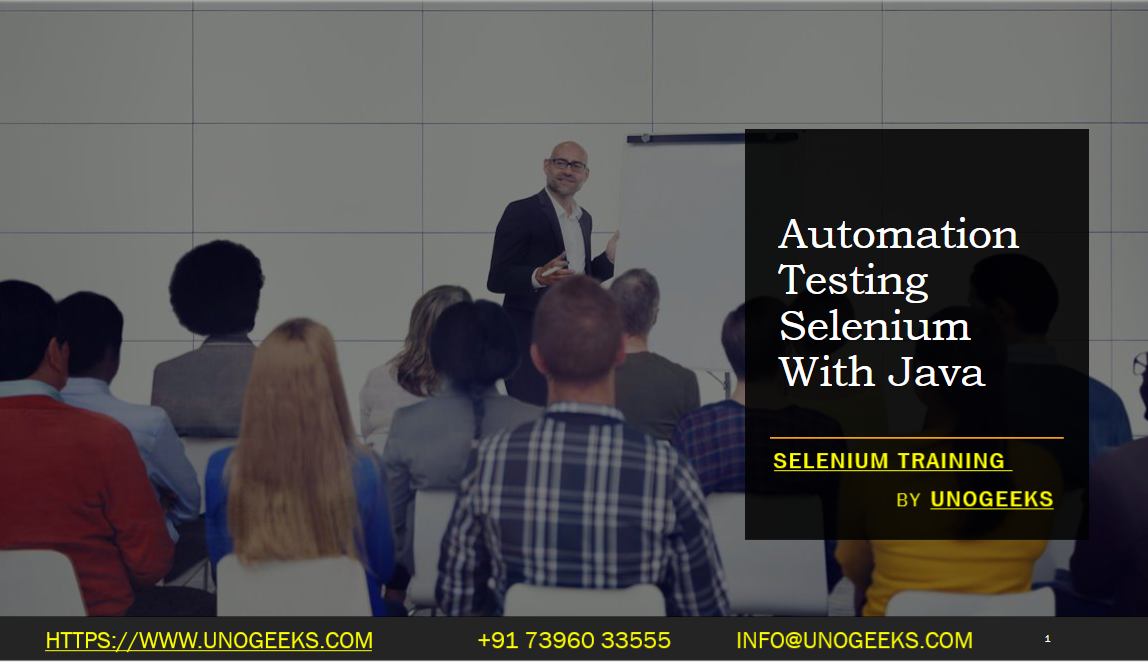Automation Testing Selenium With Java
Automation testing using Selenium with Java is a powerful combination for web application testing. Here’s a step-by-step guide to get started:
Install Java and Set Environment Variables:
- Download and install the Java Development Kit (JDK) from Oracle’s website.
- Set up the JAVA_HOME environment variable to point to your JDK installation.
- Update the PATH variable to include the JDK’s bin directory.
Choose and Set Up an IDE:
- Install an Integrated Development Environment (IDE) like Eclipse, IntelliJ IDEA, or NetBeans.
- Configure your IDE with Java.
Install Selenium WebDriver:
- Download Selenium WebDriver’s Java client from the Selenium website.
- In your IDE, create a new Java project.
- Add the downloaded Selenium WebDriver JAR files to your project. In Eclipse, you can do this by right-clicking on the project → Build Path → Configure Build Path → Libraries → Add External JARs.
Download Browser Drivers:
- Depending on which browser you want to automate (e.g., Chrome, Firefox, Edge), download the corresponding WebDriver (e.g., ChromeDriver, GeckoDriver).
- Ensure the driver is accessible by your test scripts, either by placing it in a known location on your system or by setting the system property in your test code.
Writing Your First Selenium Test with Java:
- In your project, create a new Java class.
- Import the necessary Selenium libraries.
- Write a test script that initializes the WebDriver, navigates to a web page, performs some actions (like clicking a button, entering text in a form), and then closes the browser.
- Use assertions to verify expected outcomes (e.g., page title, text presence).
Running the Test:
- Run the test from your IDE. The browser should open, execute the defined actions, and close.
Integrate with Testing Frameworks:
- Integrate with frameworks like JUnit or TestNG for better test structure, reporting, and management.
Advanced Concepts:
- Explore Page Object Model (POM) for efficient and maintainable test code.
- Implement Explicit and Implicit Waits to handle dynamic content and asynchronous loading.
Cross-Browser Testing:
- Modify your tests to run across different browsers by changing the WebDriver instance (e.g., ChromeDriver, FirefoxDriver).
Debugging and Troubleshooting:
- Regularly review and update your test cases to keep them in sync with the application.
Demo Day 1 Video:
Conclusion:
Unogeeks is the No.1 IT Training Institute for Selenium Training. Anyone Disagree? Please drop in a comment
You can check out our other latest blogs on Selenium here – Selenium Blogs
You can check out our Best In Class Selenium Training Details here – Selenium Training

———————————-
For Training inquiries:
Call/Whatsapp: +91 73960 33555
Mail us at: info@unogeeks.com
Our Website ➜ https://unogeeks.com
Follow us:
Instagram: https://www.instagram.com/unogeeks
Facebook:https://www.facebook.com/UnogeeksSoftwareTrainingInstitute
Twitter: https://twitter.com/unogeeks