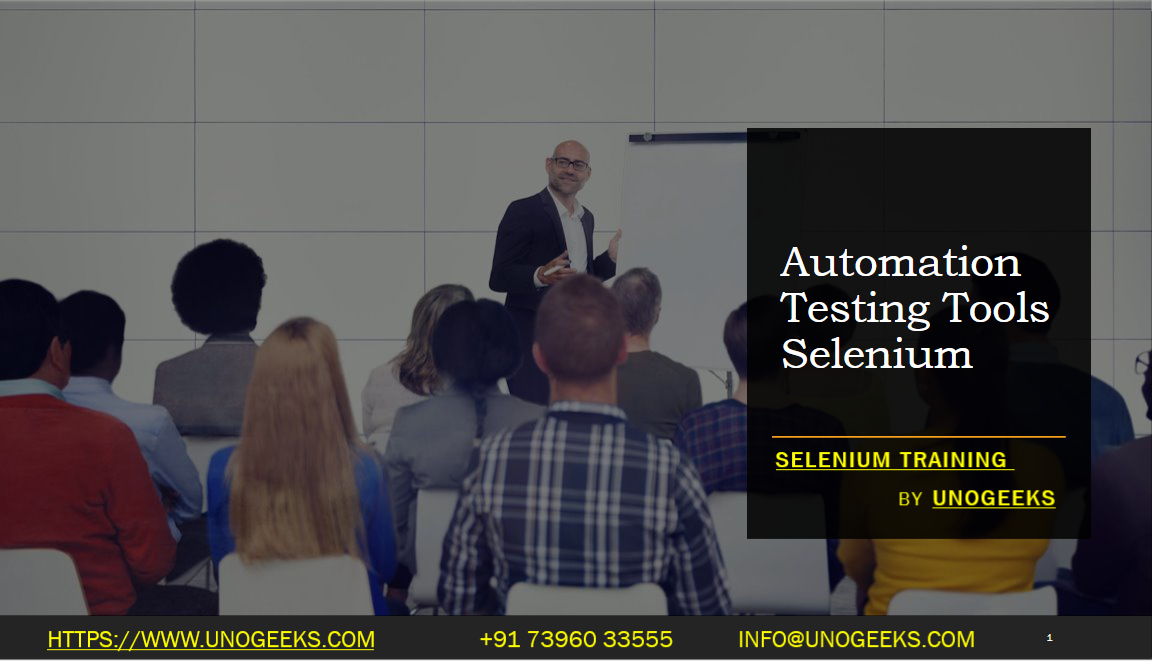Automation Testing Tools Selenium
Selenium is a widely used automation testing framework for web applications. It provides a suite of tools and libraries that allow you to automate web browsers. Here’s an overview of Selenium and its components:
Selenium WebDriver:
- WebDriver is the most critical component of Selenium. It provides a programming interface to interact with web browsers like Chrome, Firefox, Edge, and others.
- You can write automation scripts in various programming languages like Java, C#, Python, etc., to control the browser and perform actions like clicking buttons, filling forms, and verifying elements.
Selenium IDE:
- Selenium IDE is a browser extension that allows you to record and playback user interactions with a web page. It’s suitable for creating quick test scripts and for those who are new to Selenium.
- Selenium IDE also supports exporting recorded scripts in various programming languages for further customization.
Selenium Grid:
- Selenium Grid is a tool for parallel execution of tests across multiple browsers and machines. It allows you to distribute your test execution to reduce the overall test suite execution time.
- Selenium Grid comprises a hub and multiple nodes. The hub coordinates test execution on different nodes running various browser configurations.
Selenium Server (formerly Selenium RC):
- Selenium Server is an older component that has been mostly replaced by WebDriver. It’s used when you need to automate browsers that don’t have native WebDriver support.
- Selenium Server acts as a proxy that translates your WebDriver commands into browser-specific actions.
Selenium Tools for Different Programming Languages:
- Selenium provides libraries and bindings for various programming languages, including Java, C#, Python, Ruby, and more. You can choose the language that best suits your team’s skills and project requirements.
Browser Drivers:
- To use Selenium WebDriver with specific browsers, you need to download and configure browser-specific drivers (e.g., ChromeDriver, GeckoDriver for Firefox, etc.). These drivers act as intermediaries between Selenium WebDriver and the browser.
Here’s a basic example of using Selenium WebDriver in C# to open a webpage and perform a simple action:
using OpenQA.Selenium;
using OpenQA.Selenium.Chrome;
class Program
{
static void Main()
{
// Create an instance of the ChromeDriver
IWebDriver driver = new ChromeDriver();
// Navigate to a website
driver.Navigate().GoToUrl("https://example.com");
// Find an element and interact with it (e.g., click a button)
IWebElement element = driver.FindElement(By.Id("example-button"));
element.Click();
// Close the browser
driver.Quit();
}
}
Selenium is a powerful tool for web automation testing, and you can customize and extend it to suit your specific testing needs.
Demo Day 1 Video:
Conclusion:
Unogeeks is the No.1 IT Training Institute for Selenium Training. Anyone Disagree? Please drop in a comment
You can check out our other latest blogs on Selenium here – Selenium Blogs
You can check out our Best In Class Selenium Training Details here – Selenium Training

———————————-
For Training inquiries:
Call/Whatsapp: +91 73960 33555
Mail us at: info@unogeeks.com
Our Website ➜ https://unogeeks.com
Follow us:
Instagram: https://www.instagram.com/unogeeks
Facebook:https://www.facebook.com/UnogeeksSoftwareTrainingInstitute
Twitter: https://twitter.com/unogeeks