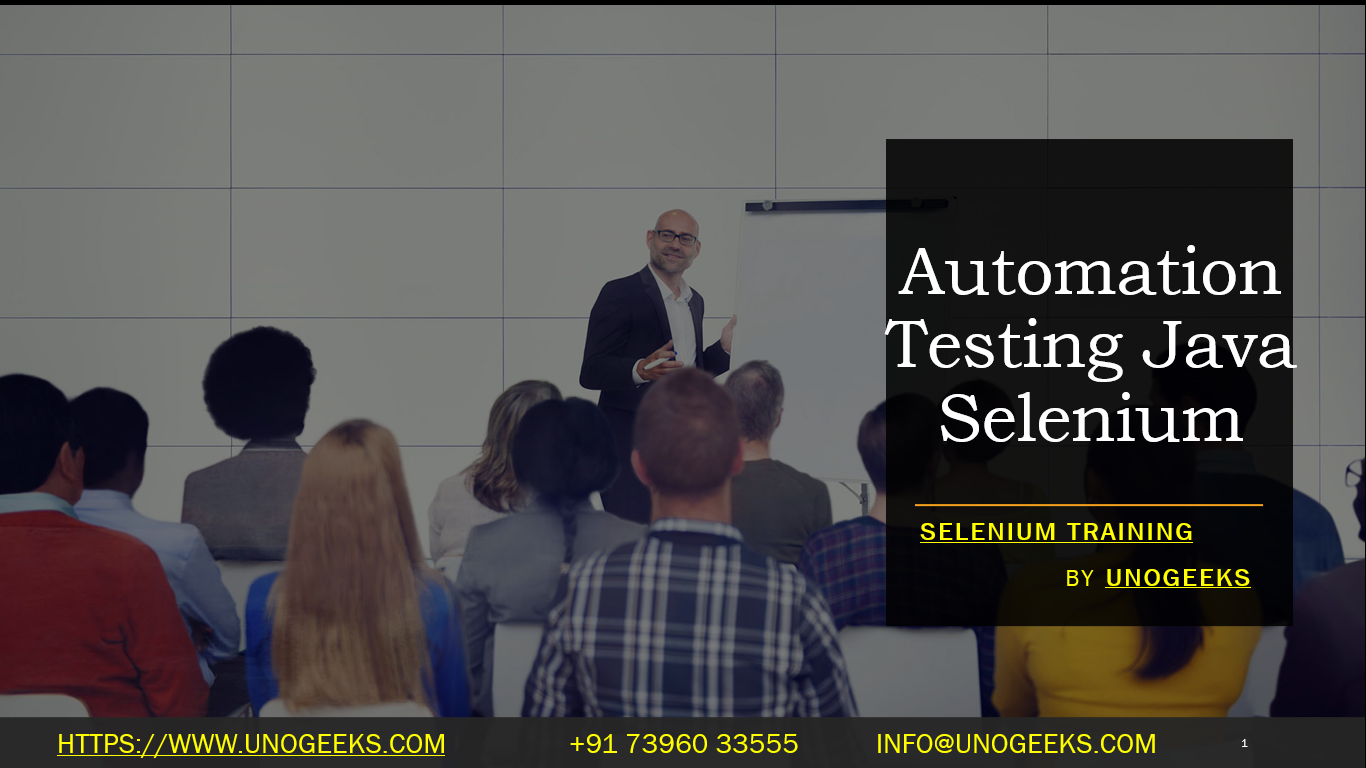Automation With Selenium Java
Automating tests using Selenium with Java is a widely adopted approach in the field of web automation testing. Selenium WebDriver, a part of the Selenium suite, is an open-source automation tool that allows you to drive a browser programmatically. Java, being a popular programming language with robust features, complements Selenium for creating comprehensive automated test scripts for web applications. Here’s how you can start automating with Selenium and Java:
Setting Up Selenium WebDriver with Java
Install Java Development Kit (JDK):
- Download and install the Java Development Kit (JDK) from the Oracle website or use OpenJDK.
Choose an IDE:
- Select an Integrated Development Environment (IDE), such as Eclipse, IntelliJ IDEA, or NetBeans, for writing your Java code.
Create a Java Project:
- Open your IDE and create a new Java project.
Add Selenium WebDriver:
- If using Maven, add Selenium WebDriver dependencies to your project’s
pom.xmlfile:xml<dependencies> <dependency> <groupId>org.seleniumhq.selenium</groupId> <artifactId>selenium-java</artifactId> <version>[Latest Version]</version> </dependency> </dependencies> - If not using Maven, download Selenium WebDriver JAR files from the Selenium website and add them to your project’s build path.
- If using Maven, add Selenium WebDriver dependencies to your project’s
Download Browser Drivers:
- Download the specific browser driver (e.g., ChromeDriver for Google Chrome) you plan to automate. Ensure the driver is set in your system’s PATH or specify its path in your Java code.
Writing a Basic Selenium Test in Java
Create a Test Class:
- Write a Java class that will contain your test script.
Write Test Code:
- Initialize WebDriver, navigate to a web page, interact with web elements, and close the browser.
Example Test Script:
import org.openqa.selenium.WebDriver;
import org.openqa.selenium.chrome.ChromeDriver;
public class SeleniumExample {
public static void main(String[] args) {
// Set the path for WebDriver
System.setProperty("webdriver.chrome.driver", "path/to/chromedriver");
// Initialize WebDriver
WebDriver driver = new ChromeDriver();
// Navigate to a web page
driver.get("https://www.example.com");
// Perform actions (e.g., find elements, click, input text)
// ...
// Close the browser
driver.quit();
}
}
Running the Test
- Execute the script within your IDE or from the command line.
Best Practices
- Use Explicit and Implicit Waits: Properly manage dynamic content and loading times.
- Page Object Model (POM): Implement this design pattern to create reusable and maintainable code.
- Error Handling: Include proper error handling to make your tests more reliable.
- Regular Updates: Keep Selenium WebDriver and browser drivers up-to-date.
- Modular Code: Structure your code into functions or classes for reusability.
Demo Day 1 Video:
Conclusion:
Unogeeks is the No.1 IT Training Institute for Selenium Training. Anyone Disagree? Please drop in a comment
You can check out our other latest blogs on Selenium here – Selenium Blogs
You can check out our Best In Class Selenium Training Details here – Selenium Training

———————————-
For Training inquiries:
Call/Whatsapp: +91 73960 33555
Mail us at: info@unogeeks.com
Our Website ➜ https://unogeeks.com
Follow us:
Instagram: https://www.instagram.com/unogeeks
Facebook:https://www.facebook.com/UnogeeksSoftwareTrainingInstitute
Twitter: https://twitter.com/unogeeks