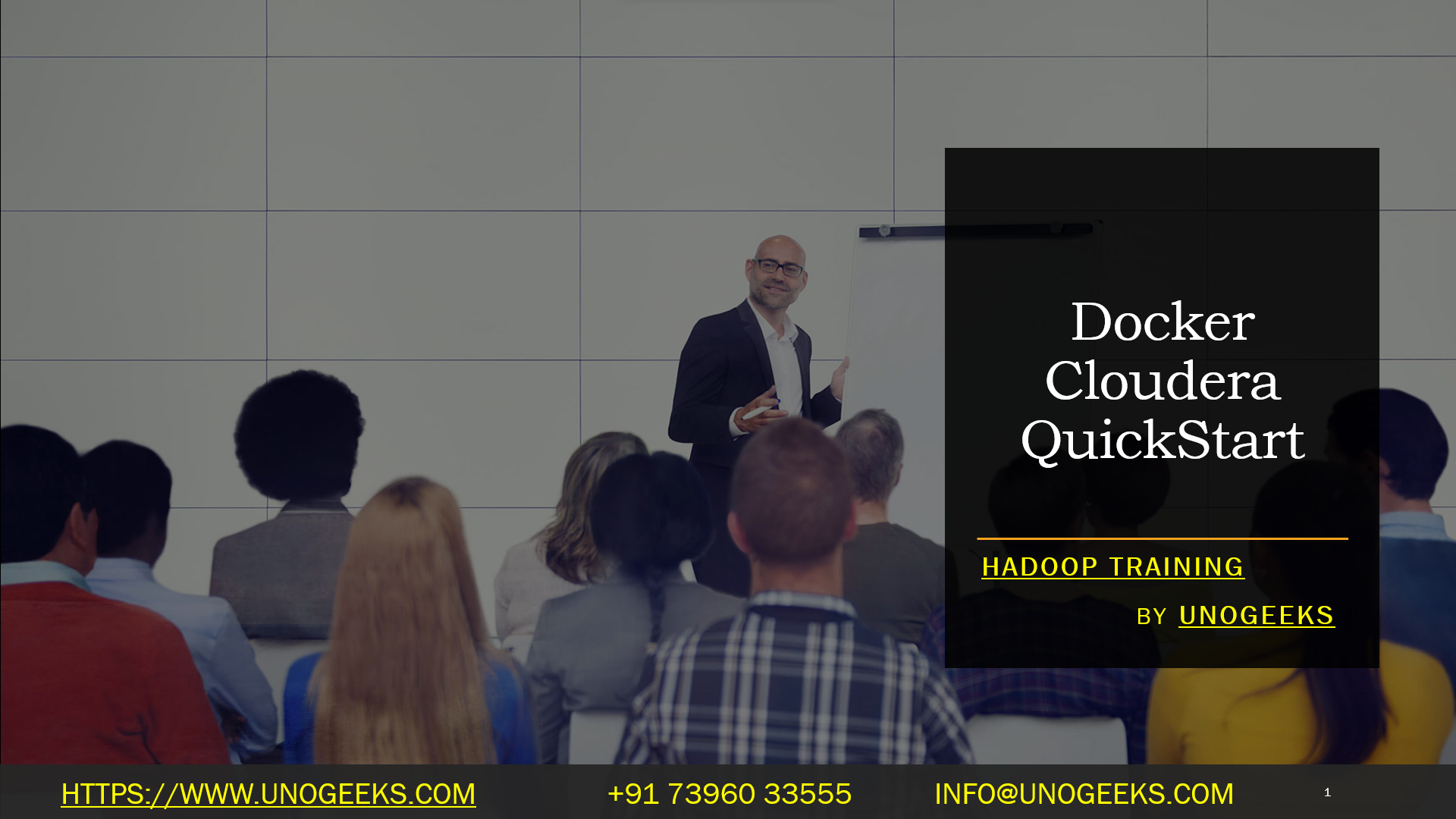Docker Cloudera QuickStart
Docker with Cloudera’s QuickStart. Here’s a guide that should help you:
- Install Docker: If you haven’t installed Docker, you’ll need to install it first. You can find instructions on the Docker website.
- Download Cloudera QuickStart Image: You can download the Cloudera QuickStart Docker image from Cloudera’s website or a Docker repository. Here’s a command you might use to pull the image:
- bashCopy code
- docker pull cloudera/quickstart: latest
- Run Cloudera QuickStart Container: You can start a container using the Cloudera QuickStart image with the following command:
- bashCopy code
- Docker run –hostname=quickstart.Cloudera –privileged=true -t -I Cloudera/quickstart:latest /usr/bin/docker-quickstart
- The –privileged=true flag is often required for Cloudera services to function correctly.
- Access Cloudera Manager: You can access Cloudera Manager via a web browser using the IP address of the Docker container and the default port (usually 7180).
- Stop and Remove Container: When you are done, you can stop the container using the:
- bashCopy code
- docker stop <CONTAINER_ID>
- And remove it with the:
- bashCopy code
- docker rm <CONTAINER_ID>
Please be aware that the exact commands and procedures might differ based on the Docker and Cloudera QuickStart versions. Make sure to refer to the official documentation for your specific versions.
Hadoop Training Demo Day 1 Video:
Conclusion:
Unogeeks is the No.1 IT Training Institute for Hadoop Training. Anyone Disagree? Please drop in a comment
You can check out our other latest blogs on Hadoop Training here – Hadoop Blogs
Please check out our Best In Class Hadoop Training Details here – Hadoop Training

———————————-
For Training inquiries:
Call/Whatsapp: +91 73960 33555
Mail us at: info@unogeeks.com
Our Website ➜ https://unogeeks.com
Follow us:
Instagram: https://www.instagram.com/unogeeks
Facebook:https://www.facebook.com/UnogeeksSoftwareTrainingInstitute
Twitter: https://twitter.com/unogeeks