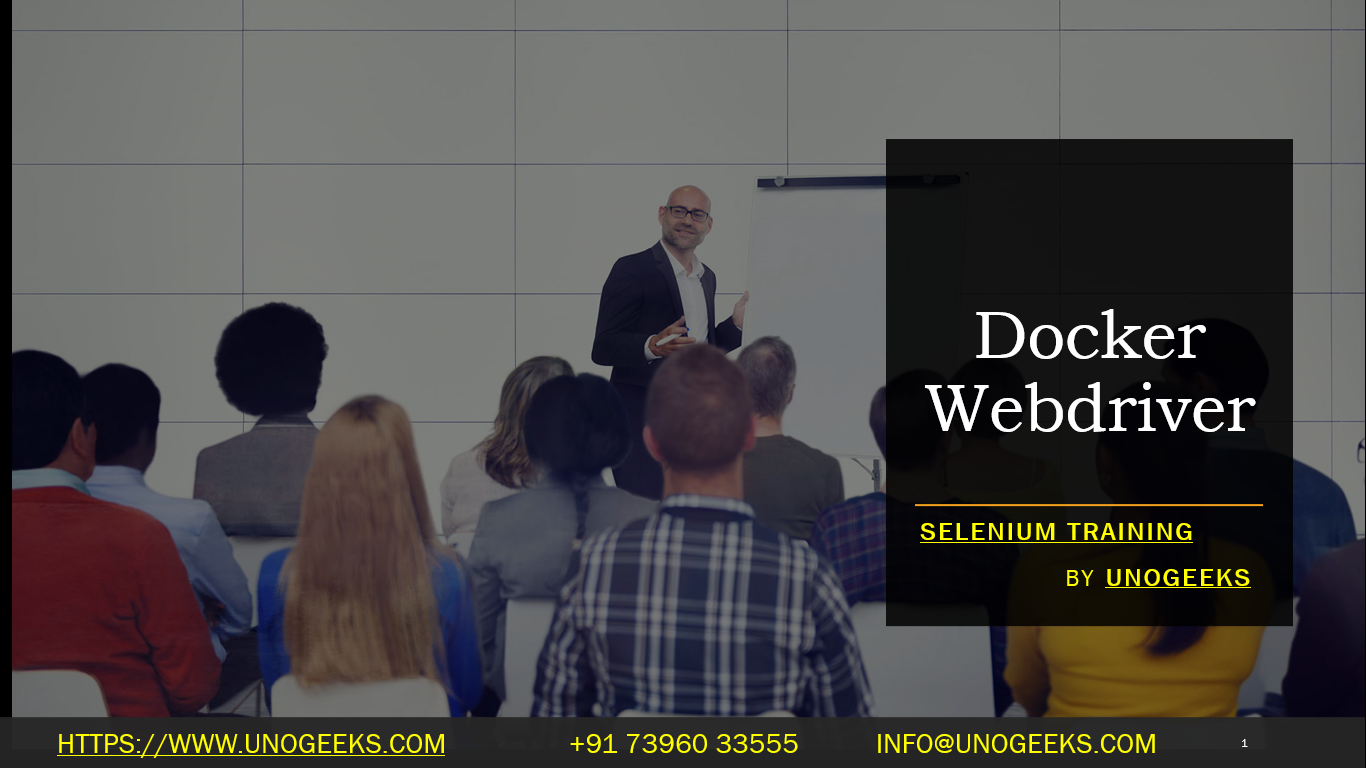Docker Webdriver
Docker WebDriver refers to the practice of using Docker containers to manage and run Selenium WebDriver instances for automated testing of web applications. Docker is a containerization platform that allows you to package applications, along with their dependencies, into isolated containers that can be easily deployed and run consistently across different environments. When combined with Selenium WebDriver, Docker provides several benefits for web testing:
Isolation: Docker containers provide a consistent and isolated environment for running WebDriver instances. This ensures that tests are not affected by the configuration or changes in the host system.
Portability: Docker containers can be easily moved and executed on different machines and environments, making it easier to set up test environments consistently.
Scalability: You can scale the number of WebDriver containers dynamically to parallelize test execution, which can significantly reduce test execution time.
Version Control: Docker images can be versioned and managed using container registries (e.g., Docker Hub), allowing you to maintain different versions of WebDriver instances for testing.
Here’s how to set up and use Docker WebDriver:
Install Docker: Ensure that you have Docker installed on your system. You can download and install Docker from the official Docker website.
Create a Docker Image: You can create a custom Docker image that includes Selenium WebDriver and the desired browser driver (e.g., ChromeDriver, GeckoDriver for Firefox). You can also use pre-built Docker images available on Docker Hub.
Write Selenium Tests: Write your Selenium tests using a programming language of your choice (e.g., Java, Python, C#).
Dockerize Your Tests: Create a Dockerfile to package your Selenium test code along with the necessary dependencies, including the WebDriver, into a Docker image. For example, if you are using Java, you would include your test code and the Java runtime environment in the Docker image.
Build the Docker Image: Use the
docker buildcommand to build your Docker image based on the Dockerfile you created.Run WebDriver Containers: Use the
docker runcommand to start WebDriver containers based on your Docker image. You can specify the number of containers and their configurations as needed.Execute Tests: Execute your Selenium tests within the Docker containers. The tests will interact with the web application through the WebDriver running inside the containers.
Collect Test Results: Docker containers can produce logs and output that can be collected for test result analysis.
Clean Up: After test execution, you can stop and remove the Docker containers to clean up resources.
Demo Day 1 Video:
Conclusion:
Unogeeks is the No.1 IT Training Institute for Selenium Training. Anyone Disagree? Please drop in a comment
You can check out our other latest blogs on Selenium here – Selenium Blogs
You can check out our Best In Class Selenium Training Details here – Selenium Training

———————————-
For Training inquiries:
Call/Whatsapp: +91 73960 33555
Mail us at: info@unogeeks.com
Our Website ➜ https://unogeeks.com
Follow us:
Instagram: https://www.instagram.com/unogeeks
Facebook:https://www.facebook.com/UnogeeksSoftwareTrainingInstitute
Twitter: https://twitter.com/unogeeks