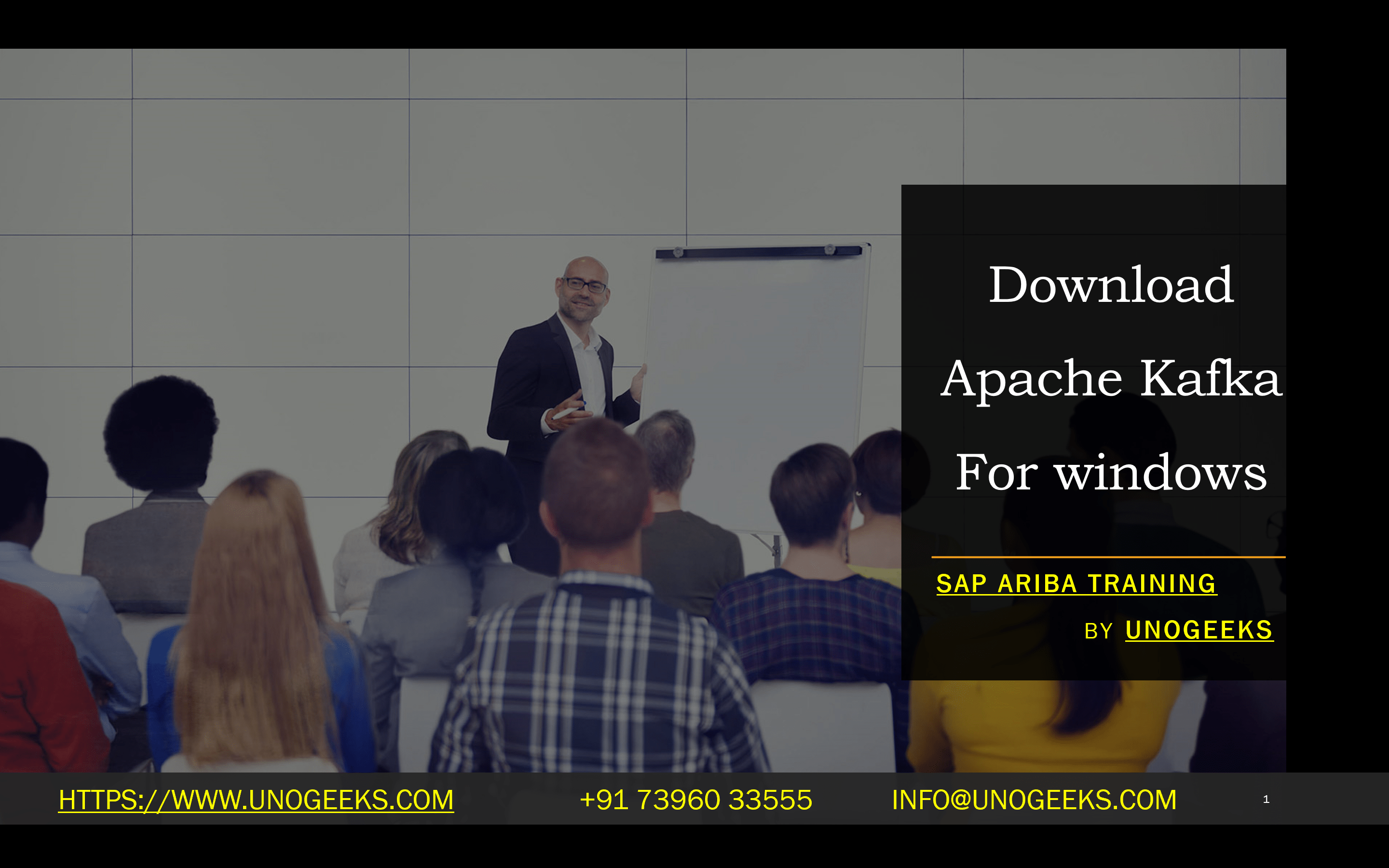Download Apache Kafka For windows
Title: Download & Install Apache Kafka on Windows: A Step-by-Step Guide
Introduction
Apache Kafka has become a cornerstone technology for real-time data pipelines, distributed systems, and event-streaming applications. This blog post will guide you through downloading and installing Apache Kafka on a Windows machine.
Prerequisites
- Java: Apache Kafka is built on Java, so you’ll need a Java Development Kit (JDK) installed. Version 8 or later is recommended. You can download the JDK from Oracle’s website.
Methods
1. The Simpler Approach: Downloading a Pre-Built Binary
- Visit the Apache Kafka Downloads Page: Go to
- Select the Latest Release: Find the most recent stable release.
- Download the Binary: Choose the binary download for Scala 2.12 or Scala 2.13 (2.13 is generally recommended).
- Extract the Archive: Unzip the downloaded .tgz file to your desired location on your Windows system (e.g., C:\kafka).
2. For More Flexibility: Using Windows Subsystem for Linux (WSL)
- Enable WSL: Follow Microsoft’s instructions to install and enable WSL 2 on your Windows machine:
- Install a Linux Distribution: You can choose your preferred Linux distribution from the Microsoft Store (Ubuntu is a popular option).
- Install Java in WSL: Use your Linux distribution’s package manager to install Java (e.g., sudo apt-get install openjdk-11-jdk).
- Follow Standard Kafka Linux Installation: Refer to the official Apache Kafka documentation for download and installation within your WSL environment.
Starting Zookeeper and Kafka
- Navigate to the Kafka Installation Directory: Open a command prompt or WSL terminal and go to the directory where you extracted Kafka.
- Start Zookeeper:
- Bash
- bin\windows\zookeeper-server-start.bat config\zookeeper.properties
- Use code
- content_copy
- Open a New Terminal/Command Prompt: Leave the Zookeeper terminal running.
- Start Kafka:
- Bash
- bin\windows\kafka-server-start.bat config\server.properties
- Use code
- content_copy
Testing Your Installation (Optional)
- Create a Topic:
- Bash
- bin\windows\kafka-topics.bat –create –topic test-topic –bootstrap-server localhost:9092
- Use code
- content_copy
- Produce Messages:
- Bash
- bin\windows\kafka-console-producer.bat –topic test-topic –broker-list localhost:9092
- Use code
- content_copy
- Consume Messages:
- Bash
- bin/windows/kafka-console-consumer.bat –topic test-topic –from-beginning –bootstrap-server localhost:9092
- Use code
- content_copy
Conclusion
Now you have Apache Kafka running on your Windows machine! Whether you chose the binary installation or utilized WSL, you’re ready to explore the power of distributed event streaming.
Additional Notes:
- Consider setting up Kafka as a Windows service for production environments.
- WSL offers better long-term compatibility and aligns with Kafka’s native environment.
Conclusion:
Unogeeks is the No.1 IT Training Institute for Apache kafka Training. Anyone Disagree? Please drop in a comment
You can check out our other latest blogs on Apache Kafka here – Apache kafka Blogs
You can check out our Best In Class Apache Kafka Details here – Apache kafka Training
Follow & Connect with us:
———————————-
For Training inquiries:
Call/Whatsapp: +91 73960 33555
Mail us at: info@unogeeks.com
Our Website ➜ https://unogeeks.com
Follow us:
Instagram: https://www.instagram.com/unogeeks
Facebook: https://www.facebook.com/UnogeeksSoftwareTrainingInstitute
Twitter: https://twitter.com/unogeek