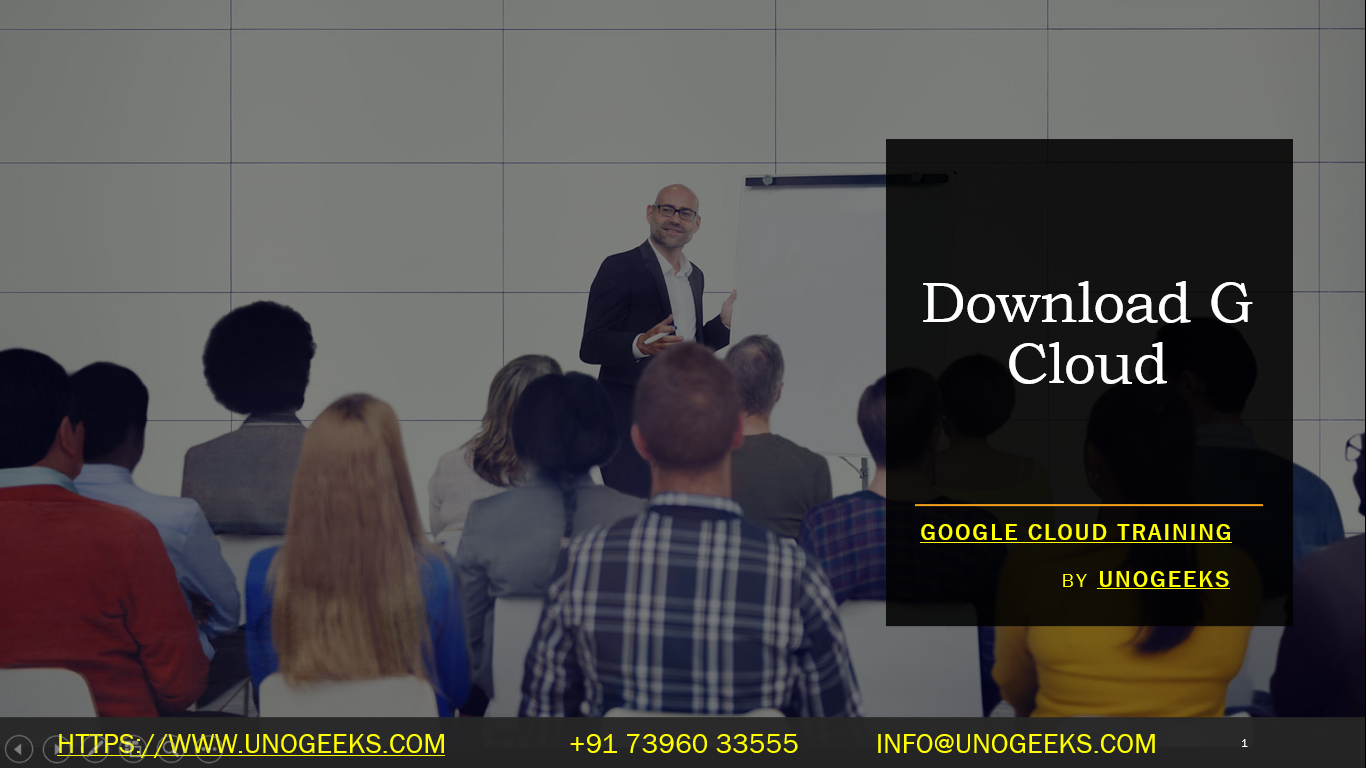Download G Cloud
If you’re looking to download or access Google Cloud (GCP) tools and services, it’s important to note that Google Cloud is primarily a suite of cloud computing services offered over the internet. Therefore, there isn’t a singular “G Cloud” application to download in the traditional sense. However, there are several tools and client libraries that you can download and use to interact with Google Cloud services. Here’s how you can get started:
1. Google Cloud SDK
The Google Cloud SDK is a set of tools that you can use to manage resources and applications hosted on Google Cloud. This includes the gcloud command-line tool, gsutil, and bq, which are used for interacting with Google Compute Engine, Google Cloud Storage, and BigQuery, respectively.
To install the Google Cloud SDK:
- Visit the Google Cloud SDK page.
- Download the appropriate version for your operating system (Windows, macOS, or Linux).
- Follow the installation instructions provided on the page.
2. Cloud Client Libraries
For programmatic access to Google Cloud services, you can use Google Cloud Client Libraries. These libraries are available in popular programming languages like Python, Java, Node.js, Go, .NET, Ruby, and PHP.
To use Cloud Client Libraries:
- Choose the client library for your preferred programming language from the Google Cloud Libraries page.
- Follow the installation and usage instructions provided in the documentation for your specific language.
3. Cloud Shell
If you prefer not to install anything on your local machine, Google Cloud Shell provides a command-line interface for managing your GCP resources directly from your browser.
To access Cloud Shell:
- Go to the Google Cloud Console.
- Sign in with your Google account.
- Activate Cloud Shell by clicking on the Cloud Shell icon in the top right corner of the console. This provides you with a temporary command-line session with access to your cloud resources.
4. IDE Extensions
For development, you can also use IDE extensions or plugins, such as those available for Visual Studio Code or IntelliJ, which provide integration with GCP services.
To install IDE extensions:
- Go to your IDE’s marketplace or plugin repository.
- Search for Google Cloud extensions or plugins.
- Download and install the extension or plugin as per your IDE’s instructions.
Conclusion
Getting started with Google Cloud typically involves interacting with its services over the internet. The method of interaction—whether through a command-line interface like the Google Cloud SDK, client libraries for various programming languages, Cloud Shell, or IDE extensions—depends on your personal or project needs. Each of these tools provides a different way to access and manage the wide array of services offered by Google Cloud Platform.
Google Cloud Training Demo Day 1 Video:
Conclusion:
Unogeeks is the No.1 IT Training Institute for Google Cloud Platform (GCP) Training. Anyone Disagree? Please drop in a comment
You can check out our other latest blogs on Google Cloud Platform (GCP) here – Google Cloud Platform (GCP) Blogs
You can check out our Best In Class Google Cloud Platform (GCP) Training Details here – Google Cloud Platform (GCP) Training

———————————-
For Training inquiries:
Call/Whatsapp: +91 73960 33555
Mail us at: info@unogeeks.com
Our Website ➜ https://unogeeks.com
Follow us:
Instagram: https://www.instagram.com/unogeeks
Facebook: https://www.facebook.com/UnogeeksSoftwareTrainingInstitute
Twitter: https://twitter.com/unogeeks