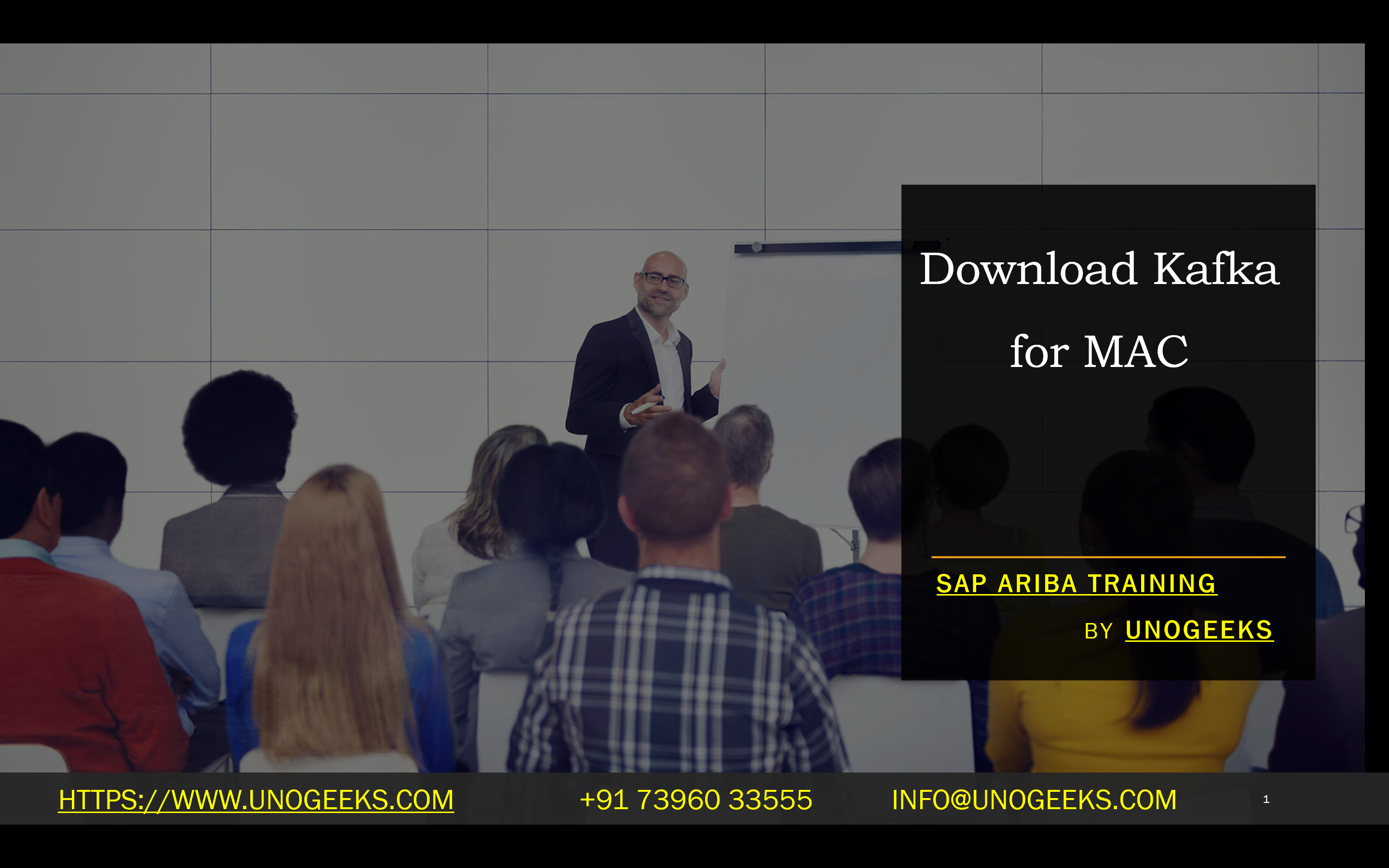Download Kafka for MAC
Title: Dow loading and Installing Apache Kafka on Your Mac: A Step-by-Step Guide
Introduction
Apache Kafka is a powerful open-source distributed streaming platform essential for handling real-time data streams in modern applications. If you’re a developer working on a Mac, this guide will walk you through the simple steps of downloading and installing Kafka, preparing you to build robust data pipelines.
Prerequisites
- Java: Kafka is built on Java, so you’ll need Java JDK (version 8 or later) installed on your machine. You can download it from Oracle’s website or install it using Homebrew (covered below).
Methods
1. Manual Installation
- Download Kafka:
- Visit the official Apache Kafka download page:
- Choose the latest stable release under “Binary Downloads.” Select the download link for the desired Scala version.
- Click a mirror site to start the download.
- Extract the Archive:
- Open a Terminal window on your Mac.
- Navigate to the directory where you downloaded the Kafka .tgz file.
- Use the following command to extract:
- Bash
- tar -xzf kafka_2.13-3.7.0.tgz
- Use code
- content_copy
- (Replace the filename with the actual downloaded version)
- Set up Your Environment (Optional):
- Add Kafka’s bin directory to your PATH environment variable for convenient command execution. Edit your shell profile (e.g., .bash_profile) and add this line:
- Bash
- export PATH=$PATH:/path/to/kafka/bin
- Use code
- content_copy
2. Installation Using Homebrew
If you have Homebrew installed, the process is e en simpler:
- Install Kafka:
- Bash
- brew install Kafka
- Use code
- content_copy
Starting Kafka
Now that Kafka is installed, here’s how to start the essential services:
- Start ZooKeeper: Kafka relies on ZooKeeper for coordination.
- Bash
- zookeeper-server-start config/zookeeper.properties
- Use code
- content_copy
- Start Kafka Server: Open a new Terminal window and run:
- Bash
- Kafka-server-start config/server.properties
- Use code
- content_copy
Verification
To verify your installation:
- Create a Topic:
- Bash
- Kafka-topics –create –topic test-topic –bootstrap-server localhost:9092
- Use code
- content_copy
- List Topics:
- Bash
- Kafka-topics –list –bootstrap-server localhost:9092
- Use code
- content_copy
Conclusion
Congratulations! You’ve successfully downloaded and installed Apache Kafka on your Mac. You are now on your way to harnessing the power of real-time data processing. To learn more and experiment, refer to the Apache Kafka documentation:
Conclusion:
Unogeeks is the No.1 IT Training Institute for Apache kafka Training. Anyone Disagree? Please drop in a comment
You can check out our other latest blogs on Apache Kafka here – Apache kafka Blogs
You can check out our Best In Class Apache Kafka Details here – Apache kafka Training
Follow & Connect with us:
———————————-
For Training inquiries:
Call/Whatsapp: +91 73960 33555
Mail us at: info@unogeeks.com
Our Website ➜ https://unogeeks.com
Follow us:
Instagram: https://www.instagram.com/unogeeks
Facebook: https://www.facebook.com/UnogeeksSoftwareTrainingInstitute
Twitter: https://twitter.com/unogeek