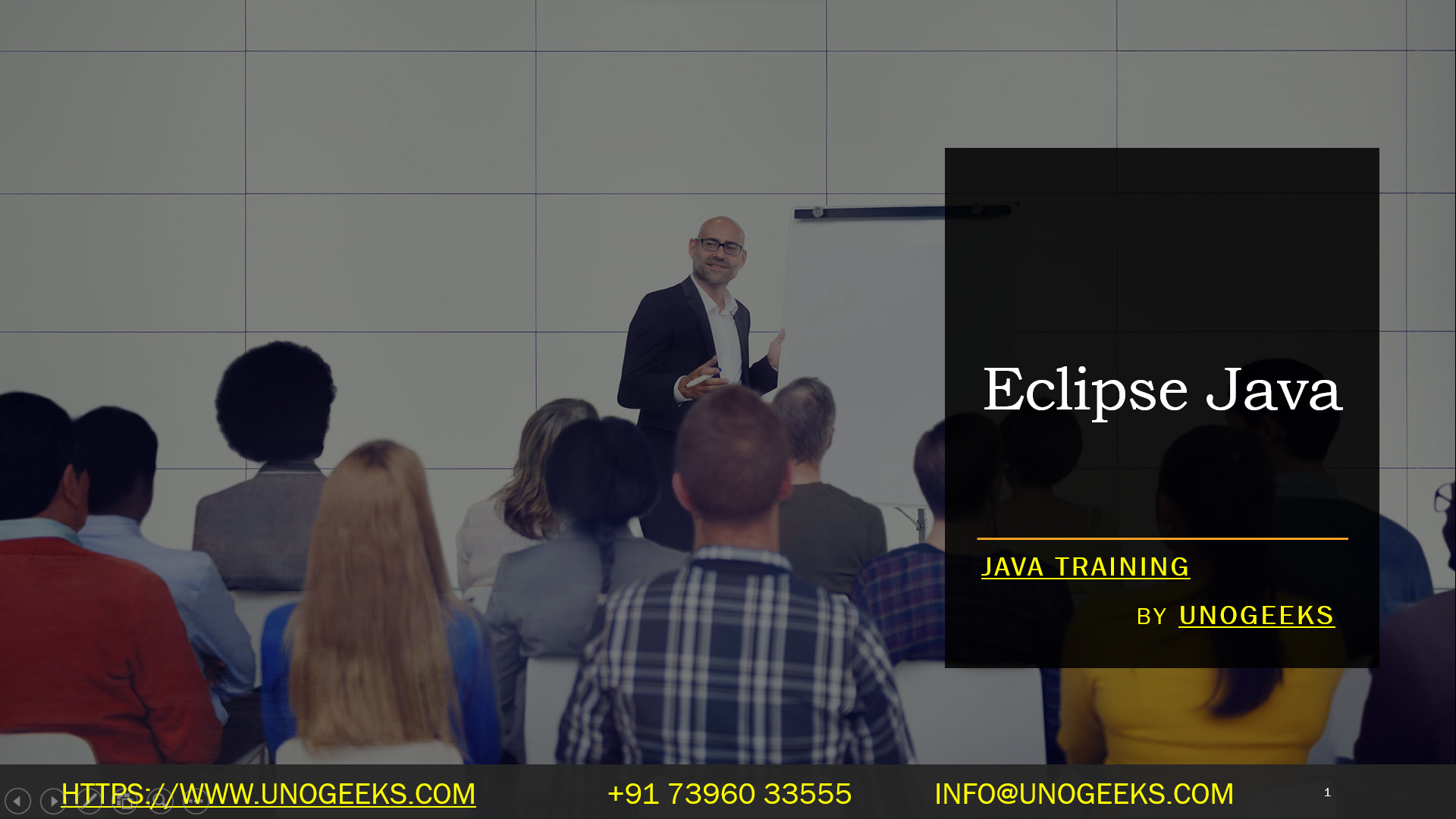Eclipse Java
Eclipse is a popular integrated development environment (IDE) for Java and other programming languages. It provides a powerful and feature-rich environment for writing, debugging, and deploying Java applications. Eclipse offers many tools and features that enhance the development process. Here’s an overview of Eclipse for Java development:
-
Installation:
- Download and install Eclipse for Java development from the official Eclipse website (https://www.eclipse.org/).
- Eclipse offers different packages tailored for specific development needs, such as Java SE, Java EE, and more.
-
Workspace:
- When you launch Eclipse, you work within a workspace, which is a directory where your projects and settings are stored.
-
Java Perspective:
- Eclipse provides different perspectives for various tasks. The “Java” perspective is designed for Java development and offers views like the Package Explorer, Java Editor, and Console.
-
Project Creation:
- Create Java projects easily by selecting “File” > “New” > “Java Project.”
- You can also import existing projects or check out projects from version control repositories.
-
Code Editing:
- The Java Editor provides syntax highlighting, code completion, and real-time error checking.
- Features like code templates, code formatting, and quick fixes enhance productivity.
-
Refactoring:
- Eclipse offers a variety of automated code refactoring tools, such as renaming variables, extracting methods, and more.
-
Debugging:
- Debug Java applications using Eclipse’s built-in debugger.
- Set breakpoints, inspect variables, and step through code to identify and fix issues.
-
Integrated Build System:
- Eclipse integrates with build tools like Apache Maven and Apache Ant, making it easy to build and manage Java projects.
-
Version Control Integration:
- Eclipse supports version control systems like Git, SVN, and CVS, allowing you to manage your source code repositories within the IDE.
-
Plugins and Extensions:
- Eclipse has a vast ecosystem of plugins and extensions available through the Eclipse Marketplace. You can customize the IDE to fit your specific development needs.
-
JUnit Integration:
- Eclipse provides seamless integration with JUnit for unit testing. You can create, run, and analyze test cases within the IDE.
-
Code Generation:
- Eclipse can generate code snippets, getters and setters, constructors, and more, reducing manual coding effort.
-
User Interface Designer:
- Eclipse includes a visual Swing designer for creating Java GUI applications.
-
Task Management:
- Manage tasks and to-dos using the integrated task list, helping you stay organized and track your progress.
-
Profiling and Performance Analysis:
- Eclipse offers tools for profiling and analyzing the performance of your Java applications.
-
Deployment and Export:
- You can package and export your Java applications as JAR files, runnable JARs, or WAR files for web applications.
Eclipse is a versatile and widely used IDE for Java development, and its extensibility through plugins allows you to tailor it to your specific needs. Whether you’re working on small projects or large-scale applications, Eclipse can provide a productive environment for Java development.
Demo Day 1 Video:
Conclusion:
Unogeeks is the No.1 Training Institute for Java Training. Anyone Disagree? Please drop in a comment
You can check out our other latest blogs on Java Training here – Java Blogs
You can check out our Best in Class Java Training details here – Java Training

———————————-
For Training inquiries:
Call/Whatsapp: +91 73960 33555
Mail us at: info@unogeeks.com
Our Website ➜ https://unogeeks.com
Follow us:
Instagram: https://www.instagram.com/unogeeks
Facebook: https://www.facebook.com/UnogeeksSoftwareTrainingInstitute
Twitter: https://twitter.com/unogeeks