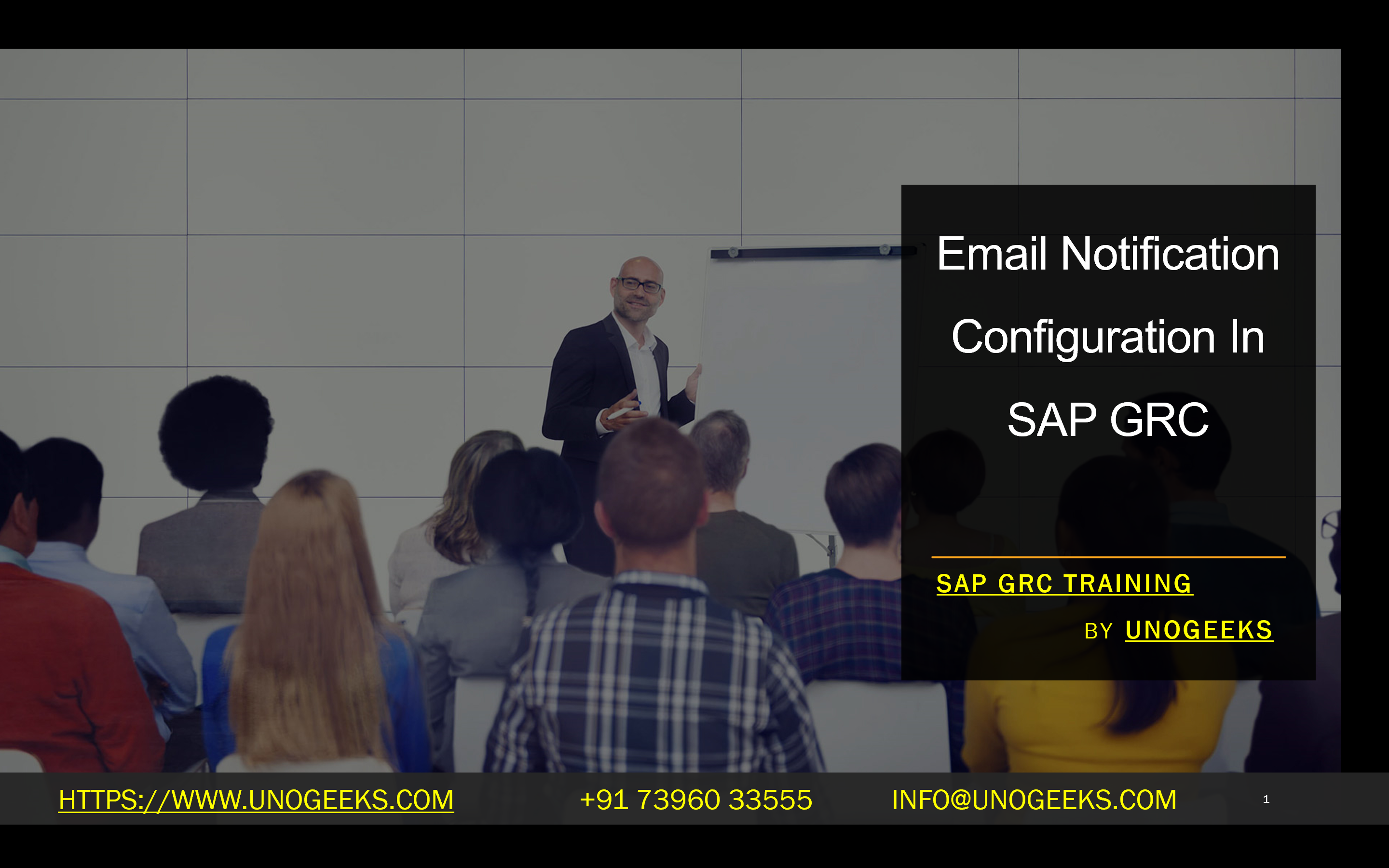Email Notification Configuration In SAP GRC
Email Notification Configuration in SAP GRC: A Step-by-Step Guide
SAP Governance, Risk, and Compliance (GRC) solutions feature robust workflow engines that streamline compliance-related processes. Email notifications are crucial to keeping stakeholders informed and ensuring task completion within established timelines. In this blog, we’ll explore how to configure email notifications effectively within your SAP GRC system.
Critical Components of SAP GRC Email Notifications
Before setting up email configurations, let’s understand the key players:
- Workflows: GRC workflows map out rule-based processes with stages. Email notifications are triggered at specified stages or events within a workflow.
- Process IDs: Workflows belong to processes or categories (e.g., Access Request Management, Risk Management, etc.).
- Multi-Stage Maintenance Process (MSMP): The core configuration tool where you define the rules for notifications.
- Notification Variables: Placeholders that populate emails with dynamic content (e.g., request details, user IDs, risks).
- Notification Templates: Predefined structures that streamline your email content and layout.
Steps For Configuring Email Notifications
1. SMTP Configuration
- Use transaction SCOT (SAPconnect) to set up your SMTP (Simple Mail Transfer Protocol) server. This enables your GRC system to communicate with your mail server.
2. Workflow Configuration (MSMP)
- Use transaction GRFNMW_CONFIGURE (or GRFNMW_CONFIGURE_WD for Web Dynpro versions of MSMP) to access your workflow configurations.
- Navigate to your desired workflow and locate the stage where you want to trigger a notification.
- In step 5 of the configuration, ‘Maintain Agents,’ specify recipients for your notifications. For dynamic recipient determination, you can add individual users, roles, decision tables, or custom functions.
- In the ‘Notifications’ settings, specify events (approved, rejected, etc.) and the desired notification template.
3. Customize Notification Templates
- Transaction SWNCONFIG gives you access to notification settings, including the configuration of your templates.
- Use document objects and message classes to structure your notification content.
- Include standard or custom notification variables to ensure emails provide relevant data.
- You can incorporate HTML tags for formatting and embed your company’s logo.
4. Customizing Notification Variables
- When standard variables don’t suffice, create custom ones within the MSMP workflow configuration.
- Consider using custom function modules to implement dynamic logic for complex scenarios.
Key Things To Remember
- Transportability: Notification templates and variables usually require manual adjustments after transporting them into different environments.
- Test, Test, Test! Once configurations are done, thoroughly test the notifications to ensure they trigger correctly and contain meaningful information.
Additional Tips
- HTML and Styling: Use HTML tags to improve formatting (bold, italics, etc.) and make notifications visually appealing.
- SSO for URLs: Enable Single Sign-On (SSO) to streamline the user experience when links to the GRC system are included in your emails.
- Escalations and Reminders: Leverage SWN_SELSEN to configure sophisticated escalation paths and reminders for overdue tasks.
Continuous Improvement
Configuring email notifications in SAP GRC involves an iterative process. Start with basic setups, obtain feedback from your stakeholders, and refine your configurations and templates over time.
Conclusion:
Unogeeks is the No.1 IT Training Institute for SAP GRC Training. Anyone Disagree? Please drop in a comment
You can check out our other latest blogs on SAP GRC here – SAP GRC Blogs
You can check out our Best In Class SAP GRC Details here – SAP GRC Training
Follow & Connect with us:
———————————-
For Training inquiries:
Call/Whatsapp: +91 73960 33555
Mail us at: info@unogeeks.com
Our Website ➜ https://unogeeks.com
Follow us:
Instagram: https://www.instagram.com/unogeeks
Facebook: https://www.facebook.com/UnogeeksSoftwareTrainingInstitute
Twitter: https://twitter.com/unogeeks