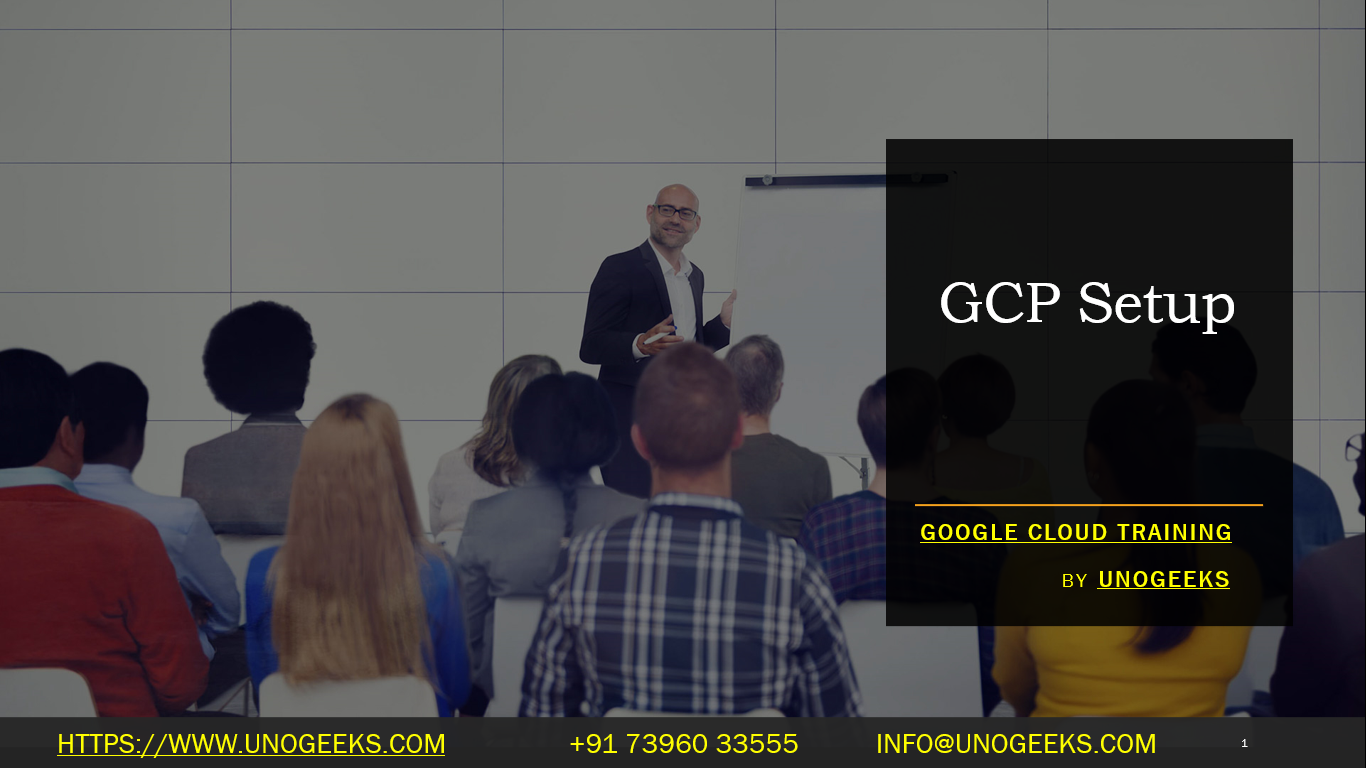GCP Setup
Setting up Google Cloud Platform (GCP) involves several steps to create an account, configure billing, and start using GCP services. Here’s a general overview of the setup process:
Create a Google Cloud Account:
- If you don’t already have a Google Cloud account, go to the GCP website (https://cloud.google.com/) and click the “Get started for free” or “Try it free” button.
Sign In or Create a Google Account:
- You will need a Google account to use GCP. If you don’t have one, you can create a new Google account during the signup process.
Choose a Billing Account:
- You will be prompted to set up a billing account to pay for GCP services. You can add a credit card or bank account for billing purposes.
Verify Your Identity:
- Google may require you to verify your identity by providing payment information. This is a standard procedure for creating a GCP account.
Review and Accept Terms of Service:
- Read and accept the Google Cloud Terms of Service and Pricing. Review the terms carefully to understand the terms and conditions of using GCP.
Configure Your Project:
- After completing the signup process, you’ll be prompted to create a new project or use an existing one. A project is an organizational unit that contains your GCP resources.
Enable APIs and Services:
- Once your project is created, you can enable specific GCP services and APIs that you want to use. Navigate to the “APIs & Services” section in the Google Cloud Console to enable the services you need.
Set Up Authentication and Access Control:
- Configure authentication and access control using Google Cloud Identity and Access Management (IAM). Define roles and permissions for users and service accounts.
Install and Configure the Google Cloud SDK (Optional):
- If you plan to interact with GCP from the command line or use local development tools, you can install the Google Cloud SDK on your local machine. It provides command-line tools and libraries for GCP.
Explore GCP Resources and Documentation:
- Familiarize yourself with GCP resources and services. Explore the Google Cloud Console to manage and monitor your resources.
Create Virtual Machines, Deploy Applications, or Use Managed Services:
- Depending on your needs, you can create virtual machines using Google Compute Engine, deploy applications on App Engine or Cloud Run, or use other managed services provided by GCP.
Set Up Billing Alerts and Budgets:
- To manage costs effectively, set up billing alerts and budgets to monitor your GCP spending.
Explore Documentation and Tutorials:
- GCP provides extensive documentation, tutorials, and resources to help you learn how to use the platform effectively. The documentation can be found at https://cloud.google.com/docs.
Join Google Cloud Communities:
- Consider joining Google Cloud communities, forums, and user groups to connect with other users and get help with GCP-related questions and issues.
Access Support and Resources:
- Depending on your subscription level, you may have access to Google Cloud support. Take advantage of Google Cloud Support and explore other resources such as the Google Cloud blog and knowledge base.
Remember that Google Cloud Platform offers a wide range of services, and the specific setup steps may vary depending on the services you plan to use. It’s essential to familiarize yourself with GCP’s pricing and security best practices to ensure a successful and secure setup.
Google Cloud Training Demo Day 1 Video:
Conclusion:
Unogeeks is the No.1 IT Training Institute for Google Cloud Platform (GCP) Training. Anyone Disagree? Please drop in a comment
You can check out our other latest blogs on Google Cloud Platform (GCP) here – Google Cloud Platform (GCP) Blogs
You can check out our Best In Class Google Cloud Platform (GCP) Training Details here – Google Cloud Platform (GCP) Training

———————————-
For Training inquiries:
Call/Whatsapp: +91 73960 33555
Mail us at: info@unogeeks.com
Our Website ➜ https://unogeeks.com
Follow us:
Instagram: https://www.instagram.com/unogeeks
Facebook: https://www.facebook.com/UnogeeksSoftwareTrainingInstitute
Twitter: https://twitter.com/unogeeks