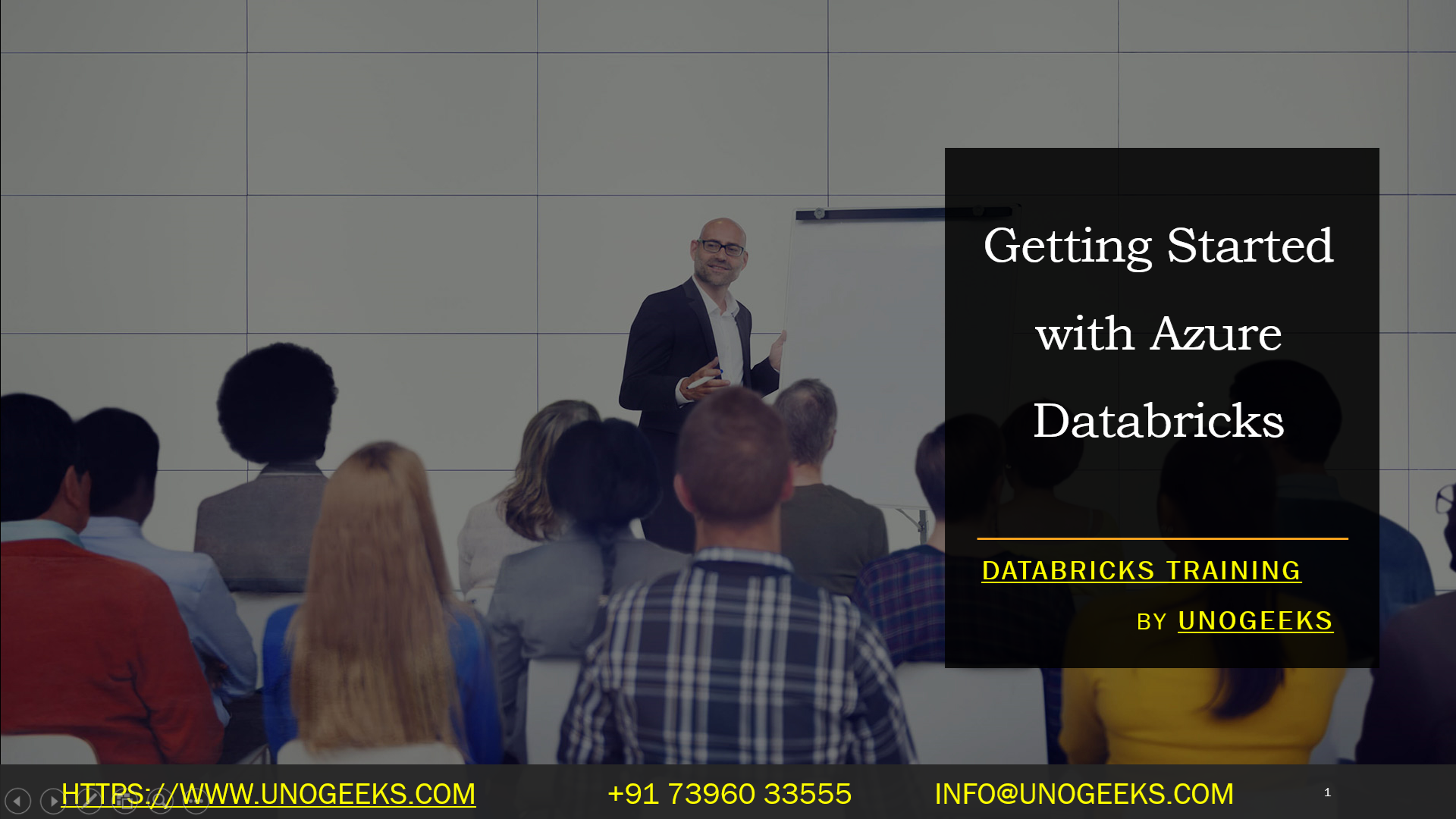Getting Started with Azure Databricks
Getting Started with Azure Databricks
Here’s your comprehensive guide to getting started with Azure Databricks:
Understanding Azure Databricks
- What it is: Azure Databricks is a cloud-based, managed platform built on Apache Spark. It’s designed for collaborative data science, data engineering, and analytics at scale.
- Key Features: Unified platform for data processing, machine learning, and analytics
- Optimized Spark environment for performance
- Integration with a wide range of Azure services (storage, machine learning, etc.)
- Interactive workspaces and notebooks for collaboration
Setting Up Your Azure Databricks Environment
- Azure Subscription: You’ll need an active Azure subscription. You can create a free trial account if you don’t have one.
- Create a Databricks Workspace: Go to the Azure Portal (https://portal.azure.com).
- Search for “Azure Databricks” and select the service.
- Click “Create a resource” and then “Analytics” -> “Azure Databricks”
- Provide the following: Workspace Name
- Subscription
- Resource Group (create a new one or select an existing one)
- Location
- Pricing Tier (Standard, Premium, or Trial)
Key Elements Within Your Workspace
- Clusters: Groups of computing resources (VMs) where your Spark jobs are executed. You create, configure, and terminate clusters as needed.
- Notebooks: Interactive documents in which you combine code (Python, Scala, SQL, R), visualizations, and text for a collaborative environment.
- Jobs: Scheduled or manually triggered Spark tasks that execute code.
- Data: Azure Databricks seamlessly integrates with Azure Blob Storage, Azure Data Lake Storage, and other Azure data sources. Data can also be brought in from external systems.
- Machine Learning: Databricks provides tools for model development, training, experiment tracking (MLflow), and model deployment.
Getting Familiar and Starting to Work
- Explore the Interface: Once your workspace launches, take some time to familiarize yourself with the interface, layout, and available features.
- Create a Notebook: Create a notebook and select a supported language (Python is a popular starting point).
- Import Sample Data: Azure Databricks often includes sample datasets you can use for experimentation and practice.
- Run Basic Queries and Transformations: Use Spark commands (Spark SQL or DataFrame APIs) to load data, run transformations, and explore your data.
- Explore Visualizations: Create charts and other interactive visualizations to gain insights from your data.
Additional Tips
- Databricks Academy & Documentation: Leverage the excellent free learning resources (https://www.databricks.com/discover/free-training/getting-started-with-azure). Check out Microsoft Learn modules, too (https://learn.microsoft.com/en-us/azure/databricks/).
- Start Small: Stay calm. Begin with small, straightforward projects to get the hang of using Spark and Databricks workflows.
- Collaborate: Share notebooks for collaborative development and explore version control and job scheduling for production pipelines.
Databricks Training Demo Day 1 Video:
Conclusion:
Unogeeks is the No.1 IT Training Institute for Databricks Training. Anyone Disagree? Please drop in a comment
You can check out our other latest blogs on Databricks Training here – Databricks Blogs
Please check out our Best In Class Databricks Training Details here – Databricks Training
Follow & Connect with us:
———————————-
For Training inquiries:
Call/Whatsapp: +91 73960 33555
Mail us at: info@unogeeks.com
Our Website ➜ https://unogeeks.com
Follow us:
Instagram: https://www.instagram.com/unogeeks
Facebook:https://www.facebook.com/UnogeeksSoftwareTrainingInstitute
Twitter: https://twitter.com/unogeeks