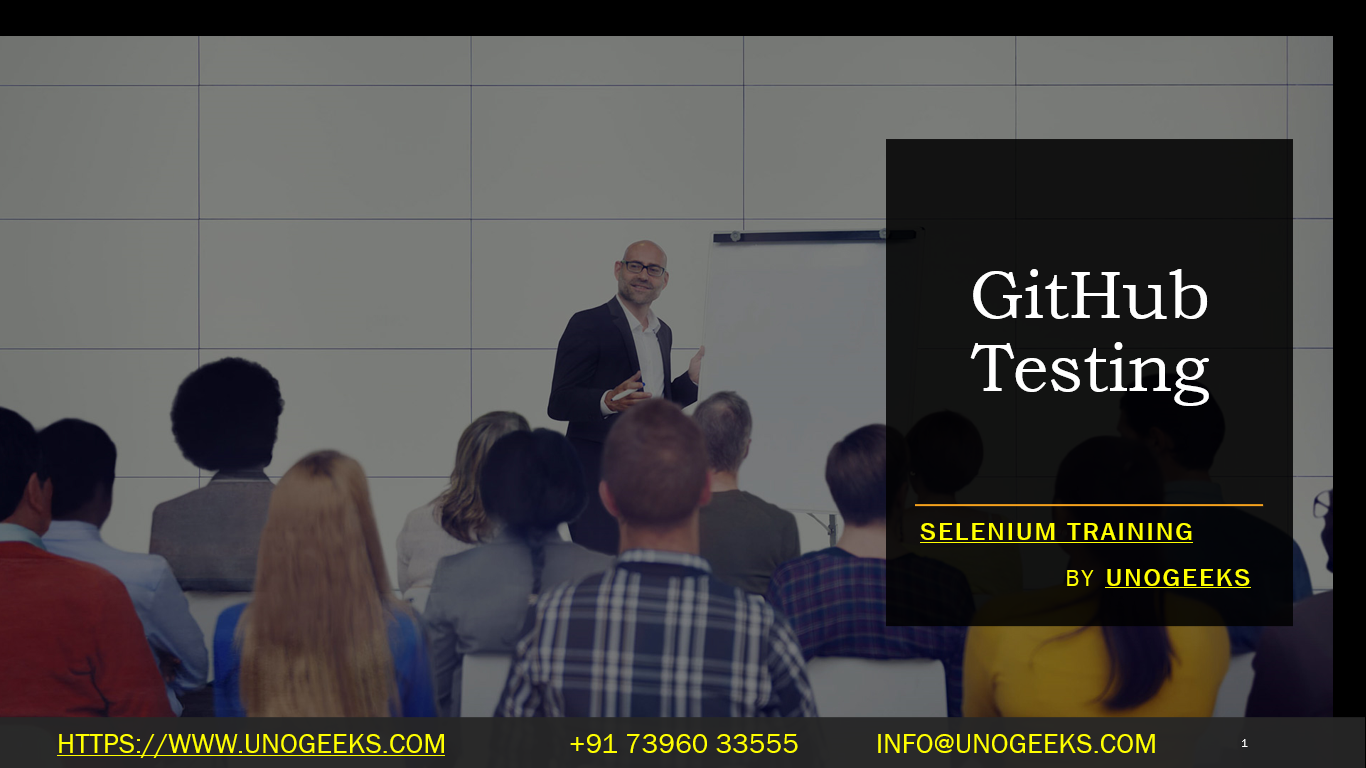GitHub Testing
GitHub is a web-based platform used for version control and collaboration on software development projects. To effectively test your code on GitHub, you can follow these general steps:
-
Version Control: Make sure your code is under version control using Git. Initialize a Git repository in your project folder if you haven’t already:
csharpgit init -
Create Branch: It’s good practice to create a new branch for your changes, so you can keep your main branch (e.g.,
masterormain) clean:bashgit checkout -b feature/your-feature-name -
Write Tests: Write unit tests and/or integration tests for your code. Tests help ensure that your code behaves as expected and guards against regressions when new changes are introduced. Use testing frameworks such as JUnit, PyTest, or Mocha, depending on your programming language.
-
Commit Changes: Once you have written the tests, commit your changes with a descriptive commit message:
sqlgit add .
git commit -m "Added tests for feature XYZ" -
Push the Branch: Push your branch to the remote repository on GitHub:
bashgit push origin feature/your-feature-name -
Create a Pull Request (PR): Go to your GitHub repository’s page, find your pushed branch, and create a pull request. Provide a detailed description of the changes and reference the issues or features your PR addresses.
-
Continuous Integration (CI): If you have set up Continuous Integration (CI) with a service like Travis CI, CircleCI, Jenkins, or GitHub Actions, it will automatically run your tests for every new pull request or push to the branch. This helps ensure that your code passes all the tests and maintains the quality of the project.
-
Review and Merge: Team members can review your code changes and test results in the pull request. If everything looks good, your code will be merged into the main branch.
-
Post-Merge Testing: After merging, ensure that all tests are passing in the main branch and that the code works as expected.
Remember that the specifics may vary depending on your project’s setup and the programming language you’re using. The above steps provide a general guideline for testing on GitHub. Always follow the best practices and conventions used in your project or organization.
Demo Day 1 Video:
Conclusion:
Unogeeks is the No.1 IT Training Institute for Selenium Training. Anyone Disagree? Please drop in a comment
You can check out our other latest blogs on Selenium here – Selenium Blogs
You can check out our Best In Class Selenium Training Details here – Selenium Training

———————————-
For Training inquiries:
Call/Whatsapp: +91 73960 33555
Mail us at: info@unogeeks.com
Our Website ➜ https://unogeeks.com
Follow us:
Instagram: https://www.instagram.com/unogeeks
Facebook:https://www.facebook.com/UnogeeksSoftwareTrainingInstitute
Twitter: https://twitter.com/unogeeks