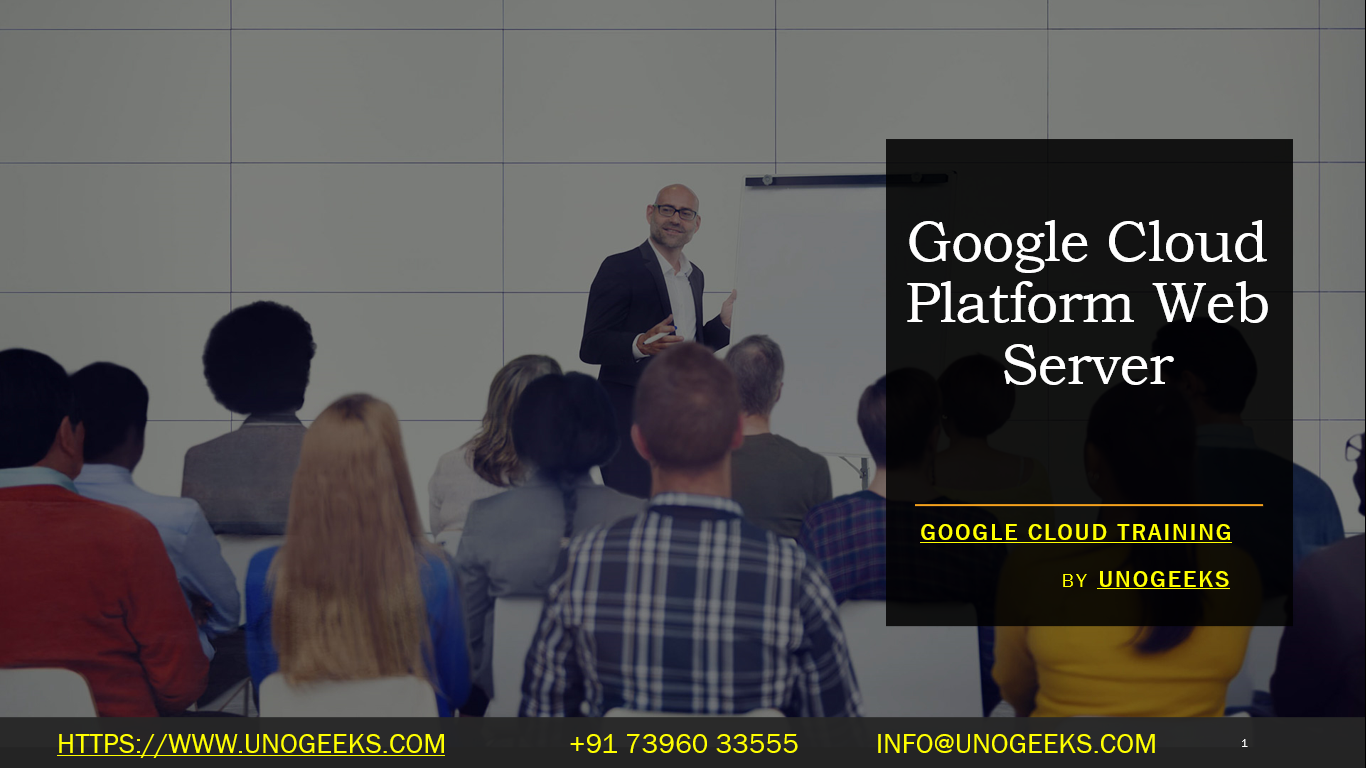Google Cloud Platform Web Server
Setting up a web server on Google Cloud Platform (GCP) involves several steps. You can choose to use virtual machines (VMs) with Compute Engine or take advantage of serverless options like Google App Engine or Google Cloud Run, depending on your specific requirements. Here’s a general overview of setting up a web server on GCP using Compute Engine:
Using Compute Engine to Set Up a Web Server:
Create a Google Cloud Project:
- Log in to the Google Cloud Console (https://console.cloud.google.com/).
- Create a new GCP project or select an existing one to organize your resources.
Enable Billing:
- Ensure that billing is enabled for your project.
Create a Virtual Machine (VM) Instance:
- Navigate to the “Compute Engine” section of the GCP Console.
- Click on “Create Instance” to create a new VM instance.
- Specify the instance name, region, zone, machine type, and boot disk image (usually a Linux distribution like Ubuntu or CentOS).
- Configure firewall rules to allow HTTP (port 80) and HTTPS (port 443) traffic to your VM.
- Optionally, assign a static external IP address to your VM if you want to maintain a consistent IP.
SSH into Your VM:
- Use SSH to connect to your VM. You can do this directly from the GCP Console or use an SSH client.
Install Web Server Software:
- Update the package list and install the web server software of your choice. For example, to install Apache on a Debian-based system, you can run:sql
sudo apt-get update sudo apt-get install apache2 - Replace “apache2” with the appropriate web server software if you prefer a different one, like Nginx.
- Update the package list and install the web server software of your choice. For example, to install Apache on a Debian-based system, you can run:
Configure Your Web Server:
- Modify the web server’s configuration files to suit your needs. For Apache, the configuration files are typically located in
/etc/apache2/. For Nginx, they are usually in/etc/nginx/. - Create or upload your website files to the appropriate directory (e.g.,
/var/www/htmlfor Apache).
- Modify the web server’s configuration files to suit your needs. For Apache, the configuration files are typically located in
Secure Your Web Server:
- Implement security measures, including firewall rules, HTTPS (SSL/TLS) encryption, and access controls, to protect your web server from security threats.
Test Your Web Server:
- Verify that your web server is running correctly by accessing your VM’s external IP address or domain name in a web browser.
Backup and Maintenance:
- Implement regular backup and maintenance procedures for your web server, including routine updates and monitoring.
Scaling (Optional):
- If you expect increased traffic, consider implementing load balancing or scaling strategies to ensure high availability and performance.
Monitoring and Logging (Optional):
- Set up monitoring and logging using Google Cloud’s Stackdriver to track the performance and health of your web server.
Remember to follow security best practices and keep your server and software up to date to maintain the security and stability of your web server on GCP.
Google Cloud Training Demo Day 1 Video:
Conclusion:
Unogeeks is the No.1 IT Training Institute for Google Cloud Platform (GCP) Training. Anyone Disagree? Please drop in a comment
You can check out our other latest blogs on Google Cloud Platform (GCP) here – Google Cloud Platform (GCP) Blogs
You can check out our Best In Class Google Cloud Platform (GCP) Training Details here – Google Cloud Platform (GCP) Training

———————————-
For Training inquiries:
Call/Whatsapp: +91 73960 33555
Mail us at: info@unogeeks.com
Our Website ➜ https://unogeeks.com
Follow us:
Instagram: https://www.instagram.com/unogeeks
Facebook: https://www.facebook.com/UnogeeksSoftwareTrainingInstitute
Twitter: https://twitter.com/unogeeks