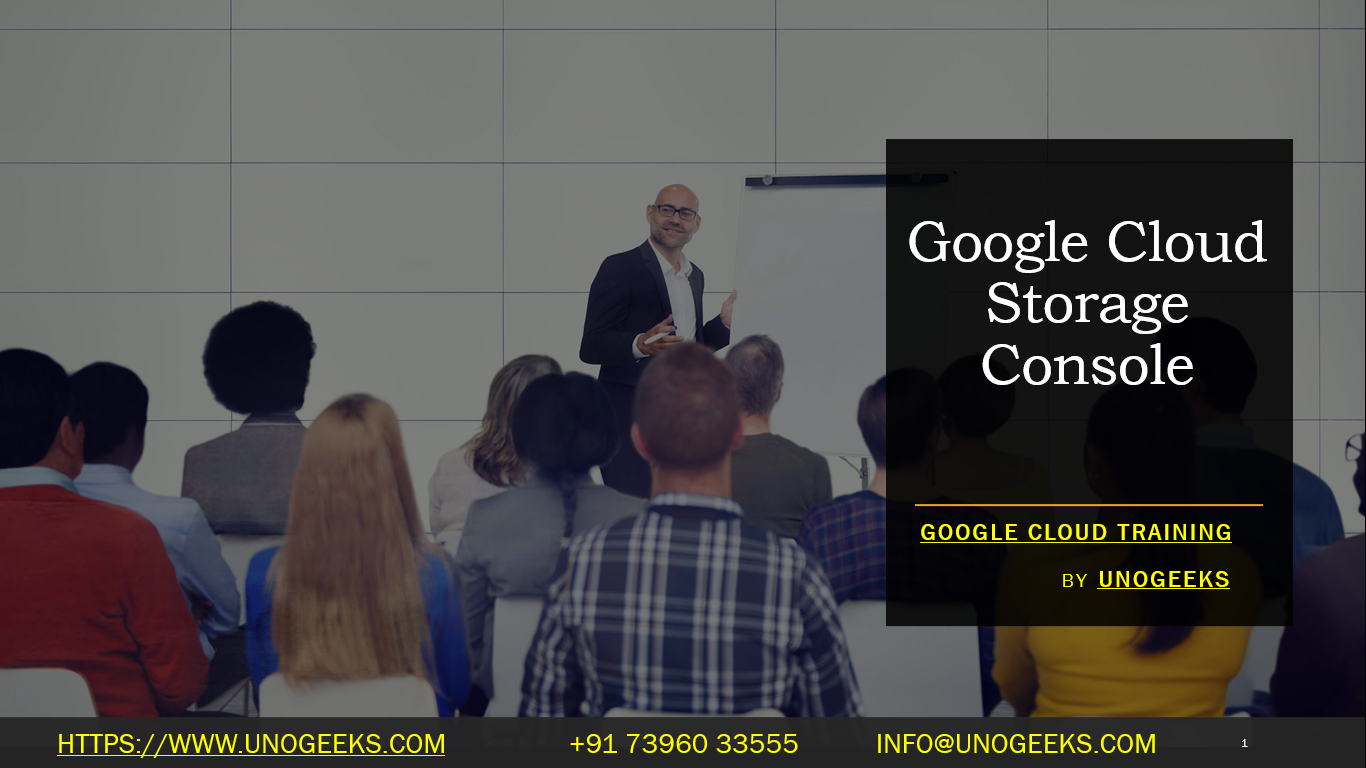Google Cloud Storage Console
The Google Cloud Storage Console is a web-based user interface provided by Google Cloud Platform (GCP) that allows users to manage and interact with their Google Cloud Storage resources. Google Cloud Storage is a scalable and durable object storage service for storing and retrieving data in the cloud. Here’s how you can access and use the Google Cloud Storage Console:
Accessing the Google Cloud Storage Console:
- Open a web browser and go to the Google Cloud Console.
- Sign in with your Google Cloud account credentials.
Navigating to Google Cloud Storage:
- After logging in, you’ll be taken to the Google Cloud Console dashboard.
- In the left navigation pane, scroll down or click on the “Storage” section to expand it.
- Click on “Storage” to access Google Cloud Storage.
Working with Google Cloud Storage:
- Once you’re in the Google Cloud Storage section, you can perform various tasks, including:
- Viewing Buckets: Buckets are containers for storing objects (files) in Google Cloud Storage. You can view the list of buckets you have created.
- Creating Buckets: Create new buckets to organize your objects.
- Uploading and Managing Objects: Within a bucket, you can upload files (objects), create folders, and manage the objects stored there.
- Setting Permissions: Control access to your buckets and objects by configuring permissions and access control lists (ACLs).
- Monitoring and Logging: Monitor the usage of your storage resources and configure logging to track access to your data.
- Lifecycle Management: Define rules to automatically manage the lifecycle of your objects, including deletion and archiving.
- Versioning: Enable versioning to keep a history of object changes.
- Once you’re in the Google Cloud Storage section, you can perform various tasks, including:
Accessing Object Details:
- To view details about a specific object within a bucket, click on the object’s name in the bucket’s list. This allows you to see metadata, access control settings, and other object properties.
Using the Toolbar:
- At the top of the Google Cloud Storage Console, you’ll find a toolbar with options for creating buckets, uploading files, managing permissions, and performing other actions related to your storage resources.
Searching and Filtering:
- You can search for buckets and objects using the search bar at the top of the Google Cloud Storage Console. Additionally, you can apply filters to narrow down your search results.
Documentation and Help:
- If you need assistance or have questions about using Google Cloud Storage, you can access documentation and help resources by clicking on the “Documentation” link in the left navigation pane.
Google Cloud Training Demo Day 1 Video:
Conclusion:
Unogeeks is the No.1 IT Training Institute for Google Cloud Platform (GCP) Training. Anyone Disagree? Please drop in a comment
You can check out our other latest blogs on Google Cloud Platform (GCP) here – Google Cloud Platform (GCP) Blogs
You can check out our Best In Class Google Cloud Platform (GCP) Training Details here – Google Cloud Platform (GCP) Training

———————————-
For Training inquiries:
Call/Whatsapp: +91 73960 33555
Mail us at: info@unogeeks.com
Our Website ➜ https://unogeeks.com
Follow us:
Instagram: https://www.instagram.com/unogeeks
Facebook: https://www.facebook.com/UnogeeksSoftwareTrainingInstitute
Twitter: https://twitter.com/unogeeks