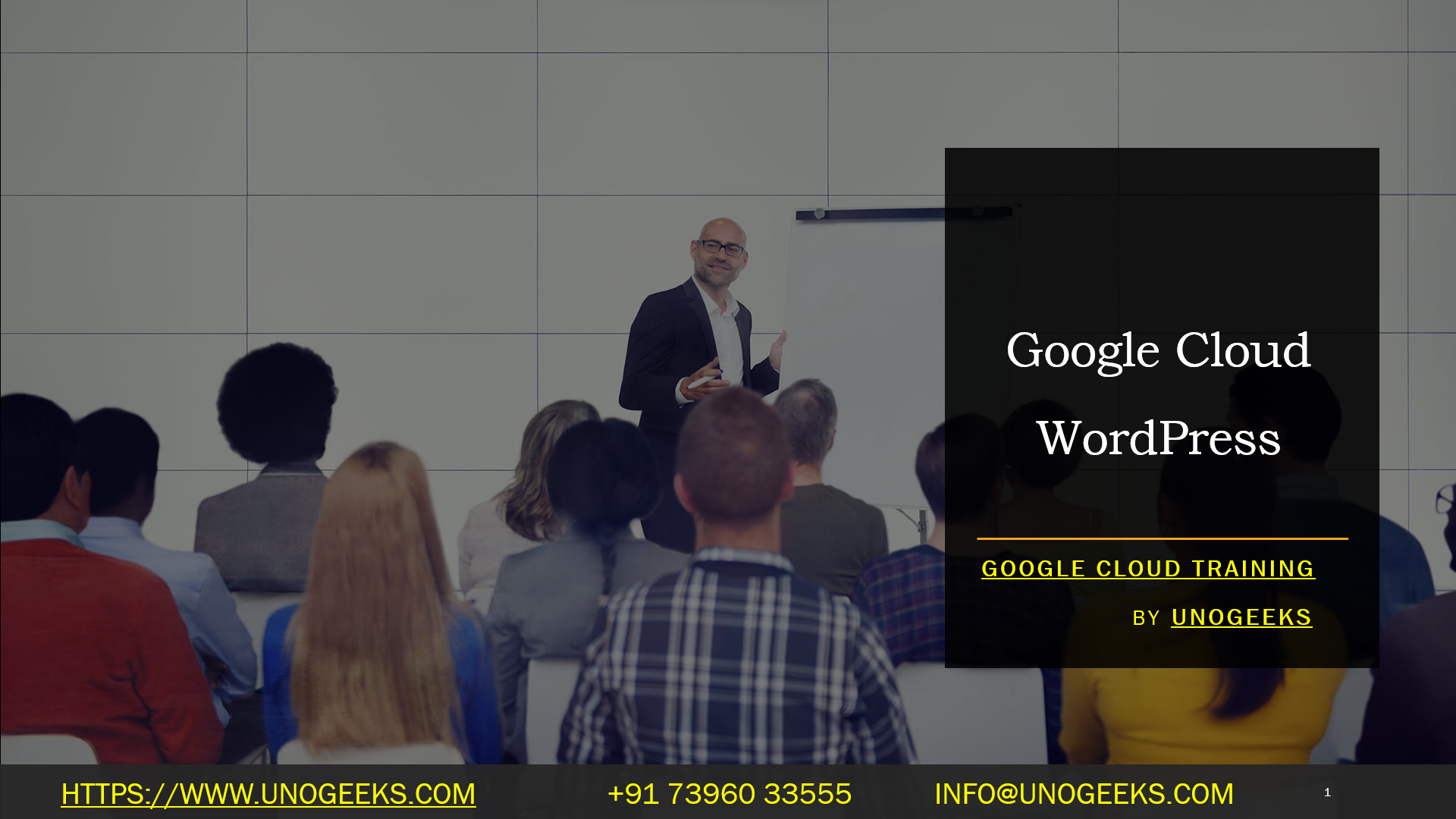Google Cloud WordPress
Google Cloud Platform (GCP) provides several options for hosting and deploying WordPress, a popular content management system (CMS). Here’s an overview of the steps involved in setting up WordPress on Google Cloud:
Compute Engine Instance: Start by creating a virtual machine (Compute Engine instance) on GCP. Choose the appropriate machine type, operating system (such as Debian or Ubuntu), and configure networking settings.
Install LAMP Stack or LEMP Stack: Set up a web server (Apache or Nginx), a database server (MySQL or MariaDB), and PHP on your Compute Engine instance. You can install the necessary components manually or use pre-configured solutions like Click-to-deploy LAMP stack or LEMP stack from the GCP Marketplace.
Configure Firewall Rules: Allow incoming traffic on ports 80 (HTTP) and 443 (HTTPS) to access your WordPress site. Configure firewall rules in the GCP Console or using the command-line tools.
Install and Configure WordPress: Download the latest version of WordPress and upload it to your Compute Engine instance. Follow the WordPress installation guide to set up the configuration files, create a database, and complete the initial setup.
Domain Configuration: Configure your domain name to point to the IP address of your Compute Engine instance. You can set up DNS records using the GCP Cloud DNS service or through your domain registrar.
SSL/TLS Certificate: Enable secure HTTPS access for your WordPress site by obtaining an SSL/TLS certificate. You can use Let’s Encrypt, Certbot, or other certificate authorities. Configure your web server to use the certificate and redirect HTTP requests to HTTPS.
Backup and Monitoring: Set up regular backups of your WordPress files and database to ensure data safety. You can use Google Cloud Storage for storing backups. Configure monitoring and logging services like Cloud Monitoring and Cloud Logging to track the performance and troubleshoot issues.
Scaling and Optimization: As your WordPress site grows, consider implementing scaling solutions such as Load Balancing and Autoscaling to handle increased traffic. Optimize the performance of your WordPress installation by caching, using CDN (Content Delivery Network), and leveraging GCP services like Cloud CDN and Cloud Storage for media files.
It’s important to note that managing a WordPress installation on GCP requires ongoing maintenance, security updates, and monitoring. Alternatively, you can also explore managed services like Google Cloud’s App Engine or Cloud Run, which provide simplified deployment and scaling options for WordPress.
This is a high-level overview, and the specific steps may vary based on your requirements and the configuration choices you make. It’s recommended to consult the official GCP documentation and relevant WordPress resources for detailed instructions and best practices.
Google Cloud Training Demo Day 1 Video:
Conclusion:
Unogeeks is the No.1 IT Training Institute for Google Cloud Platform (GCP) Training. Anyone Disagree? Please drop in a comment
You can check out our other latest blogs on Google Cloud Platform (GCP) here – Google Cloud Platform (GCP) Blogs
You can check out our Best In Class Google Cloud Platform (GCP) Training Details here – Google Cloud Platform (GCP) Training

———————————-
For Training inquiries:
Call/Whatsapp: +91 73960 33555
Mail us at: info@unogeeks.com
Our Website ➜ https://unogeeks.com
Follow us:
Instagram: https://www.instagram.com/unogeeks
Facebook: https://www.facebook.com/UnogeeksSoftwareTrainingInstitute
Twitter: https://twitter.com/unogeeks