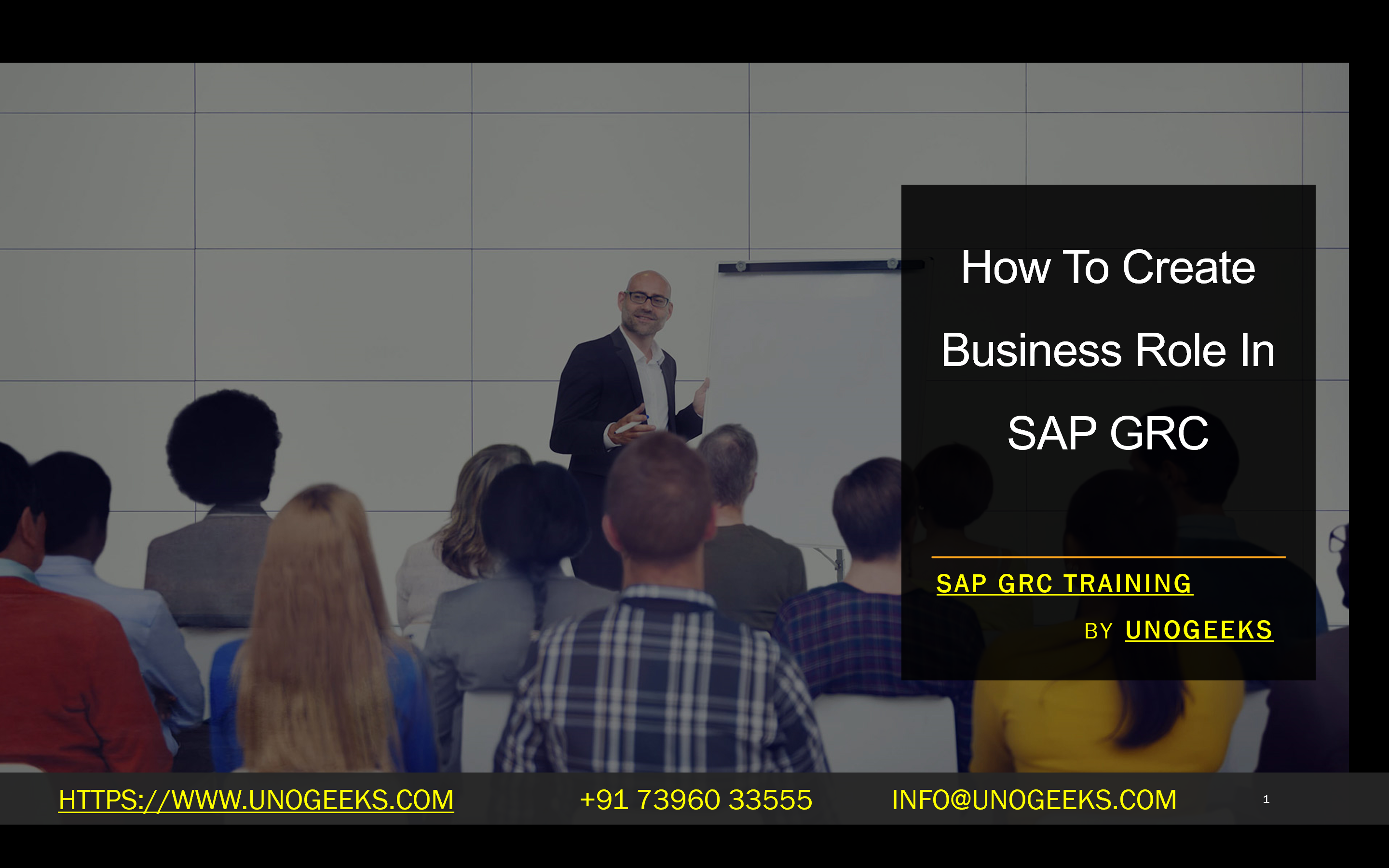How To Create Business Role In SAP GRC
How To Create Business Roles In SAP GRC
SAP Governance, Risk, and Compliance (GRC) solutions streamline roles and permissions management throughout your SAP landscape. A core component of this is the concept of Business Roles. Business Roles simplify how you manage access, making it more user-friendly and tied to your organization’s needs.
What are Business Roles?
- Logical Grouping: Business Roles act as containers, grouping the various technical roles (from different SAP systems) a user needs to perform their job function.
- Job-centric: This approach aligns with how organizations think about access—what does someone need to do their job effectively?
- Risk Mitigation: Business Roles are subject to risk analysis, which ensures that combinations of permissions don’t create potential security issues.
Steps For Creating Business Roles in SAP GRC
The following process assumes you work within the SAP GRC Access Control module.
- Access the Business Role Work Center: Navigate to the appropriate work center in your SAP GRC system. This will typically be labeled “Business Roles” or something similar.
- Initiate New Business Role: Click the “New” button and select the option to create a new role.
- General Information:
- ID: Provide a unique identifier for the Business Role.
- Name: Provide a clear and descriptive name (e.g., “Accounts Payable Specialist”).
- Description: Add a brief description of the role’s purpose and responsibilities.
- Assign Technical Roles:
- Click on the “Roles” tab or a similarly labeled section.
- Search for and select the relevant technical roles from your connected SAP systems (ECC, BI, SRM, etc.). These should reflect the actions a user in this business role needs to perform.
- Risk Analysis:
- Perform a risk analysis on the newly created Business Role. This built-in tool in SAP GRC will identify potential conflicts or Segregation of Duties (SoD) risks that might exist due to the combination of roles.
- Users (Optional):
- If you know specific users who should be assigned this Business Role, you can add them under the ‘Users’ tab. However, user assignment is often done as a separate step.
- Save and Activate: Save your changes and activate the Business Role to make it available.
Important Considerations
- Design with Care: Thoroughly plan your Business Roles. They should align with actual job functions in your organization, simplifying access management.
- Risk Analysis is Crucial: Always perform risk analysis after creating or modifying Business Roles to ensure compliance and avoid security vulnerabilities.
- Ownership and Approval: Assign clear owners and approvers to each Business Role. This ensures someone is responsible for its content and any changes that occur.
Benefits of Business Roles in SAP GRC
- Simplified Access Management: Manage access based on job functions instead of complex technical roles.
- Reduced Administrative Overhead: Reduces the need to manage individual authorizations and system-level roles.
- Improved Compliance: Built-in risk analysis helps maintain compliance standards and avoid SoD violations.
Conclusion:
Unogeeks is the No.1 IT Training Institute for SAP GRC Training. Anyone Disagree? Please drop in a comment
You can check out our other latest blogs on SAP GRC here – SAP GRC Blogs
You can check out our Best In Class SAP GRC Details here – SAP GRC Training
Follow & Connect with us:
———————————-
For Training inquiries:
Call/Whatsapp: +91 73960 33555
Mail us at: info@unogeeks.com
Our Website ➜ https://unogeeks.com
Follow us:
Instagram: https://www.instagram.com/unogeeks
Facebook: https://www.facebook.com/UnogeeksSoftwareTrainingInstitute
Twitter: https://twitter.com/unogeeks