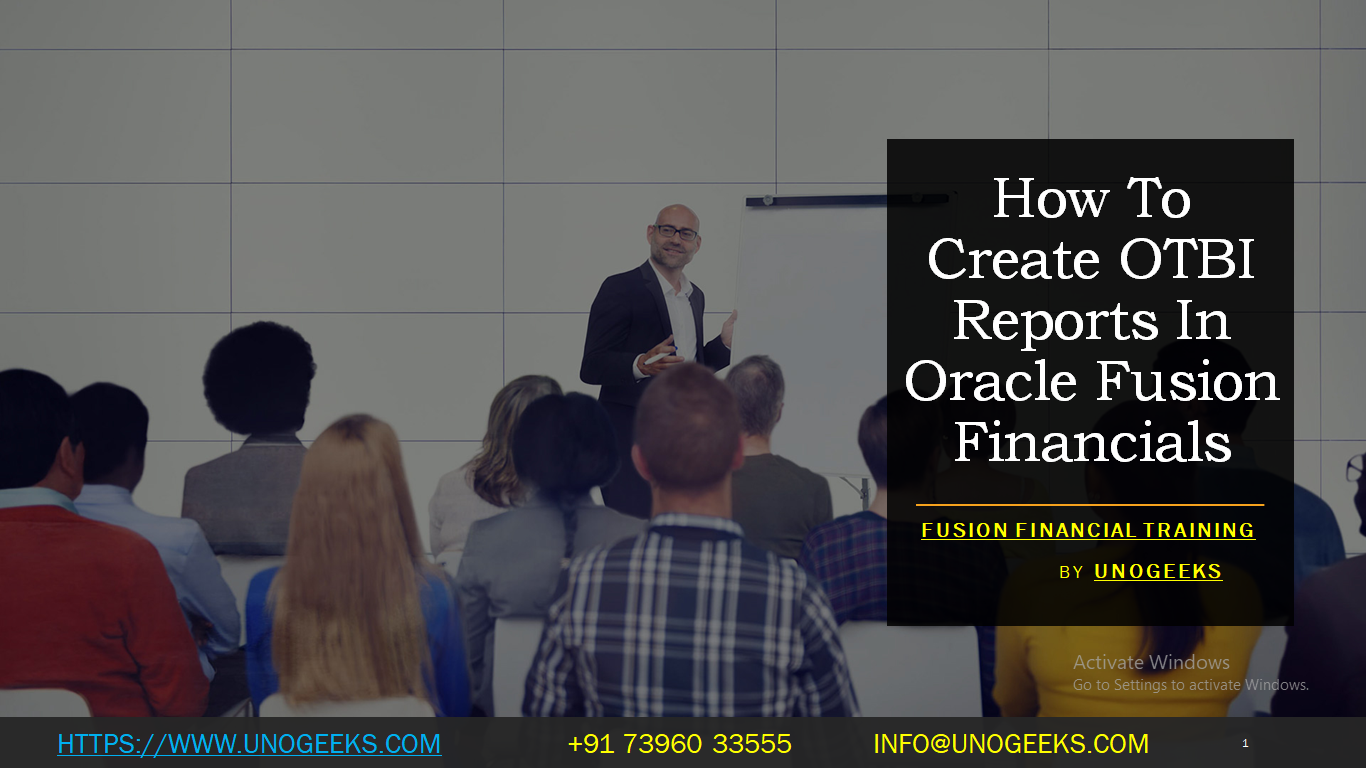HOW TO CREATE OTBI REPORTS IN ORACLE FUSION FINANCIALS
Creating OTBI (Oracle Transactional Business Intelligence) reports in Oracle Fusion Financials involves several steps. OTBI is a reporting tool that allows users to create and customize ad-hoc reports and analyses using data from various modules within Oracle Fusion applications. Here’s a general guide on how to create OTBI reports in Oracle Fusion Financials:
- Access OTBI:
- Log in to your Oracle Fusion instance.
- Navigate to the “Navigator” menu, and under “Tools,” select “Reports and Analytics.”
- Choose “OTBI” to access the OTBI reporting tool.
- Create a New Analysis:
- Click on the “Analysis” tab.
- Select “New Analysis” to start creating a new report.
- Select Subject Area:
- Choose the relevant subject area based on the data you want to report on. Subject areas are predefined data models representing different modules and tables in Fusion applications (e.g., General Ledger, Payables, Receivables, etc.).
- Build Your Analysis:
- In the “Analysis” section, drag and drop columns from the subject area to the “Results” pane to define the data you want to include in the report.
- Use the “Filters” pane to add filters to refine the data based on specific criteria.
- Use the “Prompts” pane to add prompts allowing users to enter values when running the report.
- Create calculated fields or measures using the “Formulas” pane.
- Format and Customize:
- Customize the layout of your report using the “Views” pane. You can add tables, charts, pivot tables, and more.
- Apply formatting, sorting, grouping, and aggregation to your report elements.
- Use the “Criteria” tab to control how data is presented in your report.
- Save and Run:
- Save your analysis with a meaningful name and description.
- Click the “Results” tab to view a preview of your report.
- Click the “Run” button to execute the report and retrieve the latest data from the Fusion application.
- Schedule and Share:
- You can schedule the report to run automatically at specified intervals if needed.
- Use the “Action” menu to share the report with other users, save it to folders, or export it in different formats (PDF, Excel, etc.).
- Advanced Features:
- OTBI provides advanced features like conditional formatting, bursting, and more. Explore these features to enhance your reports.
Demo Day 1 Video:
Conclusion:
Unogeeks is the No.1 Training Institute for Oracle Fusion Financials Training. Anyone Disagree? Please drop in a comment
You can check out our other latest blogs on Oracle Fusion Financials Training here – Oracle Fusion Financials Blogs
You can check out our Best in Class Oracle Fusion Financials Training details here – Oracle Fusion Financials Training

———————————-
For Training inquiries:
Call/Whatsapp: +91 73960 33555
Mail us at: info@unogeeks.com
Our Website ➜ https://unogeeks.com
Follow us:
Instagram: https://www.instagram.com/unogeeks
Facebook: https://www.facebook.com/UnogeeksSoftwareTrainingInstitute
Twitter: https://twitter.com/unogeeks