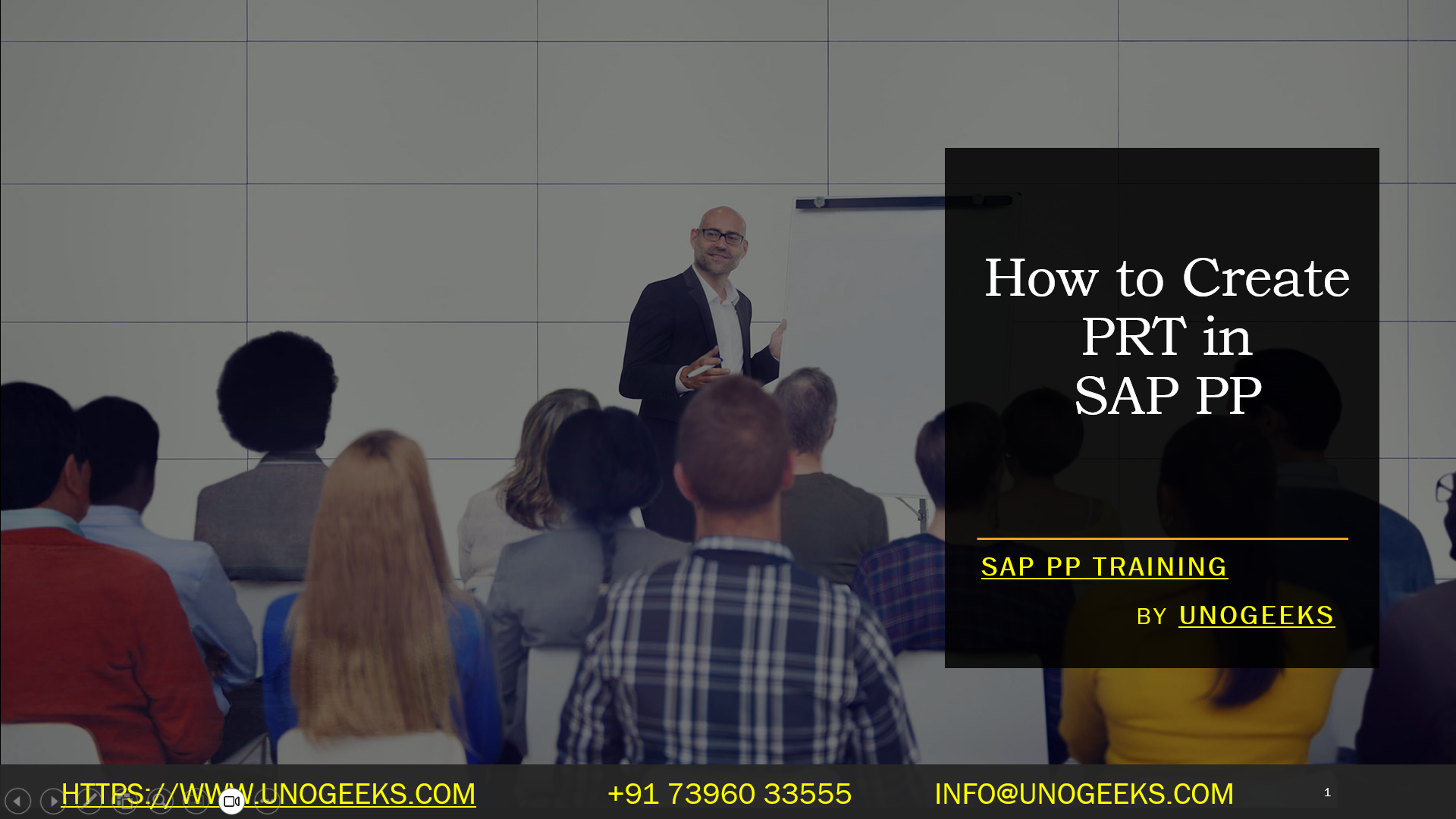How to Create PRT in SAP PP
Mastering Production: How to Create PRTs in SAP PP
In SAP Production Planning (PP), Production Resources and Tools (PRTs) are essential elements for a smooth-running operation. They represent the moveable resources needed to complete production activities, such as jigs, fixtures, measuring instruments, and even documents. By effectively managing PRTs, you ensure tasks have the right tools, leading to increased efficiency and production quality.
This blog will guide you through the process of creating PRTs in SAP PP:
Understanding PRT Types:
There are three main PRT types in SAP PP, each with its own characteristics:
- Material PRT: This functions like a regular material in the system. You can procure it (purchase or manufacture), manage its stock levels, and track its value.
- Miscellaneous PRT: This has no material master record and cannot be procured or stocked. It’s ideal for simple tools or resources specific to your production process.
- Document PRT: Perfect for electronic documents like engineering drawings or NC programs. These are managed through SAP’s document management system.
Creating a PRT:
The steps to create a PRT will vary depending on the chosen type:
- Material PRT:
- Navigate to the Material Master (MM) module.
- Use transaction MM01 to create a new material.
- In the Material Type field, select the appropriate PRT material type (e.g., “PR”).
- Fill in the necessary details like description, measurement unit, and MRP data (if applicable).
- Miscellaneous PRT:
- Go to the Production Planning (PP) module.
- Use transaction CPRT to create a new PRT.
- Enter a unique PRT ID and description.
- Fill in details like PRT category and responsible department.
- Document PRT:
- Utilize SAP’s document management system to create electronic documents (e.g., engineering drawings).
- Link the document to the relevant production process or work center.
Additional Considerations:
- Equipment as PRT: If your PRT is a piece of equipment, you can create it using the Equipment Master (PM) module with an equipment category that supports PRTs (typically category “P”). Remember to activate the “PRT” tab on the equipment master record.
- Assigning PRTs to Operations: Once your PRT is created, you can assign it to specific operations within a routing. This ensures the necessary tools and resources are available for each production step.
Benefits of Using PRTs:
- Improved Production Efficiency: PRTs help streamline production processes and reduce downtime by ensuring the right tools are readily available.
- Enhanced Quality Control: Having the proper tools readily available minimizes the risk of errors and contributes to consistent product quality.
- Better Resource Management: PRTs enable you to track and manage your production tools effectively, optimizing their usage and lifespan.
By effectively creating and managing PRTs in SAP PP, you gain a significant advantage in optimizing your production processes and achieving better results.
Conclusion:
Unogeeks is the No.1 IT Training Institute for SAP PP Training. Anyone Disagree? Please drop in a comment
You can check out our other latest blogs on SAP PP here – SAP PP Blogs
You can check out our Best In Class SAP PP Details here – SAP PP Training
Follow & Connect with us:
———————————-
For Training inquiries:
Call/Whatsapp: +91 73960 33555
Mail us at: info@unogeeks.com
Our Website ➜ https://unogeeks.com
Follow us:
Instagram: https://www.instagram.com/unogeeks
Facebook:https://www.facebook.com/UnogeeksSoftwareTrainingInstitute
Twitter: https://twitter.com/unogeek