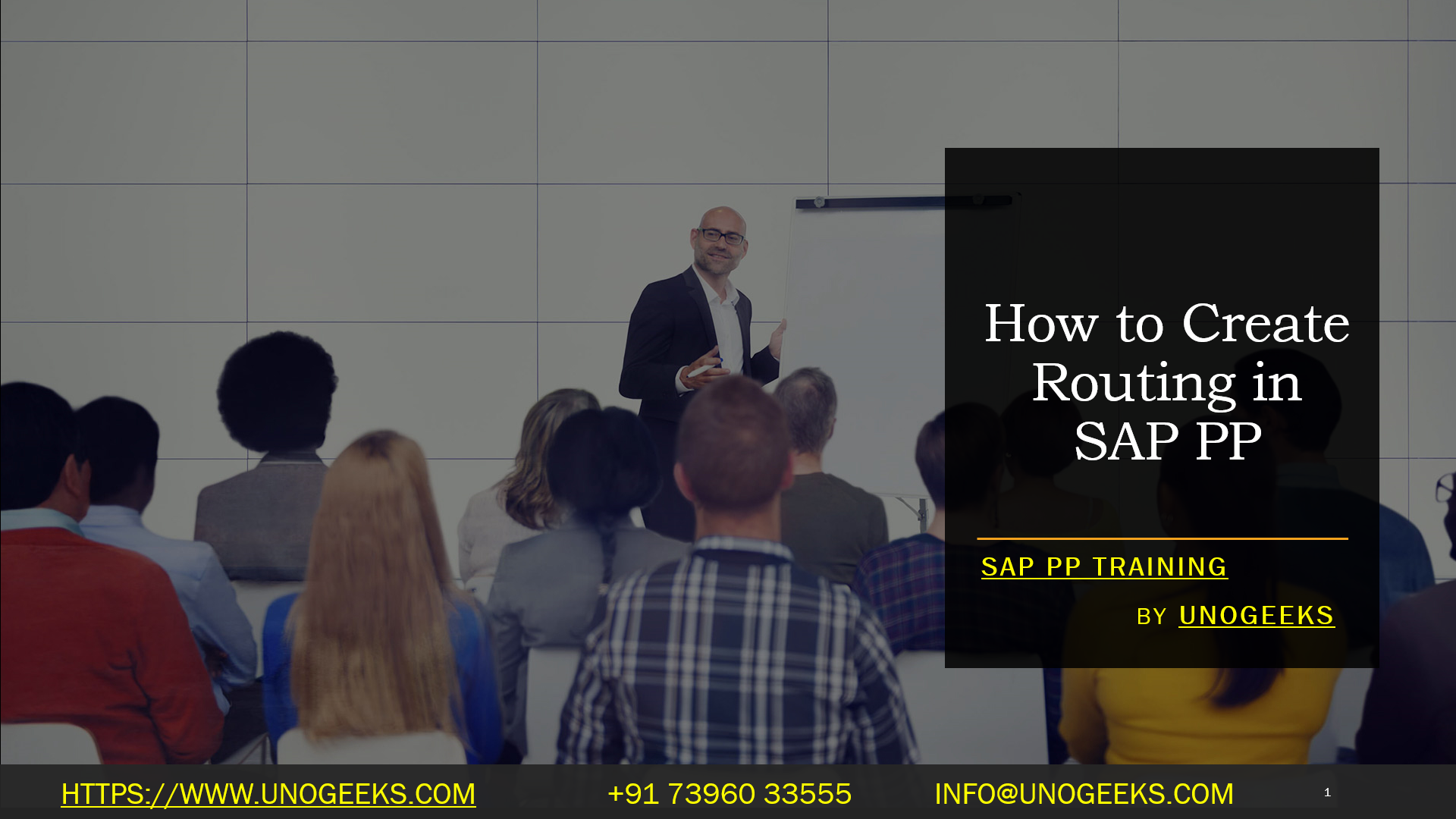How to Create Routing in SAP PP
Creating a Production Roadmap: How to Create Routing in SAP PP
In SAP Production Planning (PP), routings act as the blueprint for manufacturing a product. They define the step-by-step process, outlining the sequence of operations, work centers, and resources required to transform raw materials into finished goods. This blog will guide you through creating a routing in SAP PP, ensuring your production runs smoothly and efficiently.
Prerequisites:
- Familiarity with the SAP PP user interface.
- Existing master data for work centers and (if applicable) bills of materials (BOMs).
Steps to Creating a Routing:
Navigation:
Navigate to the SAP Easy Access menu. Then, follow the path: Logistics > Production > Master Data > Routings > Routings (or other task list type) > Create.
Initial Screen:
On the initial screen, you’ll encounter various fields. Here are the essentials:
- Material: Enter the material code for the product you’re creating the routing.
- Plant: Specify the plant where this production will take place.
- Task List Type: Select “Standard routing” from the dropdown menu.
- Valid From: Choose the date from which this routing will be active.
Header Data:
Click the green checkmark to proceed to the routing header data screen. Here, you can provide a descriptive text for the routing, assign a group counter (for alternative routings), and set the base unit of measure for the product.
Operations:
The Operations tab holds the core of your routine. Click this tab to define the production steps. Here’s a breakdown of critical fields:
- Work Center: Assign the appropriate work center responsible for each operation (e.g., drilling, welding, assembly).
- Control Key: Select a control key that determines settings like automatic goods receipt or machine times.
- Short Description: Briefly describe the task performed in this operation.
Components (Optional):
You can assign components to specific operations on this tab if you have a BOM linked to your material. This helps visualize the material requirements at each production stage.
Saving:
Once you’ve meticulously defined your routing details, click the Save button to commit your creation.
Additional Tips:
- You can create alternative routings (with different group counters) to account for production variations.
- Leverage the copy function to create a new routing based on an existing one, saving you time and effort.
- For a more comprehensive understanding, refer to the official SAP Help Portal documentation on creating routings [SAP creating routing].
By following these steps and incorporating these tips, you’ll be well on your way to crafting effective routings in SAP PP, ensuring a transparent and efficient production process for your organization. Remember, a well-defined routing is instrumental in your SAP PP system’s production planning, cost calculation, and capacity management.
Conclusion:
Unogeeks is the No.1 IT Training Institute for SAP PP Training. Anyone Disagree? Please drop in a comment
You can check out our other latest blogs on SAP PP here – SAP PP Blogs
You can check out our Best In Class SAP PP Details here – SAP PP Training
Follow & Connect with us:
———————————-
For Training inquiries:
Call/Whatsapp: +91 73960 33555
Mail us at: info@unogeeks.com
Our Website ➜ https://unogeeks.com
Follow us:
Instagram: https://www.instagram.com/unogeeks
Facebook:https://www.facebook.com/UnogeeksSoftwareTrainingInstitute
Twitter: https://twitter.com/unogeek