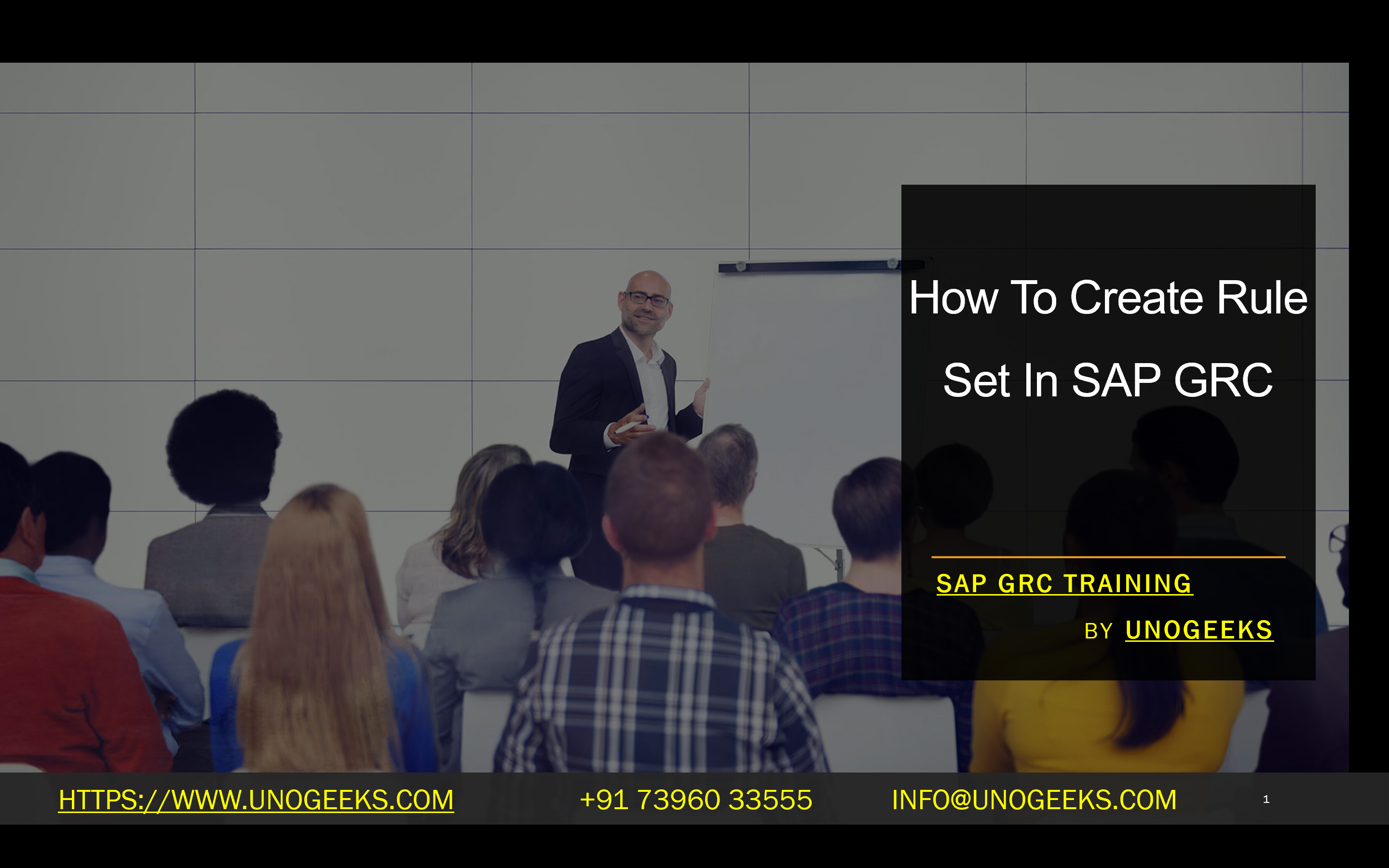How To Create Rule Set In SAP GRC
How To Create Rule Sets in SAP GRC: A Step-by-Step Guide
SAP Governance, Risk, and Compliance (GRC) provides a robust framework for managing risks, ensuring compliance, and streamlining access control processes within an SAP environment. A core component of SAP GRC Access Control is the rule set, which establishes the foundation for detecting and mitigating Segregation of Duties (SoD) conflicts.
Let’s explore how to create practical rule sets in SAP GRC.
Understanding Rule Sets
- Definition: Rule sets are collections of rules that identify potential SoD conflicts. Each rule defines a combination of actions or transactions that could lead to unauthorized activities or financial misrepresentation if allowed by a single user.
- Purpose: Rule sets help organizations maintain internal controls and protect sensitive data. They act as a baseline for risk analysis and remediation.
Steps to Create a Rule Set in SAP GRC
- Access the Rule Set Area:
- Navigate to the SAP GRC work area: GRC > Access Control > Access Risk Analysis > SOD Rules
- Create a New Rule Set:
- Click on the “New Rule Set” button.
- Provide a unique name and description for your rule set. Using a naming convention that reflects the intended purpose or business area the rule set covers is recommended.
- Select a Rule Set Type:
- Global Rule Set: SAP-delivered, industry-standard rule set that offers a solid baseline. Consider starting with this.
- Custom Rule Set: A rule set you create from scratch, designed to address your organization’s specific risks and requirements.
- Define Rules:
- Adding Rules: Select rules from the available rule library or create new ones based on your organization’s needs. Consider the transactions and authorizations relevant to specific job functions when defining rules.
- Rule Structure: Rules consist of:
- Functions: SAP transactions or activities.
- Permissions: Authorization levels within transactions (create, change, display, etc.).
- Generate Rules:
- Once your rule set is defined, you must generate it. This creates all the possible combinations of actions and permissions based on your rule structure.
- Navigate to GRC > Access Control > Access Risk Analysis > SOD Rules > Generate SoD Rules.
- Transport (Optional):
- If you’re working in a landscape with multiple SAP GRC systems, you may need to transport your custom rule set across environments (development, quality, production).
Important Considerations:
- Rule Set Maintenance: Regularly review and update your rule sets to reflect changes in business processes, SAP roles, or regulatory requirements.
- Balancing Security and Usability: Strive for a balance between tight security controls and avoiding unnecessary restrictions that hinder user productivity.
- Mitigation Controls: If some SoD conflicts are unavoidable, implement mitigation controls to reduce the associated risks.
Additional Tips:
- Please start with the SAP-delivered Global Rule Set and customize it to suit your organization.
- Use a clear naming and description convention for your custom rule sets for better organization.
- Thoroughly test custom rule sets before moving them into production.
- Use SAP GRC’s Risk Analysis and Remediation (RAR) module to automate risk analysis and mitigation processes.
Conclusion:
Unogeeks is the No.1 IT Training Institute for SAP GRC Training. Anyone Disagree? Please drop in a comment
You can check out our other latest blogs on SAP GRC here – SAP GRC Blogs
You can check out our Best In Class SAP GRC Details here – SAP GRC Training
Follow & Connect with us:
———————————-
For Training inquiries:
Call/Whatsapp: +91 73960 33555
Mail us at: info@unogeeks.com
Our Website ➜ https://unogeeks.com
Follow us:
Instagram: https://www.instagram.com/unogeeks
Facebook: https://www.facebook.com/UnogeeksSoftwareTrainingInstitute
Twitter: https://twitter.com/unogeeks