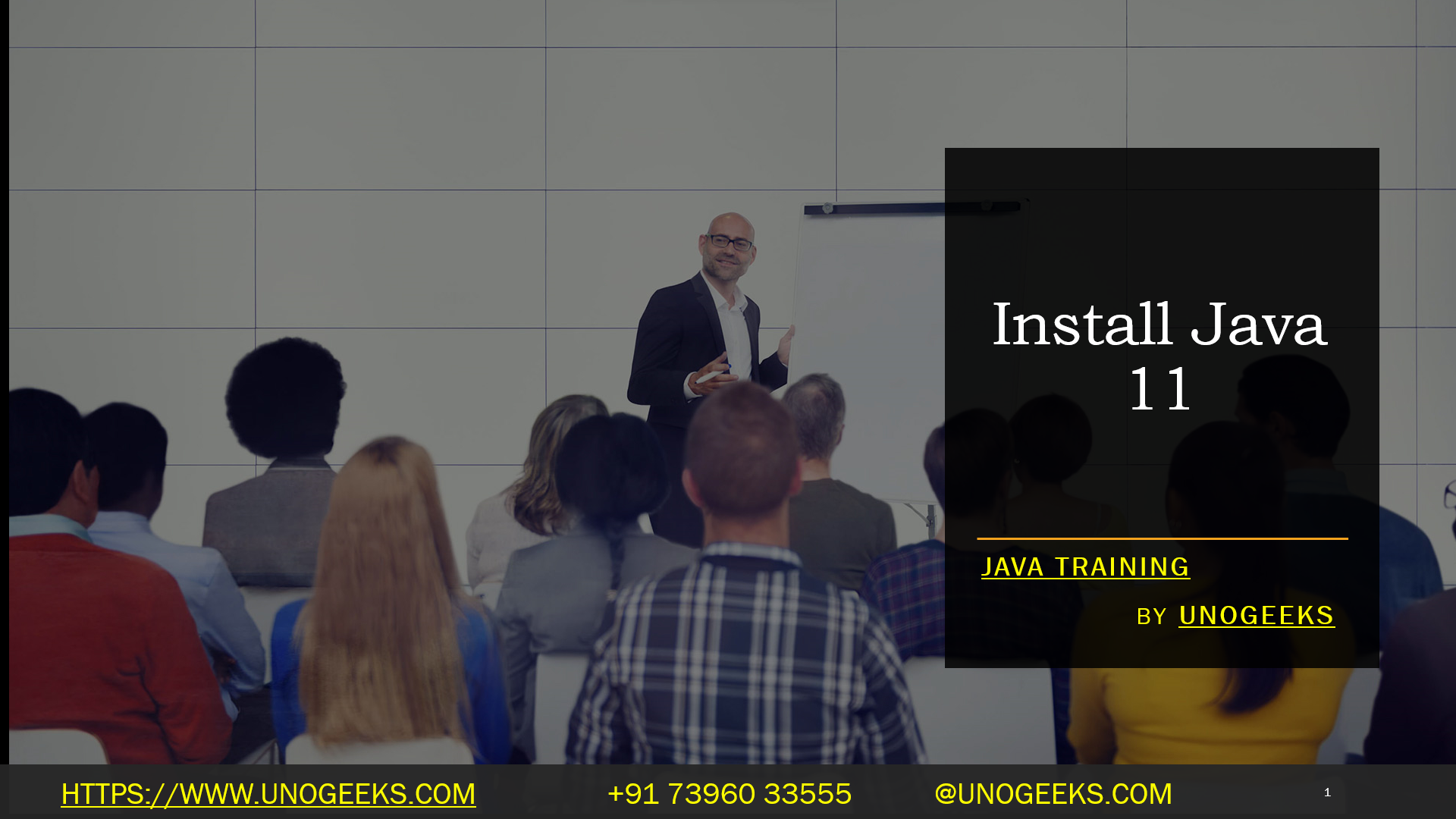Install Java 11
To install Java 11, you can follow these steps for a typical installation on various operating systems. I’ll provide instructions for Windows, macOS, and Linux:
Windows:
Visit the official Oracle JDK 11 download page: Oracle JDK 11 Downloads.
Accept the Oracle Technology Network License Agreement.
Download the Windows installer for Java 11 (usually an executable file with a .exe extension).
Run the downloaded installer.
Follow the installation wizard’s instructions. You can choose the default installation options in most cases.
Once the installation is complete, open a Command Prompt and type the following command to verify the Java version:
java -version
Demo Day 1 Video:
Conclusion:
Unogeeks is the No.1 Training Institute for Java Training. Anyone Disagree? Please drop in a comment
You can check out our other latest blogs on Java Training here – Java Blogs
You can check out our Best in Class Java Training details here – Java Training

———————————-
For Training inquiries:
Call/Whatsapp: +91 73960 33555
Mail us at: info@unogeeks.com
Our Website ➜ https://unogeeks.com
Follow us:
Instagram: https://www.instagram.com/unogeeks
Facebook: https://www.facebook.com/UnogeeksSoftwareTrainingInstitute
Twitter: https://twitter.com/unogeeks