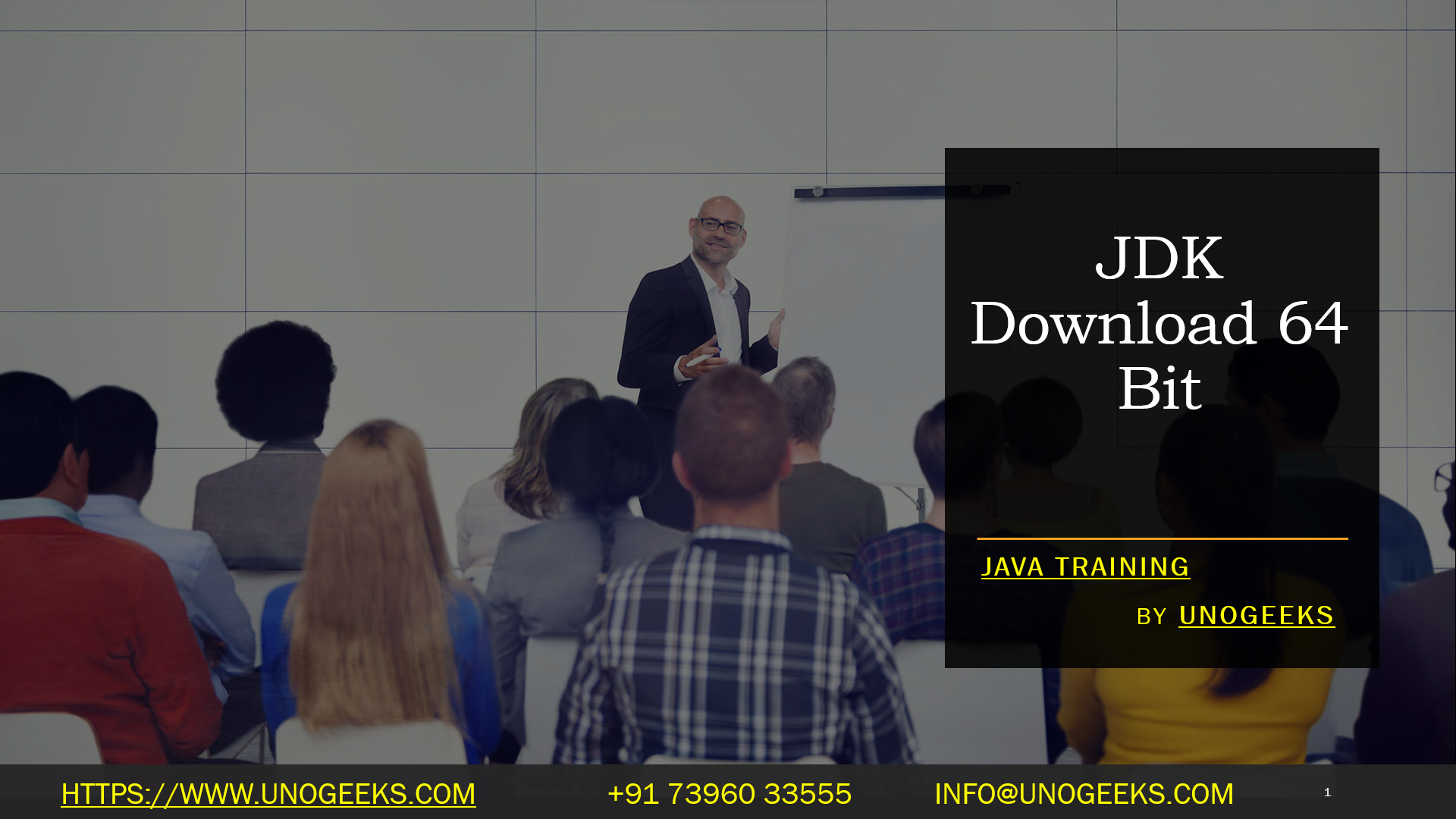JDK Download 64 Bit
You can download the Java Development Kit (JDK) for 64-bit Windows from the official Oracle website or from other trusted sources. Here are the steps to download the JDK for 64-bit Windows from the official Oracle website:
Visit the official Oracle JDK download page for Java SE: Oracle JDK Download.
Scroll down to the “Java SE Development Kit” section.
Accept the “Oracle Technology Network License Agreement for Oracle Java SE” by clicking on the “Accept License Agreement” radio button.
Under the “Java SE Development Kit xx Downloads” (xx represents the version number) section, locate the version of the JDK that you want to download. Ensure that you select the version suitable for Windows x64 (64-bit).
Click on the download link for your chosen version. This will start the download process.
You may be prompted to log in with an Oracle account. If you don’t have an account, you can create one for free. Logging in is not always required for downloading the JDK.
Once the download is complete, run the installer and follow the installation instructions to set up the JDK on your 64-bit Windows system.
Demo Day 1 Video:
Conclusion:
Unogeeks is the No.1 Training Institute for Java Training. Anyone Disagree? Please drop in a comment
You can check out our other latest blogs on Java Training here – Java Blogs
You can check out our Best in Class Java Training details here – Java Training

———————————-
For Training inquiries:
Call/Whatsapp: +91 73960 33555
Mail us at: info@unogeeks.com
Our Website ➜ https://unogeeks.com
Follow us:
Instagram: https://www.instagram.com/unogeeks
Facebook: https://www.facebook.com/UnogeeksSoftwareTrainingInstitute
Twitter: https://twitter.com/unogeeks