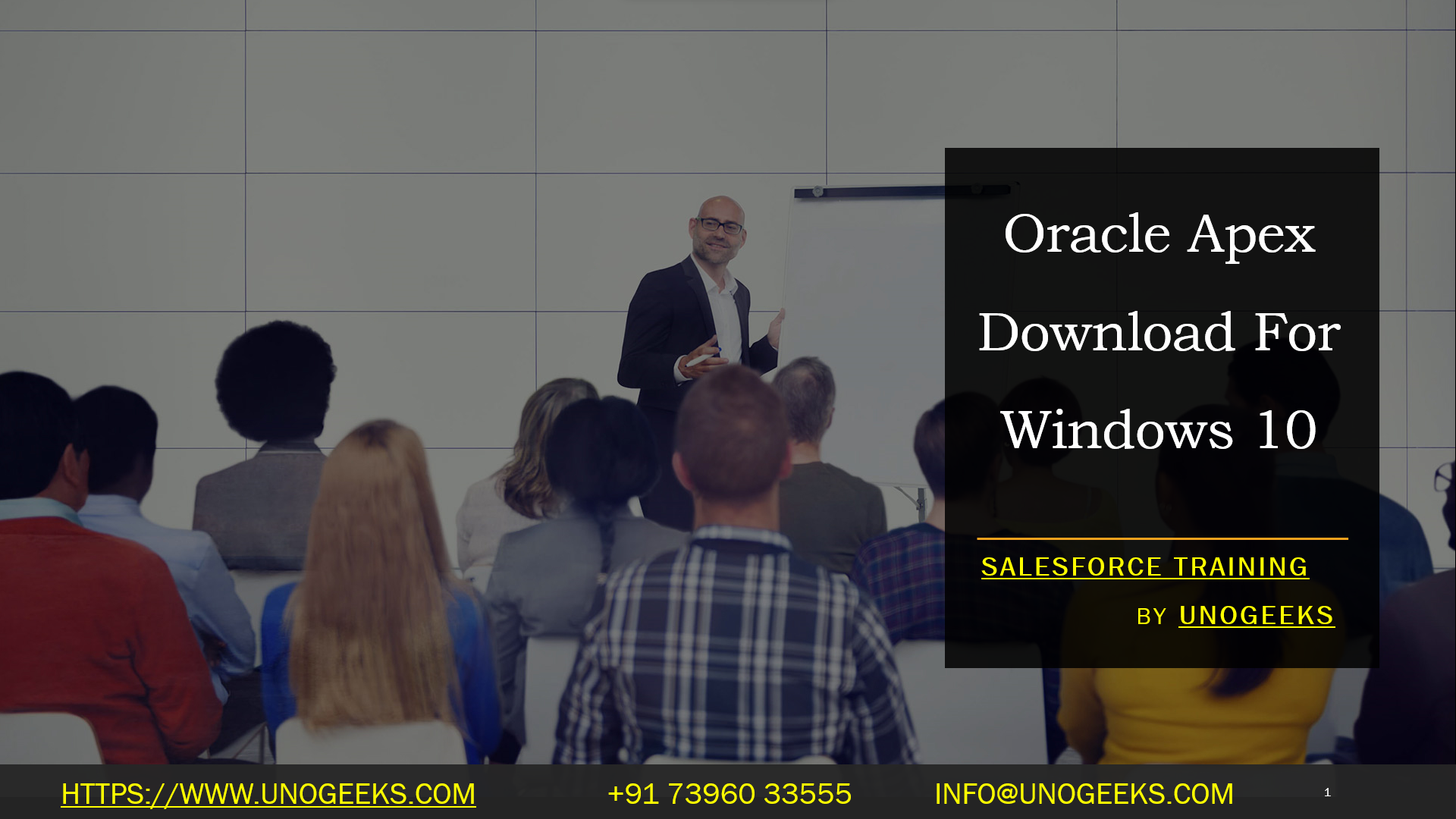Oracle Apex Download For Windows 10
racle APEX: Rapid Web Development for Your Windows 10 System
Oracle Application Express (APEX) is a powerful, low-code development framework that lets you build sophisticated web applications quickly and easily. It’s included as a feature of the Oracle Database, making it a cost-effective and dynamic solution for businesses of all sizes. If you’re running Windows 10 and want to leverage the power of APEX, this blog is for you!
Understanding Oracle APEX
Before diving into the download process, let’s clarify what Oracle APEX is and why you might want to use it:
- Low-Code Platform: APEX minimizes the need for extensive coding. Its visual tools and drag-and-drop components accelerate application development.
- Web-Based: Applications built in APEX run directly within web browsers, providing easy user access.
- Database-Centric: APEX is tightly integrated with the Oracle Database, allowing you to efficiently leverage your existing data structures.
- Secure and Scalable: APEX inherits the robustness and security of the Oracle Database, making it suitable for enterprise applications.
Downloading Oracle APEX for Windows 10
Here’s the step-by-step guide on how to download and get started with APEX on your Windows 10 machine:
- Prerequisites: The key thing you need is an Oracle Database. You can meet this requirement in several ways:
- Oracle Database in the Cloud: Sign up for a cloud-based Oracle Database service (e.g., Autonomous Database).
- Oracle Database XE: Download and install Oracle Database Express Edition (XE), a free, lightweight version of the Oracle Database.
- Existing Oracle Database: If you have access to an on-premises or other hosted Oracle Database instance, you can use that.
- Download the Latest Release: Get the most recent version of Oracle APEX. You’ll download a zip file.
- Extract the Zip File: Unzip the downloaded file to a suitable location on your Windows 10 computer.
Installing Oracle APEX
The ‘installation’ of APEX mainly involves running scripts in your database:
- Connect to Your Database: Use a tool like SQL*Plus or SQL Developer to connect to your Oracle Database using the appropriate credentials.
- Navigate to the Extracted Files: In your command-line tool, navigate to the directory where you extracted the APEX zip file.
- Run the Installation Scripts: Execute the apexins.sql script against your database to install the core APEX components. Follow the on-screen prompts. You’ll likely also want to run apxldimg.sql to load APEX images.
Accessing Your APEX Workspace
- Workspace URL: Your APEX instance will be associated with a specific URL, usually following the format: http://hostname:port/ords/apex_admin (ask your database administrator if you’re unsure of the correct URL).
- Login Credentials: Use the ‘ADMIN’ account credentials you defined during the installation process.
- APEX Development Environment: Once logged in, you’ll enter the APEX development environment where you can begin building your web applications.
Let the Development Begin!
Congratulations! You’ve successfully downloaded and set up Oracle APEX on your Windows 10 computer. The world of rapid web application development is now at your fingertips. Explore the tutorials and documentation on the Oracle APEX website to get started building your first applications.
Conclusion:
Unogeeks is the No.1 IT Training Institute for Oracle Apex Training. Anyone Disagree? Please drop in a comment
You can check out our other latest blogs on Oracle Apex here – Oarcle Apex Blogs
You can check out our Best In Class Oracle Apex Details here – Oracle Apex Training

———————————-
For Training inquiries:
Call/Whatsapp: +91 73960 33555
Mail us at: info@unogeeks.com
Our Website ➜ https://unogeeks.com
Follow us:
Instagram: https://www.instagram.com/unogeeks
Facebook: https://www.facebook.com/UnogeeksSoftwareTrainingInstitute
Twitter: https://twitter.com/unogeek