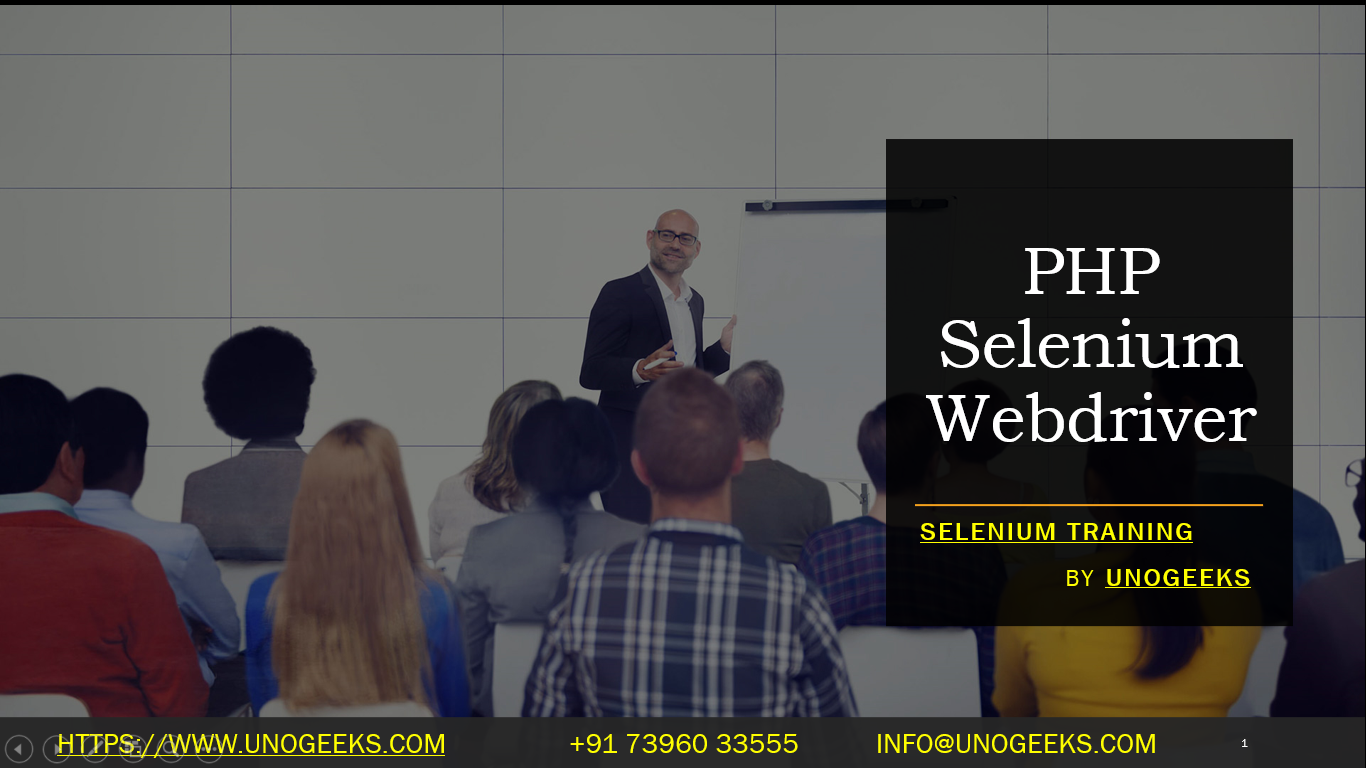PHP Selenium Webdriver
Using Selenium WebDriver with PHP is a viable option for automating browser-based tests, although it’s less common than using Selenium with languages like Java or Python. PHP primarily serves as a server-side scripting language for web development, but it can also be used for writing Selenium tests, especially when the development stack is predominantly in PHP. Here’s how you can set up and use Selenium WebDriver for PHP:
Setting Up Selenium WebDriver with PHP
Install PHP:
- Ensure PHP is installed on your system. You can download it from the official PHP website.
Install Composer:
- Composer is a dependency manager for PHP. Install Composer as it will be used to manage your Selenium WebDriver bindings for PHP.
- You can download Composer from getcomposer.org.
Set Up a PHP Project:
- Create a directory for your PHP project.
- Inside your project directory, use Composer to initialize a new project. Run
composer initand follow the prompts.
Add Selenium WebDriver:
- Add the PHP bindings for Selenium WebDriver to your project using Composer.
- Run the following command in your project directory:bash
composer require facebook/webdriver
Download Browser Drivers:
- Download the WebDriver executable for the browser you want to automate (e.g., ChromeDriver for Chrome, GeckoDriver for Firefox).
- Ensure the driver is accessible in your system’s PATH, or you can specify its path in your PHP script.
Writing a Basic Selenium Test in PHP
- Create a Test Script:
- Write a PHP script that uses the WebDriver bindings to control the browser.
Example Test Script:
<?php
require_once('vendor/autoload.php');
use Facebook\WebDriver\Remote\RemoteWebDriver;
use Facebook\WebDriver\WebDriverBy;
$host = 'http://localhost:4444/wd/hub'; // URL of the Selenium server
$driver = RemoteWebDriver::create($host, DesiredCapabilities::chrome());
$driver->get("http://www.google.com");
$element = $driver->findElement(WebDriverBy::name("q"));
$element->sendKeys("Selenium WebDriver");
$element->submit();
echo "Page title is: " . $driver->getTitle();
$driver->quit();
?>
Running the Test
- Start a Selenium server on your machine or use a cloud-based service like Sauce Labs or BrowserStack.
- Run your PHP script from the command line or your IDE.
Best Practices
- Error Handling: Implement try-catch blocks to handle potential exceptions.
- Wait Mechanisms: Use explicit and implicit waits to handle asynchronous behavior and elements that load dynamically.
- Page Object Model (POM): Consider using the Page Object Model for more complex tests to make them more maintainable.
- Regular Updates: Keep your dependencies, browser drivers, and Selenium server updated.
Demo Day 1 Video:
Conclusion:
Unogeeks is the No.1 IT Training Institute for Selenium Training. Anyone Disagree? Please drop in a comment
You can check out our other latest blogs on Selenium here – Selenium Blogs
You can check out our Best In Class Selenium Training Details here – Selenium Training

———————————-
For Training inquiries:
Call/Whatsapp: +91 73960 33555
Mail us at: info@unogeeks.com
Our Website ➜ https://unogeeks.com
Follow us:
Instagram: https://www.instagram.com/unogeeks
Facebook:https://www.facebook.com/UnogeeksSoftwareTrainingInstitute
Twitter: https://twitter.com/unogeeks