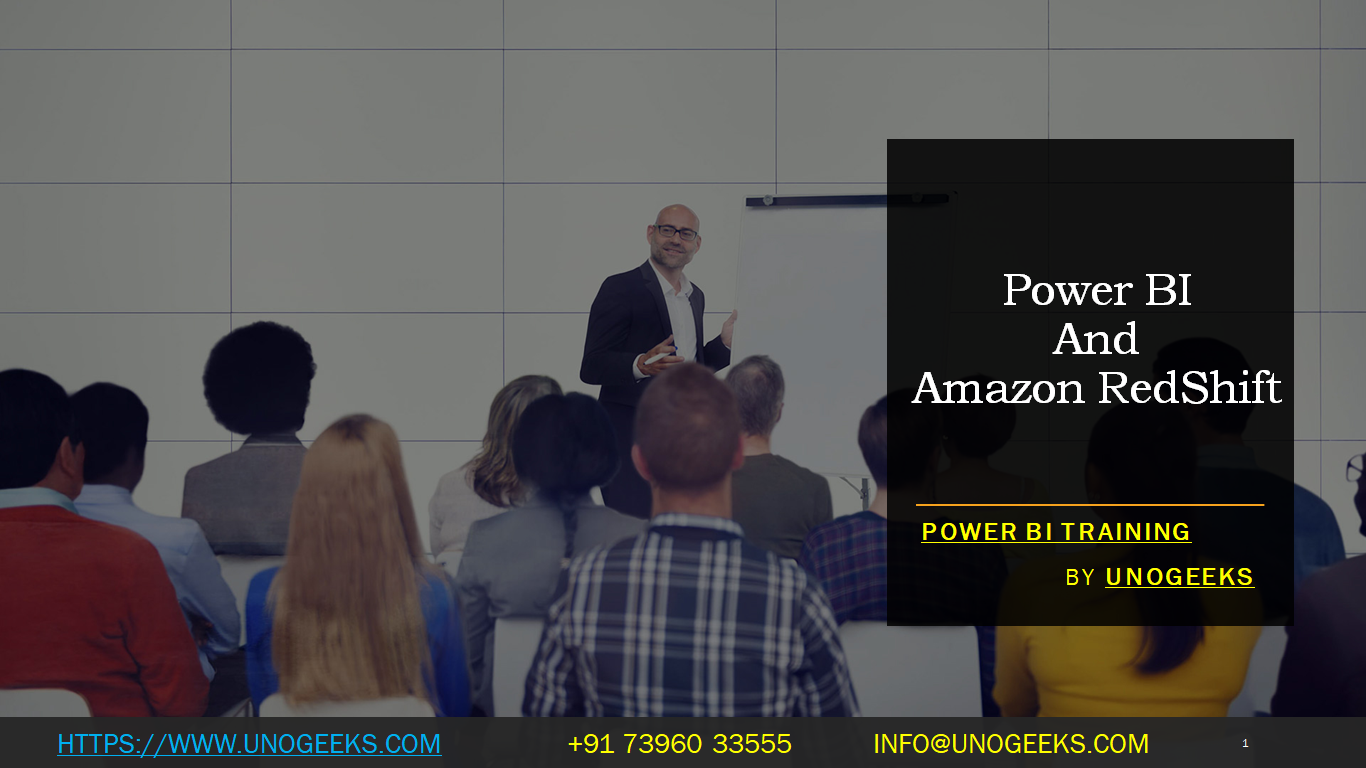POWER BI AND AMAZON REDSHIFT
Power BI and Amazon Redshift are two powerful tools used in data analysis and business intelligence. Let’s explore each of them briefly and then discuss how they can work together.
Power BI: Power BI is a business analytics service developed by Microsoft. It allows users to create interactive reports and dashboards with a user-friendly interface. Power BI can connect to a wide range of data sources, including databases, cloud services, spreadsheets, and more. It provides data visualization capabilities that enable users to gain insights from their data and make informed decisions.
Amazon Redshift: Amazon Redshift is a fully managed data warehousing service provided by Amazon Web Services (AWS). It is designed to handle large-scale data analytics workloads efficiently. Redshift is based on columnar storage and massively parallel processing architecture, making it well-suited for data warehousing and data analytics tasks. It can handle large volumes of data and deliver fast query performance.
Integrating Power BI with Amazon Redshift: To use Power BI with Amazon Redshift, you can establish a connection between the two platforms. Power BI provides a native connector for Amazon Redshift, which allows you to access and analyze data directly from your Redshift data warehouse.
Here are the general steps to connect Power BI to Amazon Redshift:
Install Power BI Desktop: If you don’t have Power BI Desktop installed, you can download it from the Microsoft website.
Open Power BI Desktop: Launch Power BI Desktop on your computer.
Connect to Amazon Redshift: In Power BI Desktop, click on “Get Data” and then select “Database.” Choose “Amazon Redshift” from the list of data sources.
Provide Connection Details: Enter the necessary connection details, including the server name, database name, and authentication credentials for your Amazon Redshift cluster.
Load Data: Once the connection is established, you can select the tables or data views you want to work with in Power BI. You can transform the data, create relationships, and build visualizations to analyze and present the data.
Publish to Power BI Service: After creating your reports and dashboards in Power BI Desktop, you can publish them to the Power BI service. This allows you to share your insights with others and collaborate on the analysis.
Remember that you will need appropriate permissions and network access to connect Power BI to your Amazon Redshift cluster.
By integrating Power BI with Amazon Redshift, you can leverage the data warehousing and processing capabilities of Redshift while utilizing the rich visualization and reporting features of Power BI to gain valuable insights from your data.
Demo Day 1 Video:
Conclusion:
Unogeeks is the No.1 Training Institute for Power BI Training. Anyone Disagree? Please drop in a comment
You can check out our other latest blogs on Power BI Training here – Power BI Blogs
You can check out our Best in Class Power BI Training details here – Power BI Training
Follow & Connect with us:
———————————-
For Training inquiries:
Call/Whatsapp: +91 73960 33555
Mail us at: info@unogeeks.com
Our Website ➜ https://unogeeks.com
Follow us:
Instagram: https://www.instagram.com/unogeeks
Facebook: https://www.facebook.com/UnogeeksSoftwareTrainingInstitute
Twitter: https://twitter.com/unogeeks