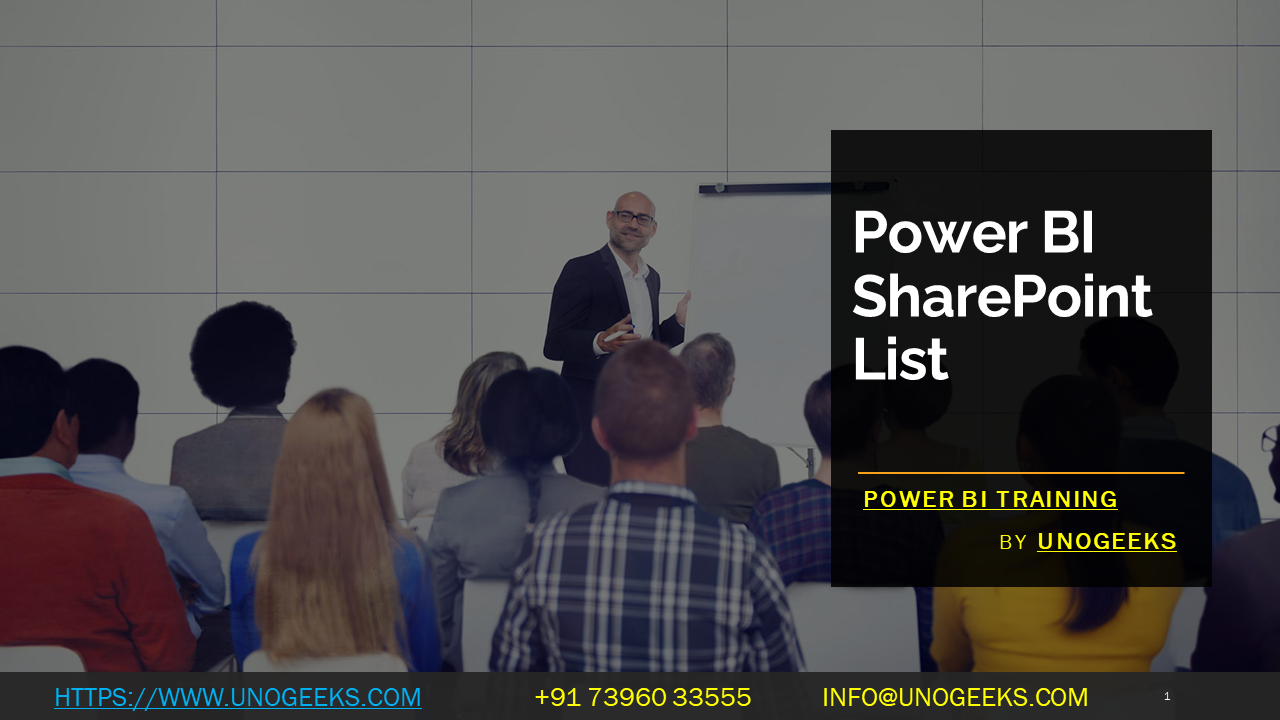POWER BI SHAREPOINT LIST
Power BI and SharePoint are two powerful Microsoft tools that can be integrated to create dynamic and interactive reports and dashboards. By connecting Power BI to a SharePoint list, you can leverage the data stored in the list and visualize it in Power BI for better insights and analysis.
Here are the steps to connect Power BI to a SharePoint list:
Open Power BI Desktop: If you don’t have Power BI Desktop installed, you can download it from the Microsoft website.
Get Data: Once you have Power BI Desktop open, click on “Home” in the top menu, and then click on “Get Data.”
Select SharePoint Online List: In the “Get Data” window, search for “SharePoint Online List” in the search bar, and then select it from the list of available data sources.
Connect to SharePoint List: In the “SharePoint Online List” window, enter the URL of the SharePoint site that contains the list you want to connect to. Click “OK” when you’re done.
Choose the List: You’ll be prompted to select the specific list you want to import. Choose the desired list, and then click “Load” to import the data into Power BI.
Data Transformation (Optional): Once the data is loaded, you can perform data transformation steps within Power BI Desktop to clean, shape, and prepare the data for visualization.
Create Visualizations: Now that your SharePoint list data is loaded into Power BI, you can create various visualizations like charts, tables, graphs, and maps to analyze the data and gain insights.
Save and Publish: After creating the desired report or dashboard, save your Power BI file (PBIX) and publish it to Power BI Service if you want to share it with others.
Scheduled Refresh (Optional): If you publish the report to Power BI Service and the SharePoint list data changes frequently, you can set up a scheduled refresh to keep the data in your report up to date.
Demo Day 1 Video:
Conclusion:
Unogeeks is the No.1 Training Institute for Power BI Training. Anyone Disagree? Please drop in a comment
You can check out our other latest blogs on Power BI Training here – Power BI Blogs
You can check out our Best in Class Power BI Training details here – Power BI Training
Follow & Connect with us:
———————————-
For Training inquiries:
Call/Whatsapp: +91 73960 33555
Mail us at: info@unogeeks.com
Our Website ➜ https://unogeeks.com
Follow us:
Instagram: https://www.instagram.com/unogeeks
Facebook: https://www.facebook.com/UnogeeksSoftwareTrainingInstitute
Twitter: https://twitter.com/unogeeks