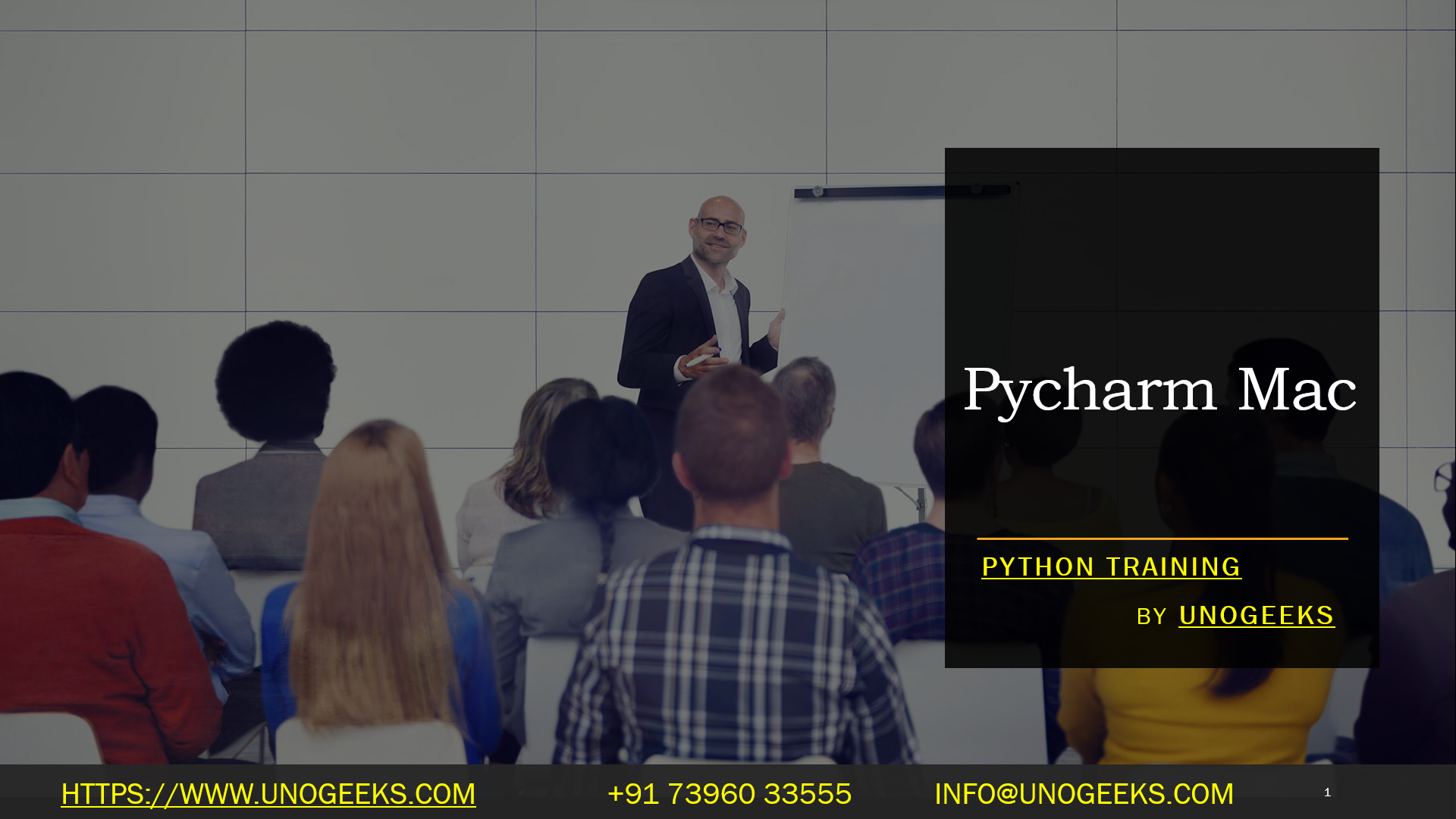Pycharm Mac
To use PyCharm on macOS, follow these general steps:
Download and Install PyCharm: Go to the JetBrains website (https://www.jetbrains.com/pycharm/) and download the macOS version of PyCharm. Once the download is complete, open the downloaded .dmg file and drag the PyCharm application to your “Applications” folder.
Run PyCharm: Go to your “Applications” folder, find PyCharm, and double-click to open it.
Create or Open a Project: When PyCharm opens, you can create a new Python project or open an existing one. To create a new project, click on “Create New Project” and follow the prompts. To open an existing project, use the “Open” option and navigate to your project’s directory.
Configure Python Interpreter: PyCharm will prompt you to configure the Python interpreter for your project. Choose the appropriate Python interpreter you want to use (system Python or a virtual environment).
Write and Run Code: You can start writing Python code in the editor. To run your code, right-click on the file or a specific line of code and select “Run” or “Debug.”
Explore Features: PyCharm offers a rich set of features to assist in your development workflow. Explore the menus and toolbars to find options like code navigation, code refactoring, debugging, version control integration, and more.
Remember that newer versions of PyCharm or macOS may have slightly different installation steps, so it’s always a good idea to check JetBrains’ website for the latest instructions. Also, I recommend regularly updating your PyCharm installation to access new features and bug fixes.
Python Training Demo Day 1
Conclusion:
Unogeeks is the No.1 IT Training Institute for Python Training. Anyone Disagree? Please drop in a comment
You can check out our other latest blogs on Python here – Python Blogs
You can check out our Best In Class Python Training Details here – Python Training

———————————-
For Training inquiries:
Call/Whatsapp: +91 73960 33555
Mail us at: info@unogeeks.com
Our Website ➜ https://unogeeks.com
Follow us:
Instagram: https://www.instagram.com/unogeeks
Facebook: https://www.facebook.com/UnogeeksSoftwareTrainingInstitute
Twitter: https://twitter.com/unogeeks