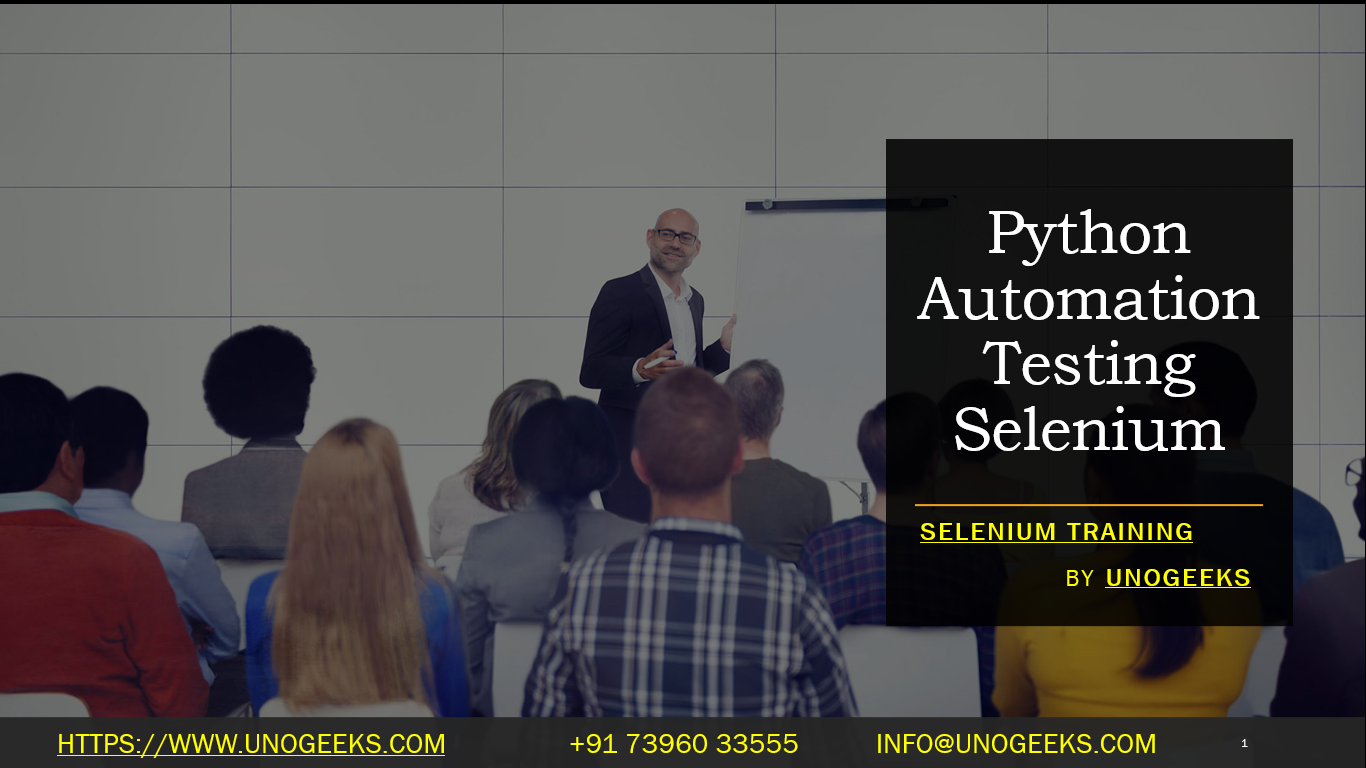Python Automation Testing Selenium
Selenium is a popular open-source automation testing framework used to automate web browsers for testing web applications. Java is one of the most commonly used programming languages to write test scripts with Selenium due to its flexibility, object-oriented nature, and widespread adoption in the software industry. In this context, “automation testing” refers to the process of automating repetitive tasks and validating the functionality of a web application through automated test scripts.
Here’s a step-by-step guide to getting started with Selenium automation testing using Java:
Set up your development environment:
- Install Java Development Kit (JDK): Download and install the latest version of JDK from the Oracle website or AdoptOpenJDK.
- Install an Integrated Development Environment (IDE): You can use Eclipse, IntelliJ IDEA, or any other IDE of your choice to write Java code.
Download Selenium WebDriver:
- Download the Selenium WebDriver Java bindings from the official Selenium website or use a dependency management tool like Maven or Gradle to manage the libraries.
Set up a project:
- Create a new Java project in your IDE and add the Selenium WebDriver libraries to your project’s build path.
Create a test class:
- Create a Java class that will hold your test cases. Name it something meaningful like “TestSuite” or “TestCase.”
Import required packages:
- Import the necessary packages to use Selenium WebDriver classes and other utilities.
Instantiate the WebDriver:
- Create an instance of the WebDriver (e.g., ChromeDriver, FirefoxDriver) to interact with the web browser.
Write test scripts:
- Use the WebDriver methods to interact with elements on the web page, such as clicking buttons, filling out forms, etc.
- Use assertion libraries like TestNG or JUnit to verify the expected results.
Run test cases:
- Run the test cases from your IDE by executing the test class.
Here’s a basic example of a Selenium test in Java to get the title of a web page:
import org.openqa.selenium.WebDriver;
import org.openqa.selenium.chrome.ChromeDriver;
public class TestSuite {
public static void main(String[] args) {
// Set the path to the ChromeDriver executable
System.setProperty("webdriver.chrome.driver", "path/to/chromedriver");
// Create an instance of the ChromeDriver
WebDriver driver = new ChromeDriver();
// Navigate to a web page
driver.get("https://www.example.com");
// Get the page title and print it
String pageTitle = driver.getTitle();
System.out.println("Page Title: " + pageTitle);
// Close the browser
driver.quit();
}
}
Remember to replace "path/to/chromedriver" with the actual path to the ChromeDriver executable on your machine.
Keep in mind that you may need to download the appropriate WebDriver executable (e.g., ChromeDriver, GeckoDriver for Firefox) and set the path accordingly. Additionally, you can explore more advanced topics like handling waits, handling different locators, using TestNG/JUnit for test reporting, and running tests in parallel to improve your automation testing with Selenium in Java.
Demo Day 1 Video:
Conclusion:
Unogeeks is the No.1 IT Training Institute for Selenium Training. Anyone Disagree? Please drop in a comment
You can check out our other latest blogs on Selenium here – Selenium Blogs
You can check out our Best In Class Selenium Training Details here – Selenium Training

———————————-
For Training inquiries:
Call/Whatsapp: +91 73960 33555
Mail us at: info@unogeeks.com
Our Website ➜ https://unogeeks.com
Follow us:
Instagram: https://www.instagram.com/unogeeks
Facebook:https://www.facebook.com/UnogeeksSoftwareTrainingInstitute
Twitter: https://twitter.com/unogeeks