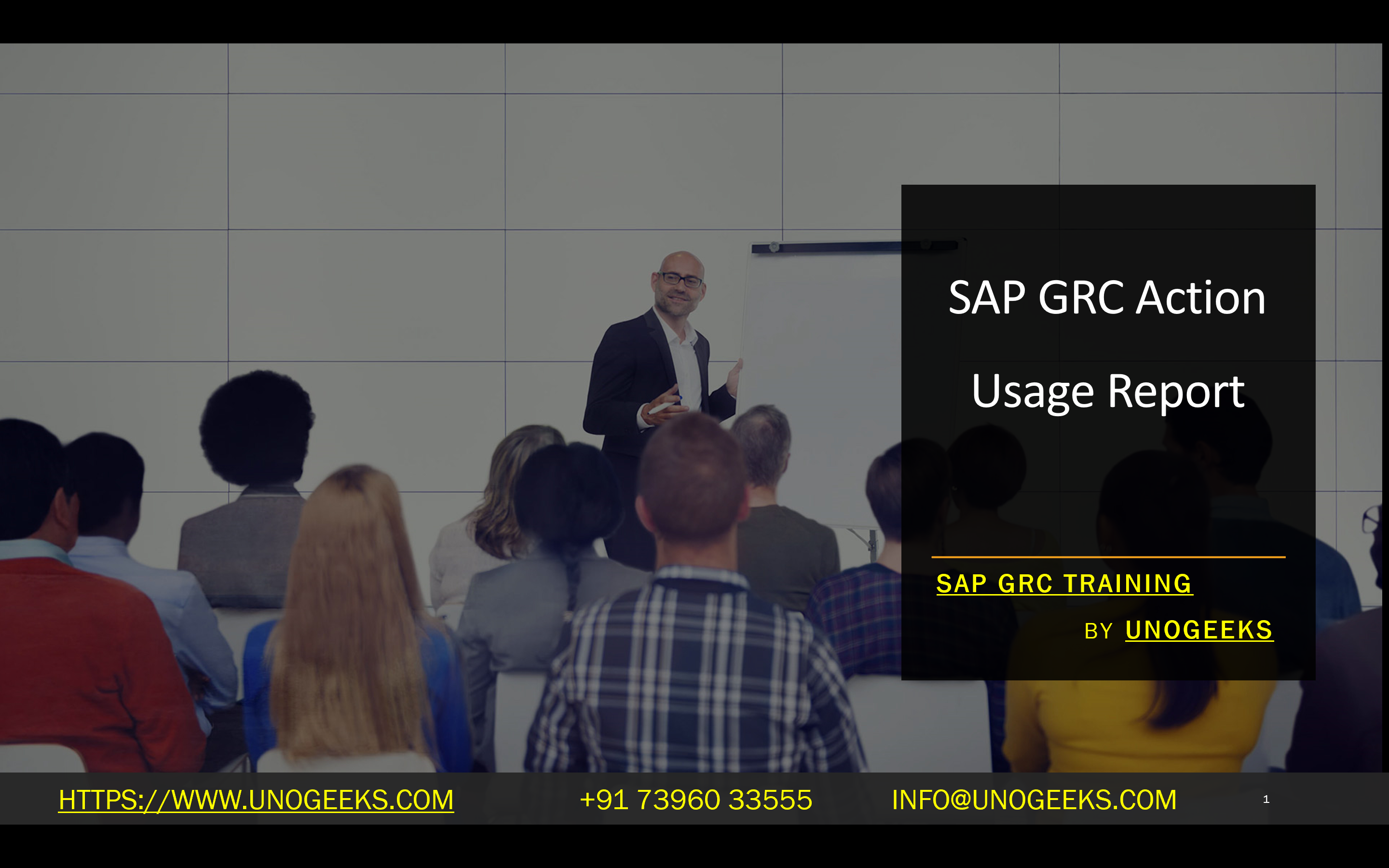SAP GRC Action Usage Report
The Importance of the SAP GRC Action Usage Report
SAP Governance, Risk, and Compliance (GRC) is a powerful suite of tools designed to streamline regulatory compliance and optimize risk management practices within an organization. A critical aspect of maintaining solid GRC control is understanding how your SAP permissions and actions are being used. This is where the SAP GRC Action Usage Report comes into play.
What is the SAP GRC Action Usage Report?
The Action Usage Report within the SAP GRC suite provides granular visibility into how actions (related to permissions and authorizations) are utilized within your SAP systems. This report offers the following essential information:
- Action: The specific action executed within the SAP system.
- Action Description: Provides context about the action’s purpose.
- User: The SAP username of the individual who acted.
- Usage Date: The date and timestamp when the action was carried out.
- Other Relevant Details: This may include associated risks, roles, profiles, and more based on your configuration.
Why is the Action Usage Report Important?
The Action Usage Report serves multiple vital functions within your SAP GRC framework:
- Security Monitoring: Identify unauthorized or anomalous activity within your SAP landscape. This report can help uncover potentially fraudulent behavior or accidental misuse of permissions.
- Permission Optimization: Pinpoint actions that are rarely or never used. This allows you to streamline your authorization model by removing unused permissions, reducing complexity, and minimizing security risks.
- Segregation of Duties (SoD) Analysis: Track actions associated with potential SoD conflicts. This helps you maintain appropriate controls to prevent risks such as conflicting permissions within a single user’s profile.
- Compliance Auditing: Demonstrate to auditors that robust controls are in place to monitor how permissions are utilized within your SAP environment. Action usage tracking is often a critical requirement for compliance with regulations like Sarbanes-Oxley (SOX).
How to Generate the Action Usage Report in SAP GRC
- Access the Report: Navigate to the “Reports and Analytics” tab within your SAP GRC system.
- Search: Locate the Action Usage Report. It’s often named “Action Usage by User, Role, and Profile.”
- Define Parameters: Specify the period you want to analyze, the users/roles/profiles to include, and whether you wish to focus on unused actions.
- Generate: Execute the report. The system will compile the data and present the information in a structured format.
Best Practices for Utilizing the Report
- Schedule Regular Reviews: Establish a cadence for running and reviewing the Action Usage Report. Depending on your organization’s risk posture, this might be weekly, monthly, or quarterly.
- Filter Data: Use the report’s filtering options to focus on specific areas of concern, such as actions associated with high-risk transactions or particular users.
- Prioritize Unused Actions: Target roles and profiles with many unused permissions for cleanup and streamlining.
- pen_spark
Conclusion:
Unogeeks is the No.1 IT Training Institute for SAP GRC Training. Anyone Disagree? Please drop in a comment
You can check out our other latest blogs on SAP GRC here – SAP GRC Blogs
You can check out our Best In Class SAP GRC Details here – SAP GRC Training
Follow & Connect with us:
———————————-
For Training inquiries:
Call/Whatsapp: +91 73960 33555
Mail us at: info@unogeeks.com
Our Website ➜ https://unogeeks.com
Follow us:
Instagram: https://www.instagram.com/unogeeks
Facebook: https://www.facebook.com/UnogeeksSoftwareTrainingInstitute
Twitter: https://twitter.com/unogeeks