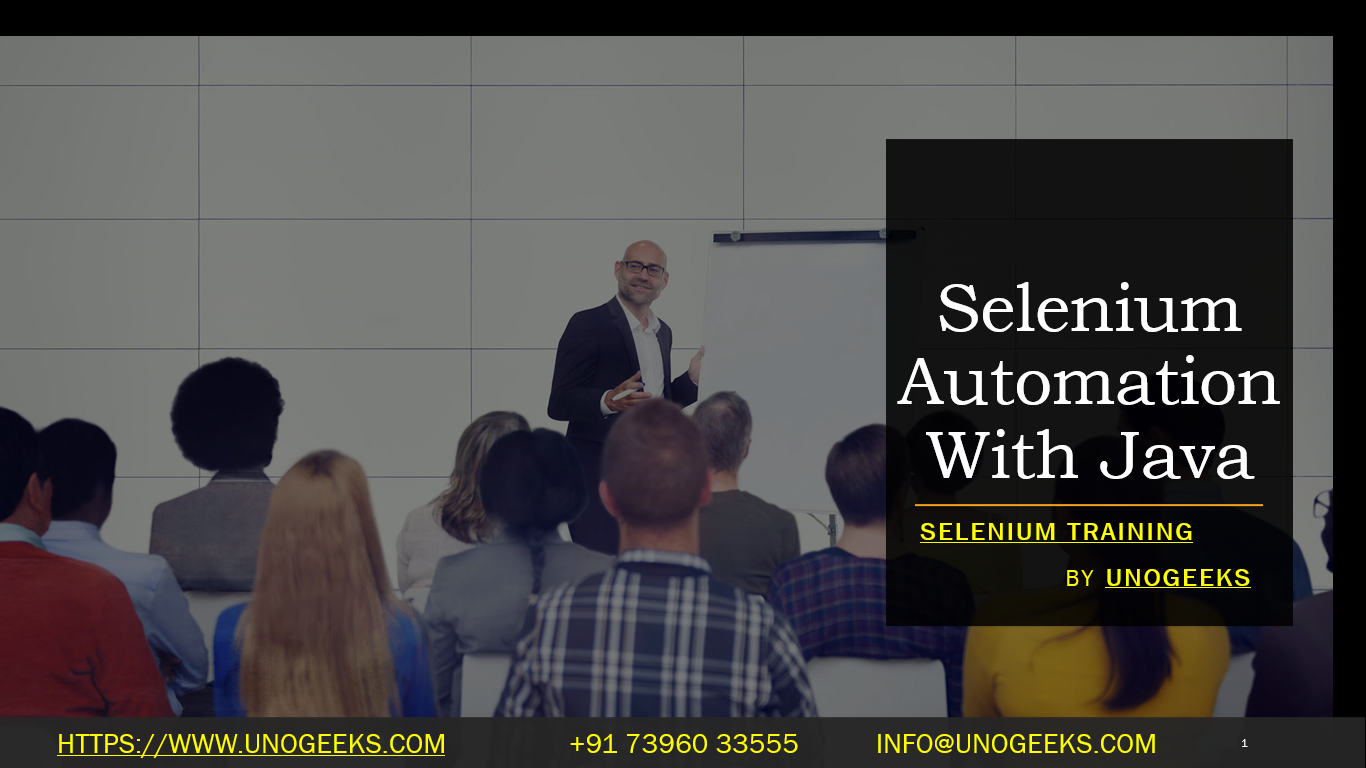Selenium Automation With Java
Using Selenium for automation with Java is a popular choice in the field of automated web testing. Selenium WebDriver, a part of the Selenium Suite, provides an API for creating and running web browser automation scripts in Java. Here’s a guide to get started with Selenium WebDriver for automation using Java:
Setting Up Selenium WebDriver with Java
Install Java:
- Ensure Java JDK is installed on your system. You can download it from the Oracle website.
Install an IDE:
- Use an Integrated Development Environment (IDE) like Eclipse, IntelliJ IDEA, or NetBeans for writing and running your Java code.
Create a Java Project:
- In your IDE, create a new Java project.
Add Selenium WebDriver:
- If using Maven, add Selenium WebDriver dependencies to your
pom.xml:xml<dependencies>
<dependency>
<groupId>org.seleniumhq.selenium</groupId>
<artifactId>selenium-java</artifactId>
<version>[Latest Version]</version>
</dependency>
</dependencies>
- If not using Maven, download the Selenium WebDriver JAR files from the Selenium website and include them in your project’s build path.
- If using Maven, add Selenium WebDriver dependencies to your
Download WebDriver for Your Browser:
- Download the WebDriver executable for the browser you want to automate (e.g., ChromeDriver for Chrome) and set it in your system’s PATH, or specify its path in your Java code.
Writing a Basic Selenium WebDriver Test in Java
- Write a Test Class: Create a new Java class in your project.
- Implement Test Script: Write code to launch a web browser, navigate to a URL, and perform actions on the web page.
Example Test Script:
import org.openqa.selenium.WebDriver;
import org.openqa.selenium.chrome.ChromeDriver;
public class SeleniumExample {
public static void main(String[] args) {
// Set the path for the WebDriver
System.setProperty(“webdriver.chrome.driver”, “/path/to/chromedriver”);
// Initialize WebDriver and open a web page
WebDriver driver = new ChromeDriver();
driver.get(“http://www.example.com”);
// Perform actions on the web page
// …
// Close the browser
driver.quit();
}
}
Running the Test
- Compile and execute the Java class in your IDE.
- The script will open a web browser, navigate to the specified URL, and execute any defined actions.
Best Practices
- Use Explicit and Implicit Waits: To handle dynamic content and elements that load at different times.
- Page Object Model (POM): Implement this design pattern for maintainable and scalable test scripts.
- Exception Handling: Include proper error handling to manage exceptions that might occur during test execution.
- Regular WebDriver Updates: Keep the WebDriver and the browser updated to the latest versions.
Demo Day 1 Video:
Conclusion:
Unogeeks is the No.1 IT Training Institute for Selenium Training. Anyone Disagree? Please drop in a comment
You can check out our other latest blogs on Selenium here – Selenium Blogs
You can check out our Best In Class Selenium Training Details here – Selenium Training

———————————-
For Training inquiries:
Call/Whatsapp: +91 73960 33555
Mail us at: info@unogeeks.com
Our Website ➜ https://unogeeks.com
Follow us:
Instagram: https://www.instagram.com/unogeeks
Facebook:https://www.facebook.com/UnogeeksSoftwareTrainingInstitute
Twitter: https://twitter.com/unogeeks