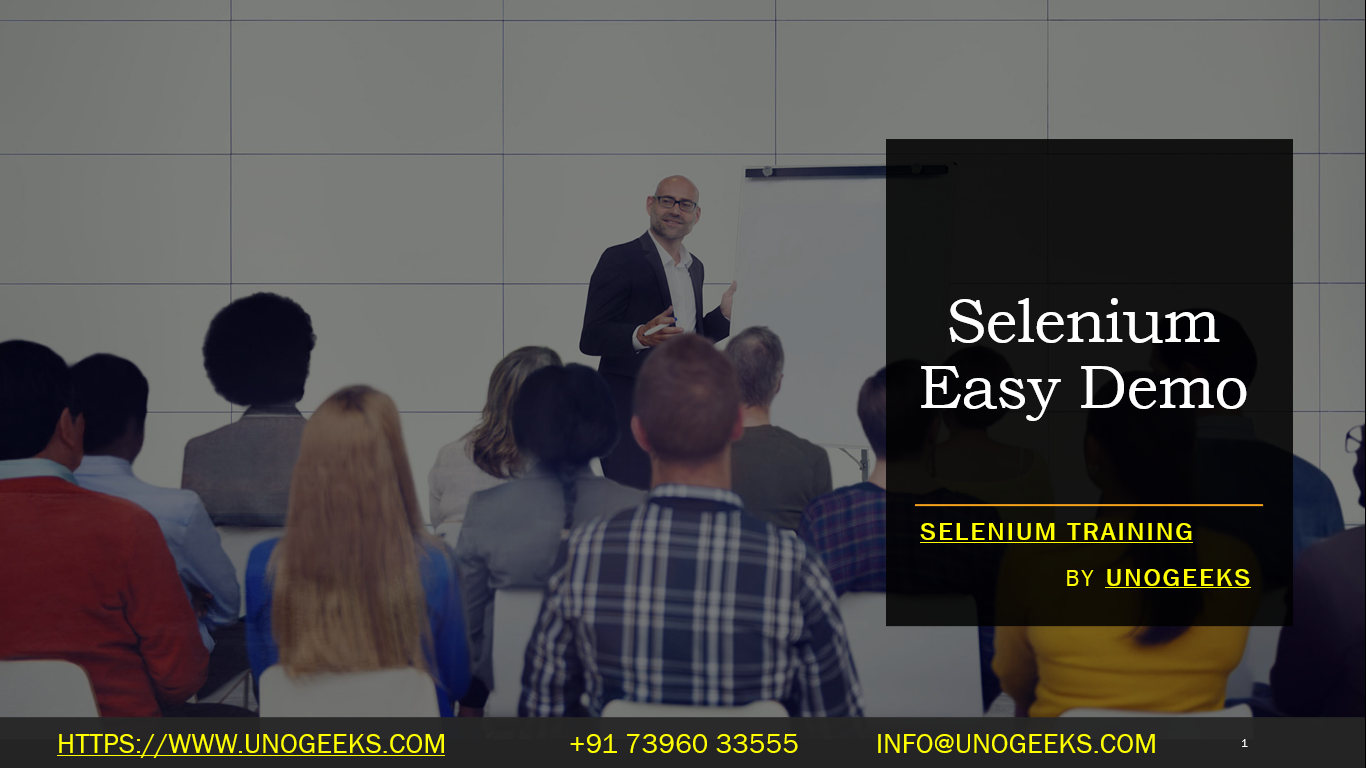Selenium Easy Demo
“Selenium Easy” is a website that provides a range of interactive examples specifically designed for beginners to learn and practice Selenium Webdriver automation testing. The website includes various demos that cover different aspects of web automation, allowing new learners to practice Selenium on elements like forms, tables, alerts, modals, etc. Here’s a brief guide on how to use “Selenium Easy” for demo purposes:
Accessing Selenium Easy Demo Site
- Visit the “Selenium Easy” website at https://www.seleniumeasy.com/test/.
- You’ll find a list of demo sections like “Basic,” “Intermediate,” “Advanced,” “Others,” etc.
Types of Demos Available
- Simple Form Demo: Practice automating form inputs and button clicks.
- Checkbox Demo: Learn how to interact with checkboxes.
- Radio Buttons Demo: Practice automating radio button selections.
- Select Dropdown List: Handle dropdown menus and lists.
- Input Form Submit: Automate the submission of more complex forms.
- Ajax Form Submit: Work with AJAX-based form submissions.
- Table Pagination: Automate navigation through table pages.
- Table Data Search: Practice searching and filtering data in a table.
- Alerts & Modals: Handle JavaScript alerts and modals.
- Progress Bars & Sliders: Interact with progress bars and sliders.
Example of a Basic Test
Here’s an example of how you might write a Selenium test in Python for a simple form demo:
from selenium import webdriver
driver = webdriver.Chrome('/path/to/chromedriver')
driver.get("https://www.seleniumeasy.com/test/basic-first-form-demo.html")
messageField = driver.find_element_by_id("user-message")
messageField.send_keys("Hello Selenium Easy")
showMessageButton = driver.find_element_by_css_selector("button[onclick='showInput();']")
showMessageButton.click()
# Validate the output or perform other actions
driver.quit()
Best Practices for Using Selenium Easy
- Start with basic demos if you are new to Selenium and progressively move to more advanced topics.
- Experiment with different Selenium commands and functions to understand how they work.
- Use the examples to learn how to handle exceptions and timeouts.
- Practice writing clean and reusable code.
Integrating with Learning Resources
- Use “Selenium Easy” alongside tutorials and courses for a more comprehensive learning experience.
- Refer to the Selenium documentation for detailed explanations of different WebDriver methods you use.
Demo Day 1 Video:
Conclusion:
Unogeeks is the No.1 IT Training Institute for Selenium Training. Anyone Disagree? Please drop in a comment
You can check out our other latest blogs on Selenium here – Selenium Blogs
You can check out our Best In Class Selenium Training Details here – Selenium Training

———————————-
For Training inquiries:
Call/Whatsapp: +91 73960 33555
Mail us at: info@unogeeks.com
Our Website ➜ https://unogeeks.com
Follow us:
Instagram: https://www.instagram.com/unogeeks
Facebook:https://www.facebook.com/UnogeeksSoftwareTrainingInstitute
Twitter: https://twitter.com/unogeeks