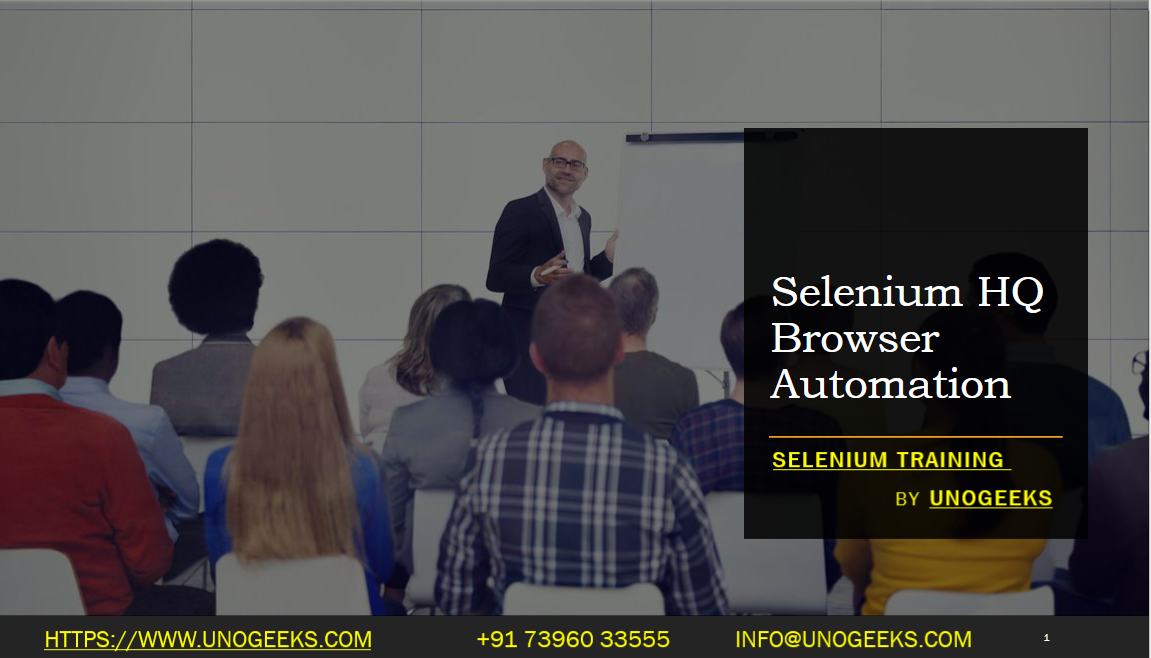Selenium HQ Browser Automation
Selenium is a popular open-source framework for automating web browsers. It allows you to control web browsers programmatically, enabling you to simulate user interactions, perform automated testing, scrape web data, and more.
Here’s a basic overview of using Selenium for browser automation:
Installation: Start by installing Selenium. You can use a package manager like pip (for Python) or NuGet (for .NET), or download the required libraries manually.
WebDriver: Selenium requires a WebDriver, which is a specific implementation for each browser. WebDriver acts as a bridge between your code and the browser. Depending on the browser you want to automate, you need to download the corresponding WebDriver executable and ensure it’s accessible in your system’s PATH.
Initializing a WebDriver: In your code, you need to instantiate a WebDriver object based on the browser you want to automate. For example, you can create a ChromeDriver object for automating the Google Chrome browser.
Interacting with elements: Once you have the WebDriver, you can navigate to a web page, interact with its elements (e.g., clicking buttons, filling forms, etc.), extract data, or perform any other desired actions. Selenium provides various methods for locating elements on the page (using selectors like ID, class name, XPath, etc.) and interacting with them.
Handling waits: Web pages often load elements dynamically, and it’s important to handle synchronization and waits appropriately. Selenium provides options to wait for specific conditions (e.g., element visibility, presence, etc.) before proceeding with the automation script.
Performing actions: Selenium supports a wide range of actions, such as clicking, typing, submitting forms, scrolling, and more. You can simulate user interactions by using these actions to perform specific tasks on the web page.
Browser control: Selenium allows you to control browser-specific features like managing windows, handling alerts, navigating back and forth, taking screenshots, executing JavaScript code on the page, and more.
Cleaning up: After you’ve completed your automation tasks, remember to clean up resources properly. Close the WebDriver and any associated browser instances to free up system resources.
It’s worth noting that Selenium supports multiple programming languages, including Python, Java, C#, Ruby, and JavaScript. You can choose the language that best suits your needs and follow language-specific documentation and examples for more detailed information on using Selenium for browser automation.
Demo Day 1 Video:
Conclusion:
Unogeeks is the No.1 IT Training Institute for Selenium Training. Anyone Disagree? Please drop in a comment
You can check out our other latest blogs on Selenium here – Selenium Blogs
You can check out our Best In Class Selenium Training Details here – Selenium Training

———————————-
For Training inquiries:
Call/Whatsapp: +91 73960 33555
Mail us at: info@unogeeks.com
Our Website ➜ https://unogeeks.com
Follow us:
Instagram: https://www.instagram.com/unogeeks
Facebook:https://www.facebook.com/UnogeeksSoftwareTrainingInstitute
Twitter: https://twitter.com/unogeeks