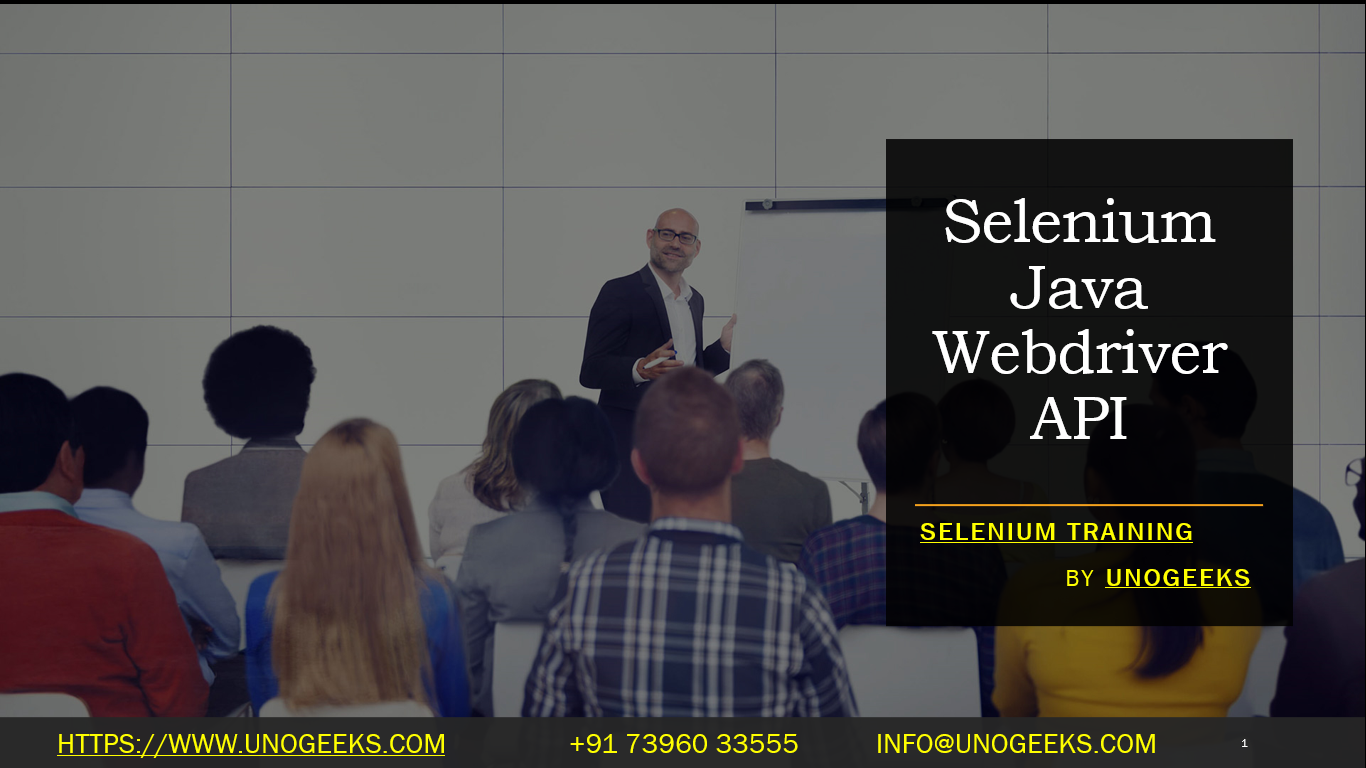Selenium Java Webdriver API
The Selenium WebDriver API for Java is a powerful tool used for automating web browser interactions. It allows you to programmatically control a browser and perform actions like clicking buttons, entering text, and navigating between pages, which is essential for automated testing of web applications. Here’s an overview of how to use the Selenium WebDriver API in Java:
1. Setting Up Selenium with Java:
Install Java: Ensure you have Java installed on your system.
Install an IDE: Use an IDE like IntelliJ IDEA, Eclipse, or NetBeans for writing your Java code.
Add Selenium Dependencies: If you’re using Maven, add Selenium WebDriver dependencies to your
pom.xml. Otherwise, download the Selenium WebDriver JAR files and add them to your project’s build path.Example Maven dependency:
xml<dependencies> <dependency> <groupId>org.seleniumhq.selenium</groupId> <artifactId>selenium-java</artifactId> <version>[Latest Version]</version> </dependency> </dependencies>
2. WebDriver Basics:
- WebDriver Interface: Represents an idealized web browser. The subclasses of WebDriver are specific to each browser (e.g.,
FirefoxDriver,ChromeDriver). - Navigating Pages: Use
driver.get("URL")to navigate to a web page. - Finding Elements: Use methods like
driver.findElement(By.id("..."))to interact with web elements. - Performing Actions: Click buttons, enter text into input fields, etc.
- Closing Browser: Use
driver.quit()to close the browser session.
3. Example: Basic Selenium WebDriver Script
Here’s a simple example that opens a web page and performs some actions:
import org.openqa.selenium.WebDriver;
import org.openqa.selenium.chrome.ChromeDriver;
import org.openqa.selenium.By;
public class SeleniumExample {
public static void main(String[] args) {
// Set path to the WebDriver executable
System.setProperty("webdriver.chrome.driver", "/path/to/chromedriver");
// Create a new instance of the Chrome driver
WebDriver driver = new ChromeDriver();
// Visit a web page
driver.get("http://www.example.com");
// Find an element and perform an action
driver.findElement(By.id("someElement")).click();
// Close the browser
driver.quit();
}
}
4. Handling Different Web Elements:
- Interact with various web elements like text boxes, buttons, checkboxes, dropdowns, etc., using WebDriver methods.
5. Waits:
- Implicit Waits: Configure the WebDriver to poll the DOM for a certain duration when trying to find an element.
- Explicit Waits: Wait for a certain condition to occur before proceeding.
6. Advanced Features:
- Handling Alerts: Interact with browser alerts and pop-ups.
- Executing JavaScript: Run JavaScript commands with the
JavascriptExecutorinterface. - Taking Screenshots: Capture screenshots for documentation or debugging.
7. Best Practices:
- Page Object Model (POM): Use POM for structuring and maintaining your test scripts.
- Reusable Methods: Create reusable methods for common actions like logging in.
- Exception Handling: Implement robust exception handling to make your scripts more reliable.
8. Integration with Testing Frameworks:
- Integrate Selenium WebDriver with testing frameworks like JUnit or TestNG for structured test cases, assertions, and test report.
Demo Day 1 Video:
Conclusion:
Unogeeks is the No.1 IT Training Institute for Selenium Training. Anyone Disagree? Please drop in a comment
You can check out our other latest blogs on Selenium here – Selenium Blogs
You can check out our Best In Class Selenium Training Details here – Selenium Training

———————————-
For Training inquiries:
Call/Whatsapp: +91 73960 33555
Mail us at: info@unogeeks.com
Our Website ➜ https://unogeeks.com
Follow us:
Instagram: https://www.instagram.com/unogeeks
Facebook:https://www.facebook.com/UnogeeksSoftwareTrainingInstitute
Twitter: https://twitter.com/unogeeks