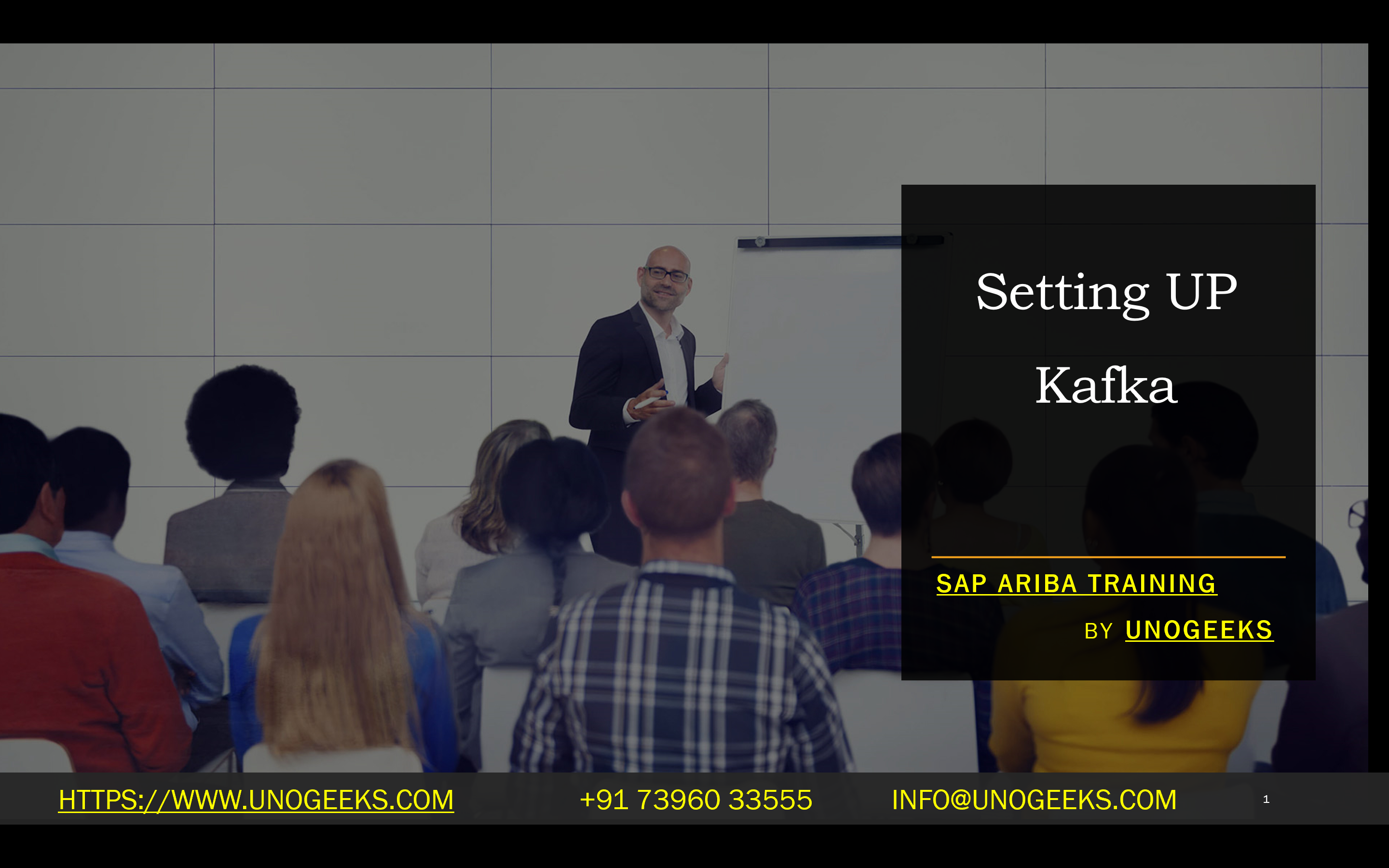Setting UP Kafka
Setting Up Apache Kafka: A Step-by-Step Guide
Apache Kafka is a powerful open-source distributed streaming platform. Its popularity stems from its high throughput, scalability, fault tolerance, and ability to handle real-time data pipelines. This guide is for you if you want to get started with Kafka.
Prerequisites
- Java Development Kit (JDK) 8 or later: Kafka is written in Java, so you’ll need the JDK installed. You can download it from Oracle’s website or use your system’s package manager.
- Basic understanding of distributed systems (optional): This will help you grasp Kafka’s architecture, but it is not strictly required.
Step-by-Step Guide
- Download Apache Kafka
- Visit the Apache Kafka website
- Download the latest binary release (a .tgz file).
- Extract the Archive
- Open a terminal or command prompt.
- Navigate to the directory where you downloaded the Kafka archive.
- Extract the archive using the following command:
- Bash
- tar -xzf kafka_2.13-3.7.0.tgz
- Use code
- content_copy
- (Replace the filename with the version you downloaded)
- Start the Zookeeper Server
- Kafka relies on ZooKeeper for cluster coordination. It’s included in the Kafka download.
- Go to the Kafka installation directory:
- Bash
- cd kafka_2.13-3.7.0
- Use code
- content_copy
- Start the ZooKeeper server:
- Bash
- bin/zookeeper-server-start.sh config/zookeeper.properties
- Use code
- content_copy
- Start the Kafka Server
- Open a new terminal window.
- Navigate to the Kafka installation directory (the same one from step 3).
- Start the Kafka server:
- Bash
- bin/kafka-server-start.sh config/server.properties
- Use code
- content_copy
- Create a Kafka Topic
- Topics represent the fundamental organization unit in Kafka and represent data streams.
- Open another terminal window.
- Create a topic named “test-topic”:
- Bash
- bin/Kafka-topics.sh –create –topic test-topic –bootstrap-server localhost:9092 –replication-factor 1 –partitions 1
- Use code
- content_copy
- Produce Messages
- Kafka comes with a console producer to send messages.
- In the terminal, start the producer:
- Bash
- bin/kafka-console-producer.sh –topic test-topic –bootstrap-server localhost:9092
- Use code
- content_copy
- Type a few messages and press Enter after each one.
- Consume Messages
- Start a consumer to read the messages from the topic:
- Bash
- bin/Kafka-console-consumer.sh –topic test-topic –from-beginning –bootstrap-server localhost:9092
- Use code
- content_copy
Congratulations! You’ve successfully set up a primary Kafka cluster and experimented with producing and consuming messages.
Important Considerations
- Production Environments: For production, you’ll want multiple Kafka brokers for reliability, tuning configuration settings, and considering monitoring tools.
- Security: Implement authentication and authorization mechanisms.
- Scalability: Design your topics and partitions with careful thought for proper scaling.
Where to Go From Here
- Apache Kafka Quickstart:
- Kafka Documentation:
- Explore Kafka Streams API: This is used for real-time stream processing.
- Experiment with Kafka Connect: It provides integrations between Kafka and external systems.
Conclusion:
Unogeeks is the No.1 IT Training Institute for Apache kafka Training. Anyone Disagree? Please drop in a comment
You can check out our other latest blogs on Apache Kafka here – Apache kafka Blogs
You can check out our Best In Class Apache Kafka Details here – Apache kafka Training
Follow & Connect with us:
———————————-
For Training inquiries:
Call/Whatsapp: +91 73960 33555
Mail us at: info@unogeeks.com
Our Website ➜ https://unogeeks.com
Follow us:
Instagram: https://www.instagram.com/unogeeks
Facebook: https://www.facebook.com/UnogeeksSoftwareTrainingInstitute
Twitter: https://twitter.com/unogeek