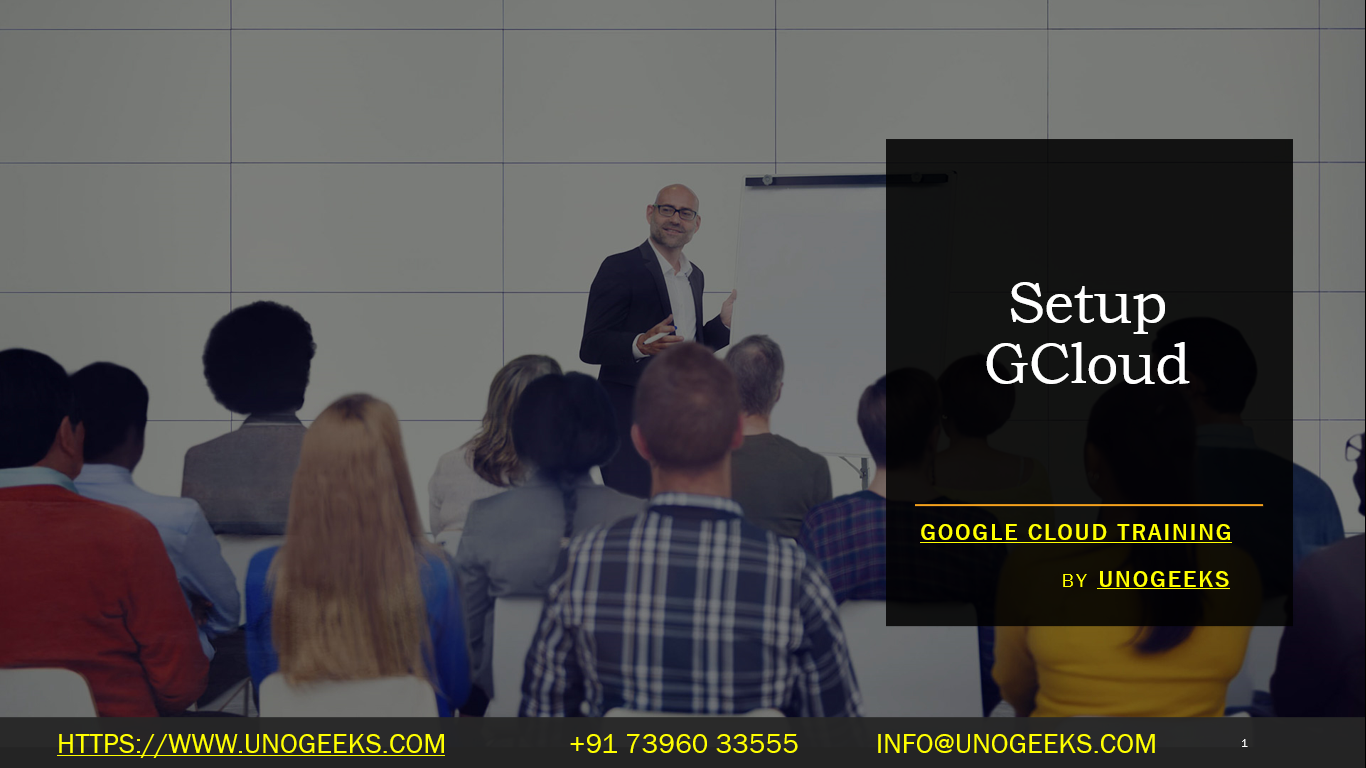Setup Gcloud
Setting up Google Cloud (GCloud) involves a few key steps to get started with using Google Cloud Platform (GCP) services. Below is a step-by-step guide to help you through the process:
1. Create a Google Account
- If you don’t already have a Google account, you’ll need to create one. This account will be used to manage your GCP services.
2. Sign Up for Google Cloud Platform
- Visit the Google Cloud website.
- Click on the “Get started for free” button to sign up.
- Google Cloud offers a free trial with $300 credit to explore GCP services.
3. Create a Google Cloud Project
- Once you’re logged in to the Google Cloud Console, you’ll need to create a new project.
- Navigate to the “IAM & Admin” section, then to “Manage resources,” and create a new project.
- Give your project a name and, optionally, link it to a billing account.
4. Enable Billing
- To use GCP services beyond the free tier, you must enable billing.
- Link a billing account to your project (this is usually prompted during the sign-up process).
5. Install and Initialize the Google Cloud SDK (Optional)
- For command-line interaction with GCP, you’ll need the Google Cloud SDK.
- Download and install the SDK from the Google Cloud SDK page.
- After installation, open a command-line interface and run
gcloud initto initialize the SDK. - Follow the prompts to authenticate and set your default project.
6. Set Up the gcloud Command-Line Tool
- Configure the
gcloudtool with your project and preferred settings. - Use
gcloud config set project [PROJECT_ID]to set your default project. - You can also set your default compute region and zone with
gcloud config set compute/region [REGION]andgcloud config set compute/zone [ZONE].
7. Explore GCP Services
- Now that your GCP environment is set up, you can start exploring various services like Compute Engine, App Engine, Cloud Storage, BigQuery, etc.
- Use the Cloud Console for a GUI experience or the
gcloudCLI for command-line interactions.
8. Access Google Cloud Documentation and Resources
- Google provides extensive documentation and quickstart guides for each of its cloud services.
- Visit the Google Cloud documentation for tutorials, how-to guides, and best practices.
9. Enable Required APIs
- Depending on what services you want to use, you may need to enable specific APIs for your project in the API & Services dashboard.
10. Start Building
- With everything set up, you’re ready to start building on GCP. You can deploy applications, create virtual machines, work with data services, and more.
Remember, while GCP offers a wide range of services, it’s best to start with the ones that are most relevant to your needs and gradually explore more complex services as required. Also, keep an eye on your usage to avoid unexpected charges, especially when your free trial credit expires.
Google Cloud Training Demo Day 1 Video:
Conclusion:
Unogeeks is the No.1 IT Training Institute for Google Cloud Platform (GCP) Training. Anyone Disagree? Please drop in a comment
You can check out our other latest blogs on Google Cloud Platform (GCP) here – Google Cloud Platform (GCP) Blogs
You can check out our Best In Class Google Cloud Platform (GCP) Training Details here – Google Cloud Platform (GCP) Training

———————————-
For Training inquiries:
Call/Whatsapp: +91 73960 33555
Mail us at: info@unogeeks.com
Our Website ➜ https://unogeeks.com
Follow us:
Instagram: https://www.instagram.com/unogeeks
Facebook: https://www.facebook.com/UnogeeksSoftwareTrainingInstitute
Twitter: https://twitter.com/unogeeks